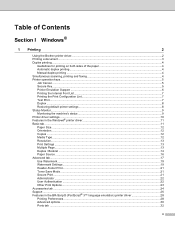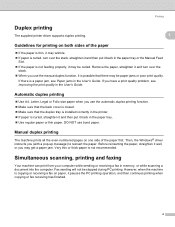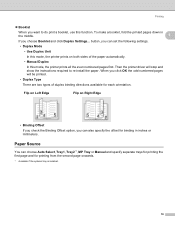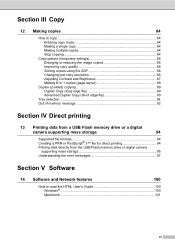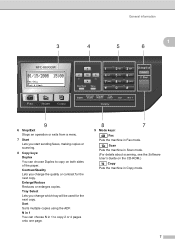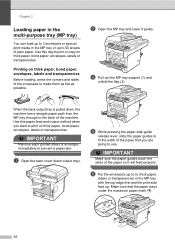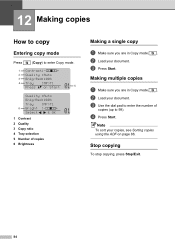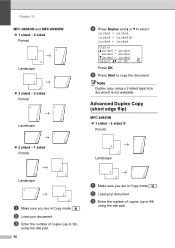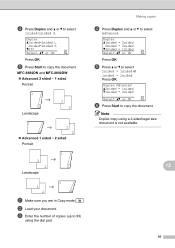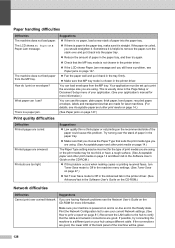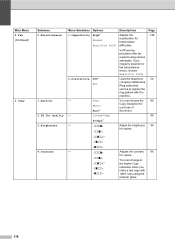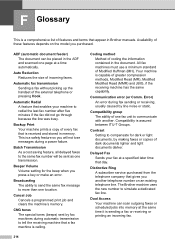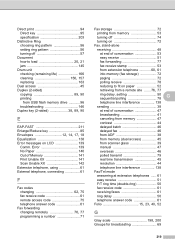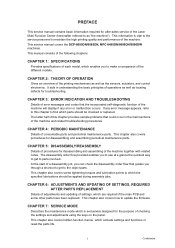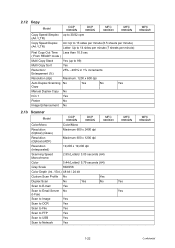Brother International MFC 8890DW Support Question
Find answers below for this question about Brother International MFC 8890DW - B/W Laser - All-in-One.Need a Brother International MFC 8890DW manual? We have 6 online manuals for this item!
Question posted by tmp50080 on July 30th, 2012
How Do I Make A 2 Sided Copy? (lost Manual)
The person who posted this question about this Brother International product did not include a detailed explanation. Please use the "Request More Information" button to the right if more details would help you to answer this question.
Current Answers
Answer #1: Posted by bargeboard on July 30th, 2012 10:03 AM
you can view or download teh manual here:
http://www.manualowl.com/p/Brother%20International/MFC-8890DW/Manual/4986 ;
Related Brother International MFC 8890DW Manual Pages
Similar Questions
How To Make Double Sided Copy Brother Printers Mfc 7860dw Manual
(Posted by RogoEdw 9 years ago)
Brother Mfc-8890dw Out Of Memory When Making Copy
(Posted by Jacampe 9 years ago)
How To Make Two Sided Copies On Mfc 8480dn
(Posted by randybilly0 10 years ago)
How To Make Legal Size Copy On Brother Mfc 8890dw
(Posted by chungrodr 10 years ago)
How Do I Make Double Sided Copies On My Brother Mfc-j825dw Printer? I Do Not Wan
I want to make double sided copies without using my computer or iPad. I want to just use the printer...
I want to make double sided copies without using my computer or iPad. I want to just use the printer...
(Posted by Lbslshamir 11 years ago)