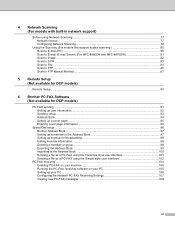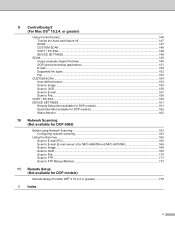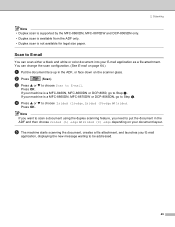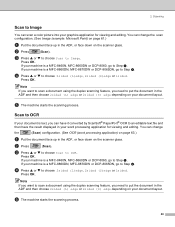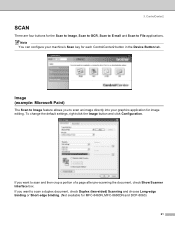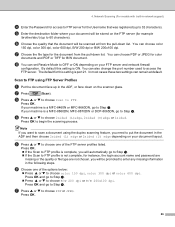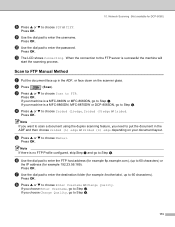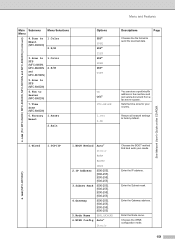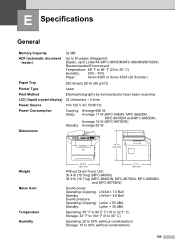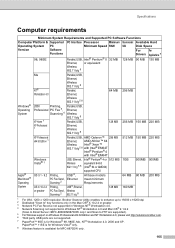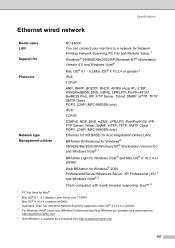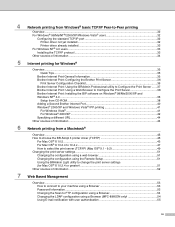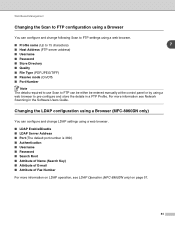Brother International MFC8860DN Support Question
Find answers below for this question about Brother International MFC8860DN - B/W Laser - All-in-One.Need a Brother International MFC8860DN manual? We have 4 online manuals for this item!
Question posted by dolemmo on June 12th, 2014
Scan To Email, I Forgot My Password - What Do I Do
The person who posted this question about this Brother International product did not include a detailed explanation. Please use the "Request More Information" button to the right if more details would help you to answer this question.
Current Answers
Related Brother International MFC8860DN Manual Pages
Similar Questions
Mfc-8860dn Wont Scan Two Sided
(Posted by SPOILhend 9 years ago)
How To Set Up A Speed Email Address In Brother Mfc 8860dn
(Posted by BUTCHlipt 9 years ago)
How Do You Change A Scan Email On A Mfc8890dw
(Posted by howjms198 10 years ago)
How To Reset Forgot Password On Brother Mfc 9970cdw
(Posted by Damiamsaund 10 years ago)
Scanner Not Appearing
My printer is working fine but scanner is not working
My printer is working fine but scanner is not working
(Posted by samarhaider84 11 years ago)