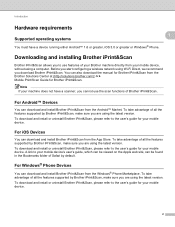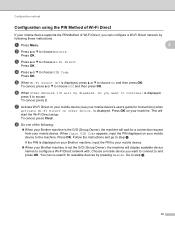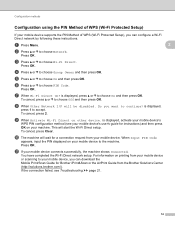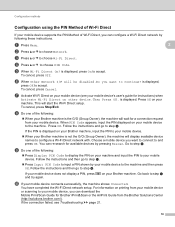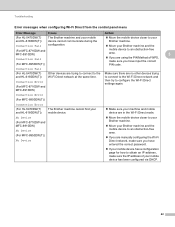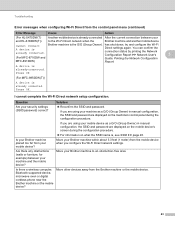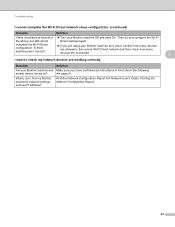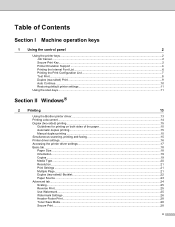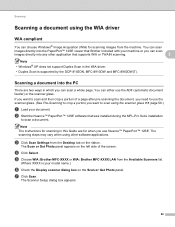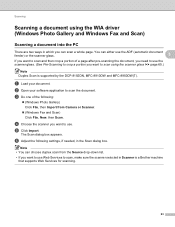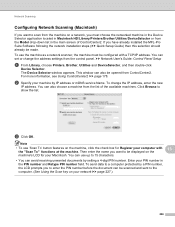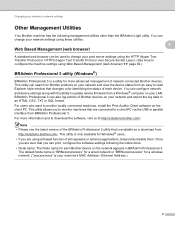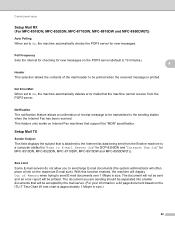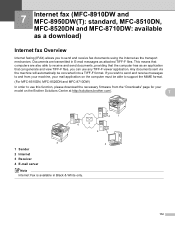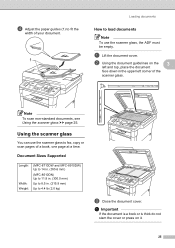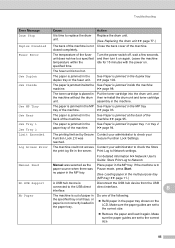Brother International MFC-8710DW Support Question
Find answers below for this question about Brother International MFC-8710DW.Need a Brother International MFC-8710DW manual? We have 9 online manuals for this item!
Question posted by claudykoki on March 15th, 2014
Brother 8710 Dw Self Support Default Codes
The person who posted this question about this Brother International product did not include a detailed explanation. Please use the "Request More Information" button to the right if more details would help you to answer this question.
Current Answers
Related Brother International MFC-8710DW Manual Pages
Similar Questions
Brother 8710 Dw No Paper When There Is Paper
(Posted by DudDa 9 years ago)
Brother Mfc 8710 Can't Change Default Save Folder When Using Scan Key
(Posted by FoxFRIC 9 years ago)
How To Use Brother Mfc-8710 To Just Print
(Posted by korb5s 10 years ago)
How To Change The Brother 8480dn Scan To Email Default Naming
(Posted by jdmagi 10 years ago)
I Need A Cover For Brother Mfc 8710 Ew. It Is Out In The Warehouse
(Posted by noritriplett 11 years ago)