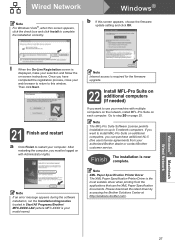Brother International MFC-8680DN Support Question
Find answers below for this question about Brother International MFC-8680DN.Need a Brother International MFC-8680DN manual? We have 5 online manuals for this item!
Question posted by pritishuwoake on April 20th, 2014
How To Install Brother Mfc-8680dn Wirelessly
The person who posted this question about this Brother International product did not include a detailed explanation. Please use the "Request More Information" button to the right if more details would help you to answer this question.
Current Answers
Answer #1: Posted by freginold on July 19th, 2014 5:38 AM
Hi, the MFC-8480DN is not a wireless printer. The only wireless printers in this series are the 8690DWand the 8890DW. To make the 8480DN wireless, you would need to use it with a wireless print server or other device.
Related Brother International MFC-8680DN Manual Pages
Similar Questions
How To Install Brother Mfc 8680dn Driver On A Wireless Laptop
(Posted by hasbab 9 years ago)
How To Connect A Wireless Brother Mfc-8680dn To A One Gateway
(Posted by aloiseasy 9 years ago)
How To Install Brother Mfc-440cn Wireless Printer On Mac
(Posted by RoaAutoma 9 years ago)
How To Install Brother Mfc-j435w Wireless Printer To Laptop
(Posted by Canddho186 10 years ago)