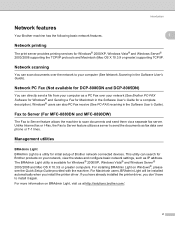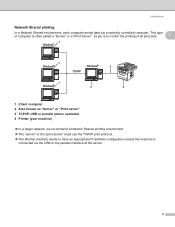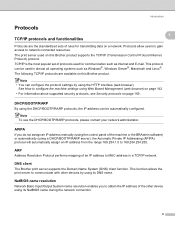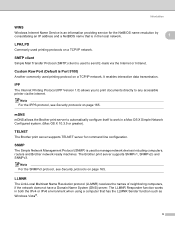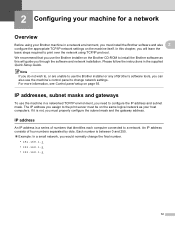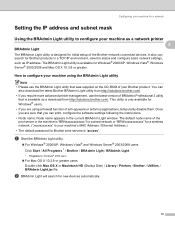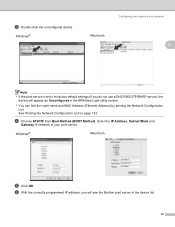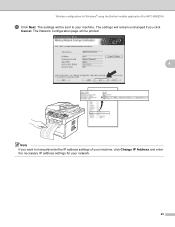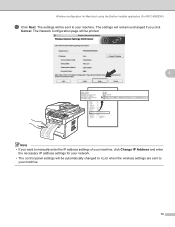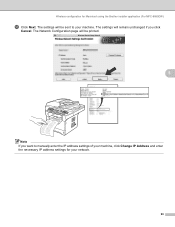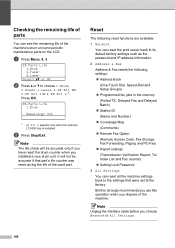Brother International MFC-8480DN Support Question
Find answers below for this question about Brother International MFC-8480DN - B/W Laser - All-in-One.Need a Brother International MFC-8480DN manual? We have 4 online manuals for this item!
Question posted by jeff7Suloki on July 5th, 2014
How To Find Ip Address For Brother 8480dn
The person who posted this question about this Brother International product did not include a detailed explanation. Please use the "Request More Information" button to the right if more details would help you to answer this question.
Current Answers
Answer #1: Posted by freginold on August 10th, 2014 4:40 PM
Hi, you can see the IP address by printing out a network configuration page. Instructions can be found here:
- How to print a configuration page from a Brother MFC-8480DN
- How to print a configuration page from a Brother MFC-8480DN
Related Brother International MFC-8480DN Manual Pages
Similar Questions
How To Reset Ip Address In Brother 8480dn
(Posted by sharoBAR 9 years ago)
How To Set Ip Address Brother Mfc-9970cdw
(Posted by richbullic 9 years ago)
How Read The Ip Address Brother Mfc-9970cdw
(Posted by hobosha 10 years ago)
Brother Mfc 8480dn Static Ip Address Cannot Configure Port
(Posted by fliu2niniga 10 years ago)
Brother 8480 How To Change Ip Address Then Readd Scanto Name
(Posted by allsjahaa 10 years ago)