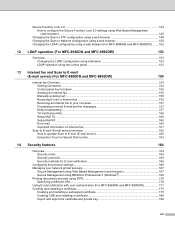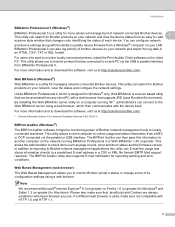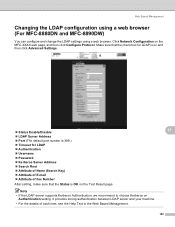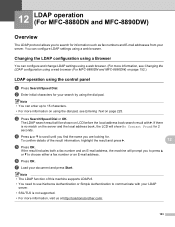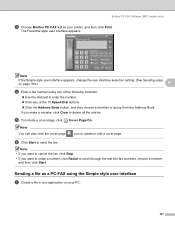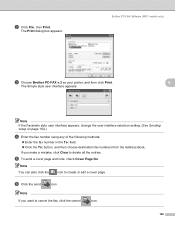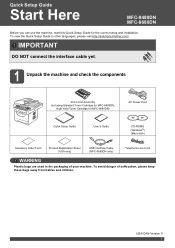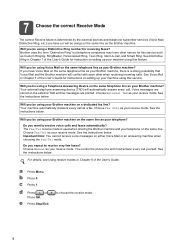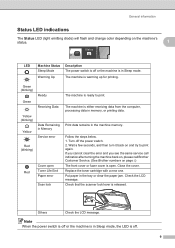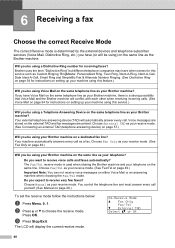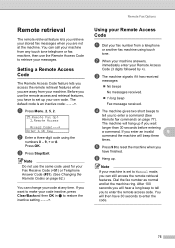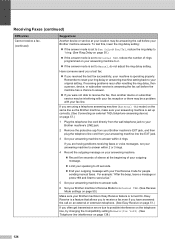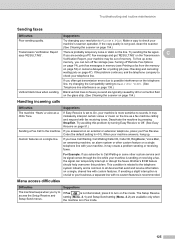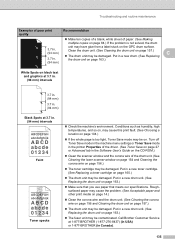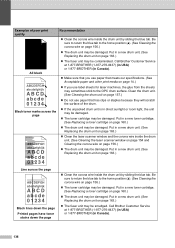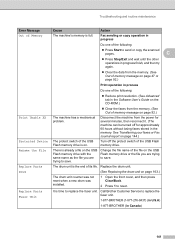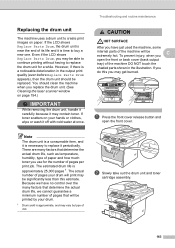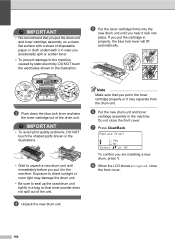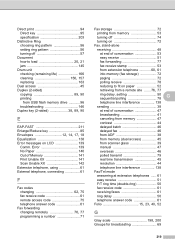Brother International MFC-8480DN Support Question
Find answers below for this question about Brother International MFC-8480DN - B/W Laser - All-in-One.Need a Brother International MFC-8480DN manual? We have 4 online manuals for this item!
Question posted by armankena on April 23rd, 2014
How Do You Clear Code Change Drum For Brother Tn620
The person who posted this question about this Brother International product did not include a detailed explanation. Please use the "Request More Information" button to the right if more details would help you to answer this question.
Current Answers
Answer #1: Posted by freginold on July 19th, 2014 4:52 PM
Hi, you can see how to reset the drum counter as part of the instructions for removing and replacing the drum starting on page 164 of the user guide. If you don't have the user guide, you can download a PDF copy here:
https://s3.amazonaws.com/szmanuals/1904c4b209185a78af463150e93e7385
https://s3.amazonaws.com/szmanuals/1904c4b209185a78af463150e93e7385
Related Brother International MFC-8480DN Manual Pages
Similar Questions
Brother Mfc Tn 620 How To Change Drum
(Posted by wrisizz 9 years ago)
How To Reset Brother Drum Counter Tn620
(Posted by mercdSkup8 9 years ago)
When Should It Be Time To Change Drum Heads On A Brother Mfc 8890dw
(Posted by julhard8 9 years ago)
What Is Code To Clear Toner Low On Brother Mfc8480dn
(Posted by FlotANG777 10 years ago)
Brother Mfc7360n Troubeshooting Paper Jam Error When Changing Drum
(Posted by feoliArby 10 years ago)