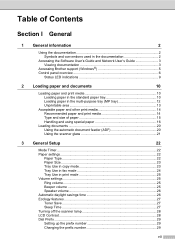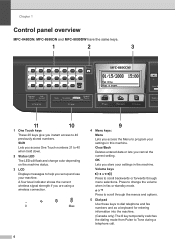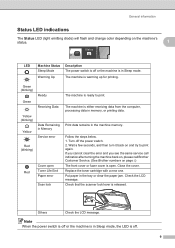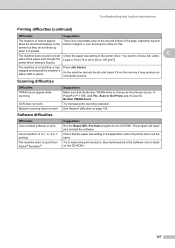Brother International MFC-8480DN Support Question
Find answers below for this question about Brother International MFC-8480DN - B/W Laser - All-in-One.Need a Brother International MFC-8480DN manual? We have 4 online manuals for this item!
Question posted by mkirto on April 21st, 2014
How To Clear A Blinking Status Led On A Brother Mfc 8680dn
The person who posted this question about this Brother International product did not include a detailed explanation. Please use the "Request More Information" button to the right if more details would help you to answer this question.
Current Answers
Related Brother International MFC-8480DN Manual Pages
Similar Questions
How To Clear A Paper Jam Brother Mfc 8460
(Posted by garyLLHi 9 years ago)
How To Clear Towner Low Message Brother Mfc-7360n
(Posted by rcgoctav 10 years ago)
How To Clear Memory Out Of Brother Mfc 8480
(Posted by anthQ147 10 years ago)
How To Clear Fax Memory On Brother Mfc-8480dn
(Posted by SabitPaul 10 years ago)
How To Clear Drum Error On Brother Mfc Copier
(Posted by barbareape 10 years ago)