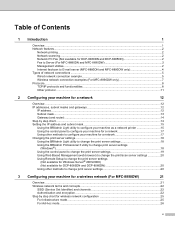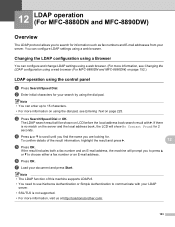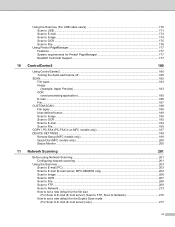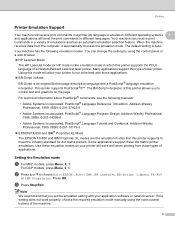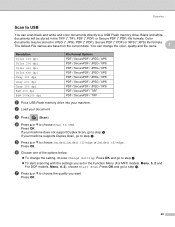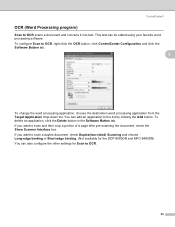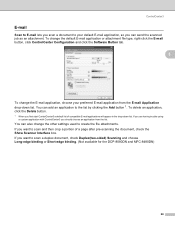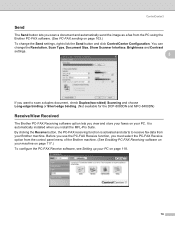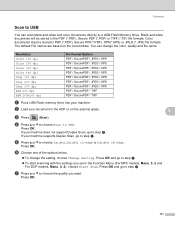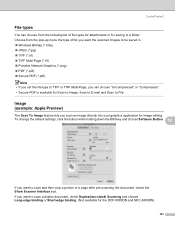Brother International MFC-8480DN Support Question
Find answers below for this question about Brother International MFC-8480DN - B/W Laser - All-in-One.Need a Brother International MFC-8480DN manual? We have 4 online manuals for this item!
Question posted by herblueda on December 4th, 2013
How To Change The Scanner Settings To Scan Duplex In A Brothers Mfc 8480dn
The person who posted this question about this Brother International product did not include a detailed explanation. Please use the "Request More Information" button to the right if more details would help you to answer this question.
Current Answers
Related Brother International MFC-8480DN Manual Pages
Similar Questions
Can You Set Up The Brother Mfc 8480dn To Scan Thing And Semd Them From An
email?
email?
(Posted by tatkPprw 9 years ago)
How Can I Fix Scanner Jam In Printer Brother Mfc-8480dn
(Posted by alaray 9 years ago)
How Do I Change Printer Setting On My Brother Mfc 7860dn To Do Duplex And Toner
save
save
(Posted by chJaym64 10 years ago)
How Do I Change The Settings On My Brother Mfc-9970cdw Printer. It Has Poor
fixing on heavy paper
fixing on heavy paper
(Posted by wolfypcbi 10 years ago)
How To Scan Using Brother Mfc-8480dn
(Posted by HAWBPJon 10 years ago)