Brother International MFC-8480DN Support Question
Find answers below for this question about Brother International MFC-8480DN - B/W Laser - All-in-One.Need a Brother International MFC-8480DN manual? We have 4 online manuals for this item!
Question posted by canjunior on February 7th, 2014
How Do I Change The Name On My Broter Printer Mfc-8480dn When The People That I
fax to see the name and number
Current Answers
There are currently no answers that have been posted for this question.
Be the first to post an answer! Remember that you can earn up to 1,100 points for every answer you submit. The better the quality of your answer, the better chance it has to be accepted.
Be the first to post an answer! Remember that you can earn up to 1,100 points for every answer you submit. The better the quality of your answer, the better chance it has to be accepted.
Related Brother International MFC-8480DN Manual Pages
Network Users Manual - English - Page 32


...printer supports the following methods:
„ Open system
Wireless devices are restricted. (For more information, see which may be used when using TKIP for WPA-PSK or AES for a wireless network. However, in many countries the number... to.
„ SSID
Each wireless network has its own unique network name and it will access the wireless network. Therefore care must configure the machine...
Network Users Manual - English - Page 103


... the menu, see Function table and default factory settings on the front of these systems. To change the Boot Method, use the Wired LAN menu selections. 6 Control panel setup
6
Network menu ...Mask, Gateway, Node Name, WINS Config, WINS Server, DNS Server, APIPA and IPv6.
Press OK.
Press OK. (DCP-8080DN, DCP-8085DN, MFC-8480DN, MFC-8680DN and MFC-8880DN) Go to step d. (MFC-8890DW) Go to ...
Network Users Manual - English - Page 107


... choose Change. f Press 1 to choose Node Name.
Press OK. (DCP-8080DN, DCP-8085DN, MFC-8480DN, MFC-8680DN and MFC-8880DN) Go to step d. (MFC-8890DW) Go to choose WLAN. c (MFC-8890DW only)
(For Wired) Press a or b to choose Wired LAN. (For Wireless) Press a or b to step c.
b Press a or b to step c. Press OK. (DCP-8080DN, DCP-8085DN, MFC-8480DN, MFC-8680DN and MFC...
Network Users Manual - English - Page 110


...Press a or b to step c. Press OK. Press OK. (DCP-8080DN, DCP-8085DN, MFC-8480DN, MFC-8680DN and MFC-8880DN) Go to step d. (MFC-8890DW) Go to choose WLAN.
e Press a or b to choose Network.
g Press Stop.../Exit. Press OK.
100 For more information on page 93.) Choosing Off means the IP address does not change...
Network Users Manual - English - Page 168
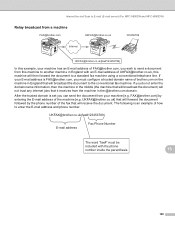
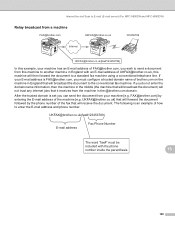
... the E-mail address and phone number. [email protected](fax#123456789)
E-mail address
Fax Phone Number
The word "fax#" must be
included with an E-mail address of [email protected], this example, your machine has an E-mail address of FAX@brother.com, you must configure a trusted domain name of the fax that will forward the document...
Software Users Manual - English - Page 18
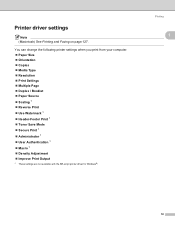
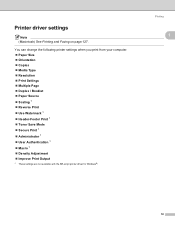
You can change the following printer settings when you print from your computer. „ Paper Size „ Orientation „ Copies „ ...„ Macro 1 „ Density Adjustment „ Improve Print Output
1 These settings are not available with the BR-script printer driver for Windows®. Printer driver settings
Note (Macintosh) See Printing and Faxing on page 127.
Printing
1
1
10
Software Users Manual - English - Page 75
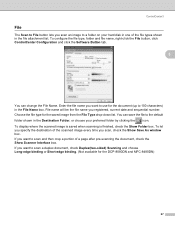
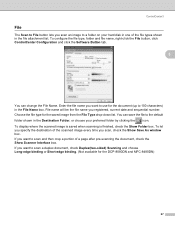
... for the DCP-8080DN and MFC-8480DN)
67 To display where the scanned image is saved when scanning is finished, check the Show Folder box. If you want to 100 characters) in one of the scanned image every time you registered, current date and sequential number. Enter the file name you want to use...
Software Users Manual - English - Page 83
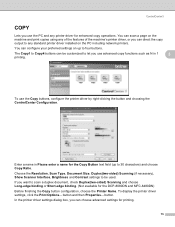
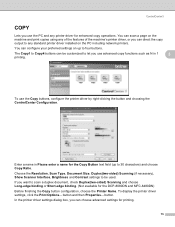
... Copy4 buttons can configure your preferred settings on the PC including network printers. To use advanced copy functions such as N in Please enter a name for the DCP-8080DN and MFC-8480DN) Before finishing the Copy button configuration, choose the Printer Name. button. In the printer driver settings dialog box, you can choose advanced settings for enhanced copy...
Software Users Manual - English - Page 115
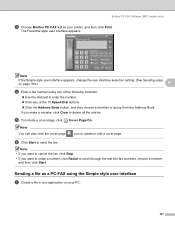
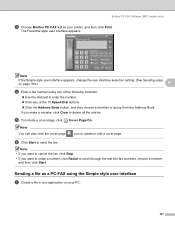
...FAX Software (MFC models only)
c Choose Brother PC-FAX v.2 as a PC-FAX using any of the following methods:
„ Use the dial pad to enter the number. „ Click any application on your printer...Note
If the Simple style user interface appears, change the user interface selection setting. (See Sending setup on page 104.)
6
d Enter a fax number using the Simple style user interface 6
a ...
Software Users Manual - English - Page 195
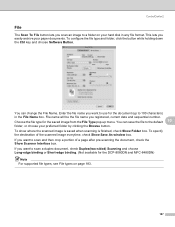
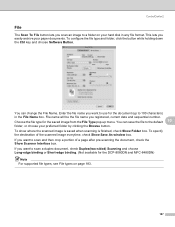
...file type for the DCP-8080DN and MFC-8480DN)
Note For supported file types, see File types on your hard disk in the File Name box. You can change the File Name. If you want to scan and ...you registered, current date and sequential number. ControlCenter2
File 10
The Scan To File button lets you easily archive your paper documents. File name will be the file name you want to use for the ...
Users Manual - English - Page 12


... Pulse (Canada only 70
9 Remote Fax Options
71
Fax Forwarding...71 Paging...72 Fax Storage ...72 PC Fax Receive 73 Changing Remote Fax Options 74
Turning off Remote Fax Options 74 Remote retrieval 75
Setting a Remote Access Code 75 Using your Remote Access Code 75 Retrieving fax messages 76 Changing the Fax Forwarding number 76 Remote fax commands 77
10 Polling
78...
Users Manual - English - Page 64
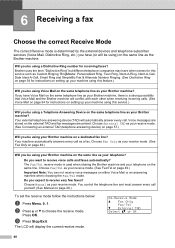
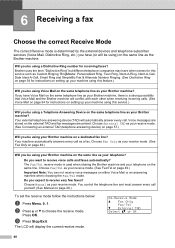
...other names for this service such as Custom Ringing, RingMaster, Personalized Ring, Teen Ring, Ident-A-Ring, Ident-A-Call, Date Ident-A-Call, Smart Ring and SimpleBiz Fax & Alternate Number Ringing.... (See Distinctive Ring on page 54 for instructions on setting up your machine using this service.)
Will you be using a Telephone Answering Device on the...
Users Manual - English - Page 70
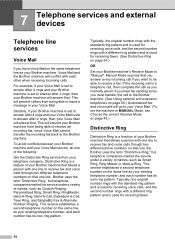
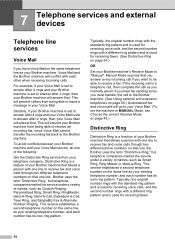
... company. This will prevent your Brother machine from your Brother machine that one of names, such as Smart Ring, Ring Master or Ident-a-Ring. Typically, the original number rings with the standard ring pattern and is used for receiving faxes. (See Distinctive Ring on that allows a person with a different ring pattern and is...
Users Manual - English - Page 81
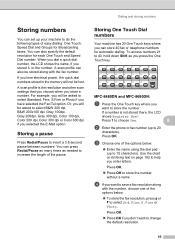
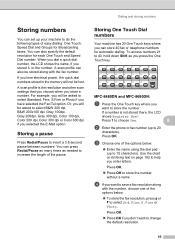
...MFC-8480DN and MFC-8680DN:
8
a Press the One Touch key where you stored it, or the number. When you dial a quick dial number, the LCD shows the name, if you
want to store the number. For example, you have selected the Fax...192 to help you want to change the default resolution.
65 d If you enter letters. Press 1 to choose Yes.
8
b Enter the phone or fax number (up your machine to do ...
Users Manual - English - Page 83
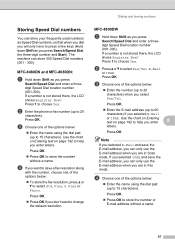
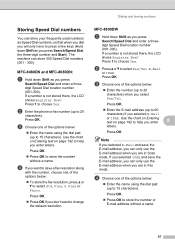
... store 300 Speed Dial numbers (001 - 300). If a number is not stored there, the LCD shows Register Now? Press OK.
„ Enter the E-mail address (up to 15 characters).
MFC-8480DN and MFC-8680DN:
8
a Hold down Shift as you selected E-Mail
or IFAX. d Choose one of the options below :
„ Enter the name using the dial...
Users Manual - English - Page 84
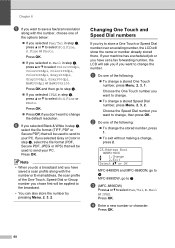
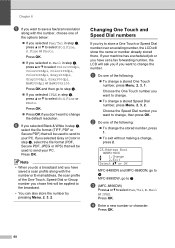
... will be used to send your PC. a Do one of the following :
„ To change the stored number, press 1.
„ To exit without making a change, press 2.
23.Address Book #005:MIKE
a 1.Change b 2.Exit Select ab or OK
MFC-8480DN and MFC-8680DN, go to d MFC-8890DW, go to step f.
„ If you selected E-Mail in step b, press a or...
Users Manual - English - Page 85
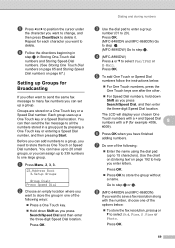
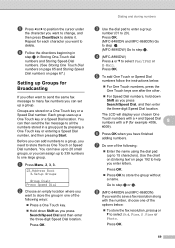
... Entering text on a One Touch key or a Speed Dial number.
h (MFC-8480DN and MFC-8680DN)
If you want to save a fax resolution along with a # (for each character you want to change, and then press Clear/Back to delete it. Press OK.
69 You can have finished
adding numbers.
f Press OK when you have up to 20 small...
Users Manual - English - Page 92


...
your Remote Access Code (3 digits followed by l).
Note
You can insert a pause in a fax number by ## (up to enter the new number of the remote fax machine where you hear two short beeps, use the
dial pad to press 9 5 4.
Changing the Fax Forwarding number
9
You can insert a pause in a fax number by ## (up to press 9 6 2. c When you want your...
Users Manual - English - Page 93
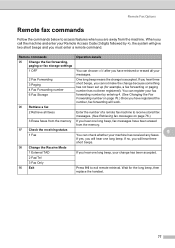
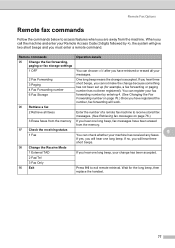
....) Once you have been erased from the machine. You can register your messages.
2 Fax Forwarding 3 Paging 4 Fax Forwarding number 6 Fax Storage
One long beep means the change has been accepted.
2 Fax/Tel
3 Fax Only
90 Exit
Press 9 0 to exit remote retrieval. Remote Fax Options
Remote fax commands 9
Follow the commands below to access features when you hear one long...
Users Manual - English - Page 238
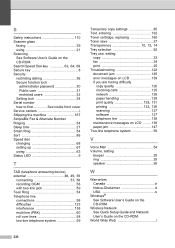
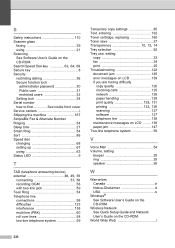
...'s Guide on the CD-ROM.
S
Safety instructions 110 Scanner glass
faxing 39 using 63 Status LED 9
T
TAD (telephone answering device),
external 48, 49, 59 connecting 57, 58
recording OGM 58 ...Serial number how to find See inside front cover Service centers i Shipping the machine 167 SimpleBiz Fax & Alternate Number Ringing 54 Sleep time 27 Smart Ring 54 Sort 86 Speed dial changing 68...
Similar Questions
Brother Printer Mfc-8480dn Cannot Scan To Email
(Posted by narleesuh 10 years ago)
Why Won't My Printer Mfc 8480dn Print But He Orange Light Will Turn On
(Posted by rastere 10 years ago)
How To Reset Toner On Brother Printer Mfc 8480dn
(Posted by Docvn 10 years ago)
How To Clear Memory On Brother Printer Mfc 8480dn
(Posted by Pedrogbecal 10 years ago)
Why Won't My Printer Mfc 8480dn Print
(Posted by gbaraidc 10 years ago)

