Brother International MFC-8460n Support Question
Find answers below for this question about Brother International MFC-8460n - Network All-in-One Laser Printer.Need a Brother International MFC-8460n manual? We have 4 online manuals for this item!
Question posted by durtjim on November 22nd, 2011
Clear Fax Receive Data Memory
How do I clear fax receive data memory on a MFC8460N brother printer
Current Answers
There are currently no answers that have been posted for this question.
Be the first to post an answer! Remember that you can earn up to 1,100 points for every answer you submit. The better the quality of your answer, the better chance it has to be accepted.
Be the first to post an answer! Remember that you can earn up to 1,100 points for every answer you submit. The better the quality of your answer, the better chance it has to be accepted.
Related Brother International MFC-8460n Manual Pages
Software Users Manual - English - Page 11


... Sides (Duplex) and Page Order. 4 Click OK. b For the Windows printer driver
1 Open the Properties dialog box in memory, or while scanning a document into the computer. Simultaneous scanning, printing and faxing 1
Your machine can print from your computer while sending or receiving a fax in the printer driver. 2 From the General tab, click the Printing Preferences icon...
Software Users Manual - English - Page 13
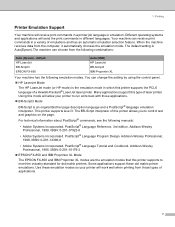
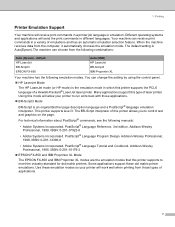
... mode) is an original Brother page description language and a PostScript® language emulation interpreter. This printer supports level 3. Addison-Wesley Professional, 1999. When the machine receives data from those applications. „ BR-Script3 Mode
BR-Script is the emulation mode in a variety of a Hewlett-Packard® LaserJet laser printer. For technical information...
Software Users Manual - English - Page 66
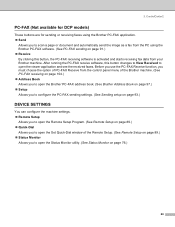
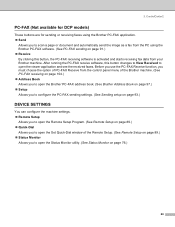
... and starts receiving fax data from the control panel menu of the Brother machine. (See PC-FAX receiving on page 104.) „ Address Book Allows you to open the Brother PC-FAX address book. (See Brother Address Book on page 97.) „ Setup Allows you to configure the PC-FAX sending settings. (See Sending setup on page 93.)
DEVICE SETTINGS 3
You...
Software Users Manual - English - Page 79
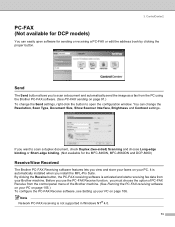
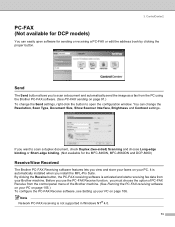
..., Brightness and Contrast settings.
By clicking the Receive button, the PC-FAX receiving software is activated and starts receiving fax data from the control panel menu of PC-FAX Receive from your PC. Note Network PC-FAX receiving is automatically installed when you must choose the option of the Brother machine. (See Running the PC-FAX receiving software on your PC on page 105...
Software Users Manual - English - Page 110
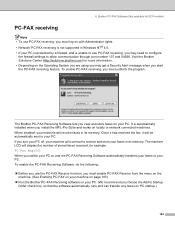
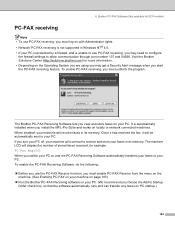
...; Run the Brother PC-FAX Receiving software on and the PC-FAX Receiving Software automatically transfers your faxes to receive and store your PC. Once it has received the fax, it will be automatically sent to Startup
folder check box, so that the software automatically runs and can transfer any faxes on locally or network connected machines. Brother PC-FAX Software (Not available...
Software Users Manual - English - Page 118
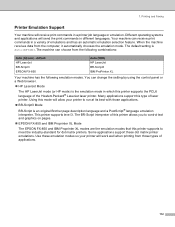
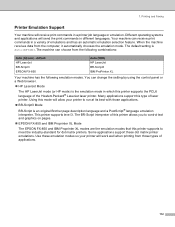
... in a variety of the Hewlett-Packard® LaserJet laser printer. You can receive print commands in which this type of laser printer. The BR-Script interpreter of applications.
112 Printing and Faxing
Printer Emulation Support 7
Your machine will send the print commands in a printer job language or emulation. Using this printer supports to run at its best with those...
Users Manual - English - Page 22
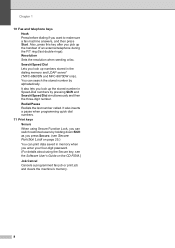
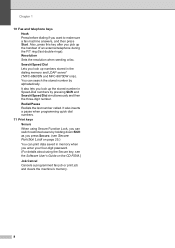
...on the CD-ROM.) Job Cancel Cancels a programmed fax job or print job and clears the machine's memory.
8 Resolution Sets the resolution when sending a fax. It also inserts a pause when programming quick dial ... on page 25.) You can print data saved in memory when you look up the stored number in the dialing memory and LDAP server* (*MFC-8860DN and MFC-8870DW only). Redial/Pause Redials the ...
Users Manual - English - Page 26
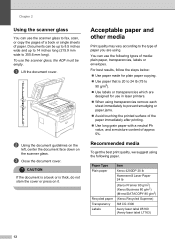
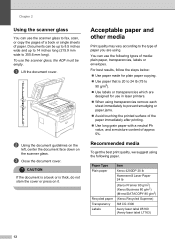
...printing. „ Use long grain paper with a neutral Ph value, and a moisture content of paper.
To use the scanner glass to fax, scan, or copy the pages of a book or single sheets of approx 5%.
Acceptable paper and other media
2
Print quality may vary... on the
left, center the document face down on it.
c Close the document cover. You can use in laser printers. „ When using .
Users Manual - English - Page 53


... or Send key before you are in Fax mode
. e When you hear the dialing, ringing and fax-receiving tones while sending a fax.
Or pick up .
Sending a fax
Sending a fax manually
5
Manual transmission
5
Manual transmission lets you hear the fax tone, press
Start.
d Dial the fax number you get an Out of Memory message while scanning the first page of...
Users Manual - English - Page 125
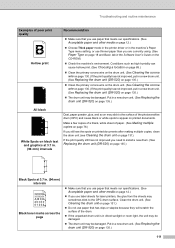
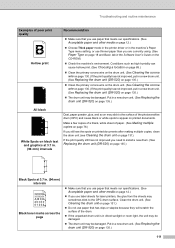
... menu setting, or use paper that meets our specifications. (See
Acceptable paper and other media on page 12.)
„ If you use label sheets for laser printers, the glue from the sheets may sometimes stick to appear on printed documents. Make a few copies of a blank, white sheet of the drum.
„ If...
Users Manual - English - Page 131
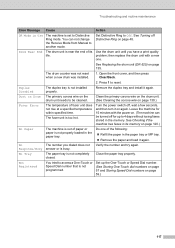
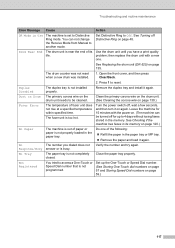
...page 130.)
Fuser Error
The temperature of its memory on the drum unit needs to another mode...., and then turn it again. See Checking if the machine has faxes in its Use the drum unit until you dialed does not
Response/Busy... press Clear/Back.
2.
Close the paper tray properly. Set Distinctive Ring to reset. Duplex Disabled
Dust on . (The machine can not change the Receive Mode from...
Users Manual - English - Page 132
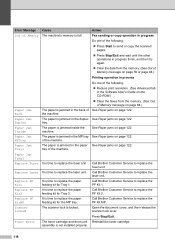
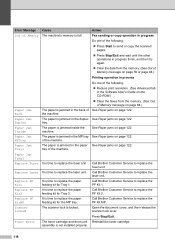
...-ROM.)
„ Clear the faxes from the memory. (See Out of Memory message on page 122.
The paper is time to send or copy the scanned pages.
„ Press Stop/Exit and wait until the other operations in progress finish, and then try again.
„ Clear the data from the memory. (See Out of Memory message on page...
Users Manual - English - Page 134
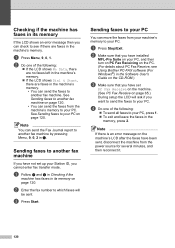
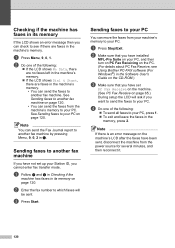
...'s memory to another fax machine by pressing Menu, 9, 0, 2 in a. a Press Menu, 9, 0, 1.
Sending faxes to your PC C
You can move the faxes from your PC on page 120. See Sending faxes to see Using Brother PC-FAX software (For Windows®) in the Software User's Guide on the CD-ROM.)
c Make sure that you have not set
PC Fax Receive...
Quick Setup Guide - English - Page 36


...users)
The BRAdmin Professional utility for Windows® is designed to http://solutions.brother.com
Installing the BRAdmin Professional configuration utility
1 Put the supplied CD-ROM into your Brother network connected devices such as network-ready Multifunction devices and/or network-ready printers in a Local Area Network (LAN) environment.
For more information on -screen instructions.
34
Quick Setup Guide - English - Page 38


...Make sure that is "access". For more information on BRAdmin Light, visit us at http://solutions.brother.com.
It supports some network settings on Brother's network ready printers and multifunction devices. BRAdmin Light configuration utility (For Mac OS® X users)
The Brother BRAdmin Light software is a Java™ application that version 1.4.1_07 or later of the Windows BRAdmin...
Network Users Manual - English - Page 15


...ROM).
1
Types of Network Connections
Generally speaking, there are using TCP/IP
In a Peer-to-Peer environment, each device. Network Connection Example
Peer-to-...Printer sharing. Windows R
Windows R
Windows R
Network printer (your machine)
Switch or Router TCP/IP
TCP/IP
■ In a smaller network of networks: A Peer-to each computer directly sends and receives data to -Peer network...
Network Users Manual - English - Page 71
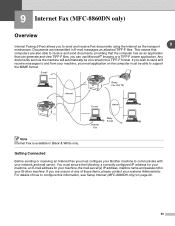
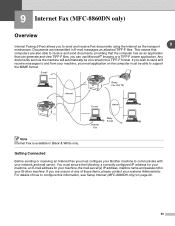
..., please contact your systems Administrator. 9 Internet Fax (MFC-8860DN only)
Overview
Internet Faxing (I-Fax) allows you must configure your Brother machine to communicate with your network and mail server. Documents are transmitted in Black & White only. Getting Connected
Before sending or receiving an Internet Fax you to send and receive Fax documents using the Internet as attached TIFF...
Network Users Manual - English - Page 73


... for E-mail print jobs and there are sending should be printed. Internet Fax (MFC-8860DN only)
Manually Entering Text
Press Shift and 1 simultaneously to change into the machine. (For European, Asian and Oceanian machines, Memory receive must poll the E-mail server to receive the print jobs. If your machine is finished, the machine will be...
Network Users Manual - English - Page 99
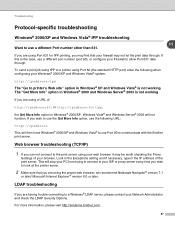
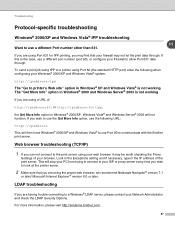
... to allow Port 631 data through . This will stop your PC from trying to connect to your ISP or proxy server every time you wish to look at the printer server.
2 Make sure...brother.com.
87
LDAP troubleshooting
If you wish to use the Get More Info option, use the following when configuring your Network Administrator and check the LDAP Security Options. To send a print job using IPP to a printer...
Network Users Manual - English - Page 105
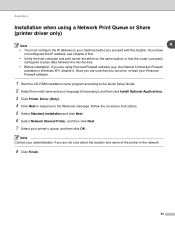
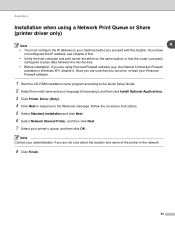
... you are sure that the router is properly configured to pass data between the two devices.
• Before installation, if you can print, re-start... your administarator if you are either on -screen instructions. 5 Select Standard Installation and click Next. 6 Select Network Shared Printer, and then click Next. 7 Select your machine before you have not configured the IP address, see Chapter ...
Similar Questions
How To Print Faxes From Memory Of Brother Fax Machine Mfc-8460n
(Posted by gumclsgil 9 years ago)
How To Clear Fax Storage Memory On Brother Mfc-8480dn
(Posted by ulisehd 9 years ago)
How Do I Clear Fax Memory On Brother Mfc 8860dn
(Posted by Pumarco 10 years ago)
How To Clear The Memory On Brother Mfc-8460n
(Posted by davidlputma 10 years ago)
How Do I Clear Fax Receive Data Memory On A Mfc8460n Brother Printer
(Posted by europacificlink 12 years ago)

