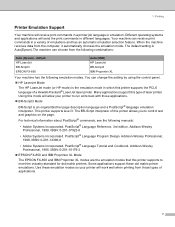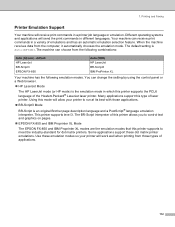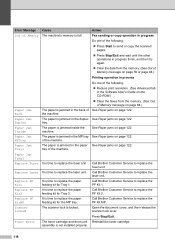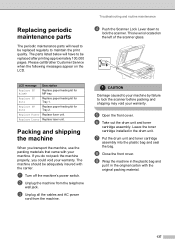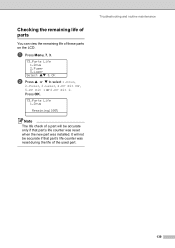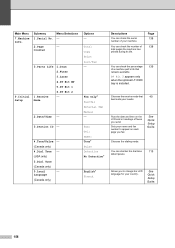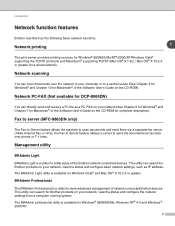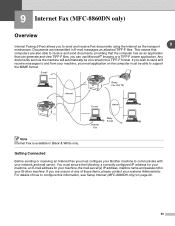Brother International MFC-8460n Support Question
Find answers below for this question about Brother International MFC-8460n - Network All-in-One Laser Printer.Need a Brother International MFC-8460n manual? We have 4 online manuals for this item!
Question posted by 12marga on September 6th, 2014
Brother Mfc-8460n How To Replace Pf Kit
The person who posted this question about this Brother International product did not include a detailed explanation. Please use the "Request More Information" button to the right if more details would help you to answer this question.
Current Answers
Answer #1: Posted by freginold on October 19th, 2014 5:48 PM
Hi, you can find instructions for replacing the MFC-8460 paper feed kit starting on page 6-32 of the service manual. You can download a copy of the service manual here.
Related Brother International MFC-8460n Manual Pages
Similar Questions
How Do I Print In Color With The Brother Mfc-8460n
how do I print color copies with the brother mfc-8460n
how do I print color copies with the brother mfc-8460n
(Posted by whiggins245 8 years ago)
Replacing Pf Kit
How do I replace the PF kit for Brother MFC 9125CN?
How do I replace the PF kit for Brother MFC 9125CN?
(Posted by Anonymous-151069 9 years ago)
How To Replace Pf Kit On Brother Model Mfc 8460n
(Posted by 116dbower 9 years ago)
How To Brother Mfc 8860 Replace Pf Kit
(Posted by romis 9 years ago)
How To Replace Pf Kit 1 Mfc 8460n
(Posted by CabCh 10 years ago)