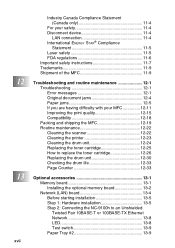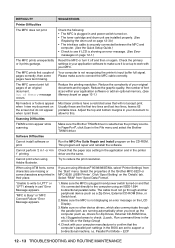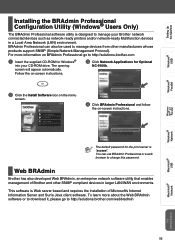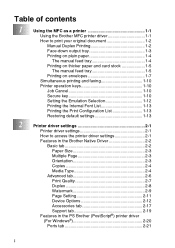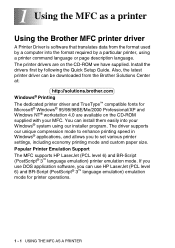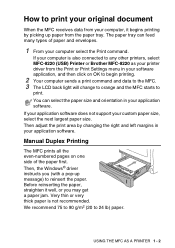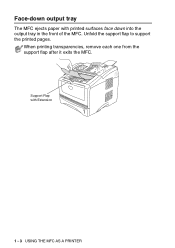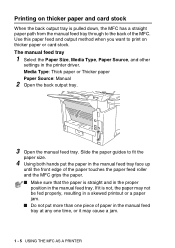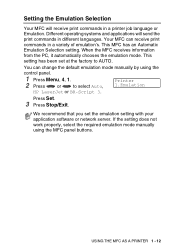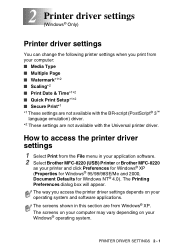Brother International MFC-8220 Support Question
Find answers below for this question about Brother International MFC-8220 - B/W Laser - All-in-One.Need a Brother International MFC-8220 manual? We have 4 online manuals for this item!
Question posted by lincp99 on October 3rd, 2012
Having Connected By Mfc 825 Wirelessly The Printer Icon Still Says Offline
The person who posted this question about this Brother International product did not include a detailed explanation. Please use the "Request More Information" button to the right if more details would help you to answer this question.
Current Answers
Related Brother International MFC-8220 Manual Pages
Similar Questions
How To Scan A Document Using Lan Brother Printer Mfc 8220
(Posted by bobwrignidde 9 years ago)
Printer Will Not Print Documents In Queue Brother Mfc-8220
(Posted by Z97dno 10 years ago)
How Do I Connect My Brother Wireless Printer Mfc-j410w To My Laptop
(Posted by xtvlxRgaus 10 years ago)
How To Clean Drum Mfc 8220 Brother Printer
(Posted by dpellhutchi 10 years ago)
Printer Always Says Offline
the device has reconized my wireless. and i have installed the cd to my pc. but it always says offli...
the device has reconized my wireless. and i have installed the cd to my pc. but it always says offli...
(Posted by eriharris 13 years ago)