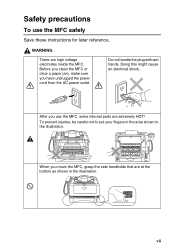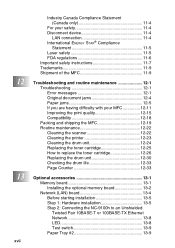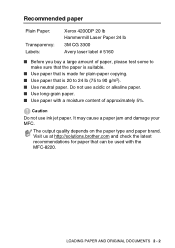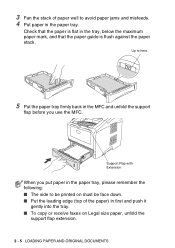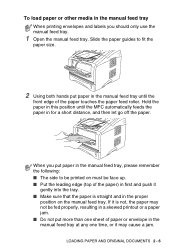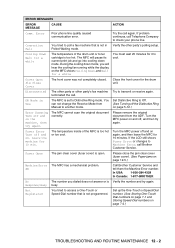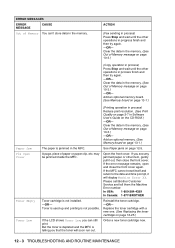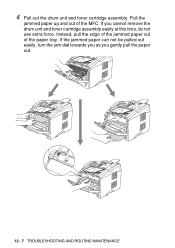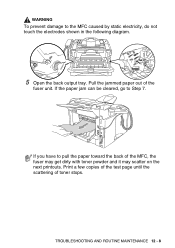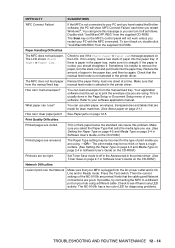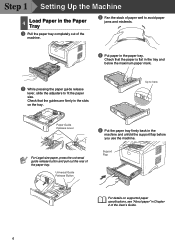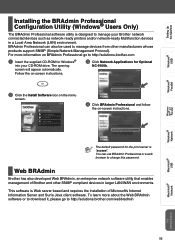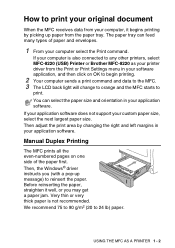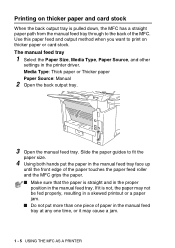Brother International MFC-8220 Support Question
Find answers below for this question about Brother International MFC-8220 - B/W Laser - All-in-One.Need a Brother International MFC-8220 manual? We have 4 online manuals for this item!
Question posted by mikelitratista on August 22nd, 2012
Paper Jam
GOOD DAY,, how can i remove the paper jam on my mfc-8220 ?
Current Answers
Answer #1: Posted by Calvin5767 on August 22nd, 2012 8:51 PM
Turn off the printer.- Inspect the location or tray the printed paper ejects to. If the stuck paper is visible manually remove it.*
- Remove all paper trays and any paper that may be stuck between the tray and the printer. If the stuck paper is visible manually remove it.*
- Open the printer door that allows you access to the printer ink cartridges or toner and look for any stuck paper. If the stuck paper is visible manually remove it.*
Related Brother International MFC-8220 Manual Pages
Similar Questions
Brother Mfc 8220 Cannot Find Paper Jam
(Posted by eddieBa 9 years ago)
How To Replace Laser Unit Brother Mfc-8680dn
(Posted by ComAn 10 years ago)
What Is The Part Number For Fuser And Laser Units For Mfc 8480 Dn
(Posted by ropino 10 years ago)
Paper Jam But No Paper In Machine.
Our printer stopped printing and said there is a paper jam. We checked all areas and found no paper ...
Our printer stopped printing and said there is a paper jam. We checked all areas and found no paper ...
(Posted by reynoldssue 12 years ago)