Brother International MFC-790CW Support Question
Find answers below for this question about Brother International MFC-790CW.Need a Brother International MFC-790CW manual? We have 8 online manuals for this item!
Question posted by nicolekely37 on December 28th, 2012
Screen Not Working
The screen stopped working but when i touch it, I hear the button noise being pressed.
Current Answers
There are currently no answers that have been posted for this question.
Be the first to post an answer! Remember that you can earn up to 1,100 points for every answer you submit. The better the quality of your answer, the better chance it has to be accepted.
Be the first to post an answer! Remember that you can earn up to 1,100 points for every answer you submit. The better the quality of your answer, the better chance it has to be accepted.
Related Brother International MFC-790CW Manual Pages
Network Users Manual - English - Page 17
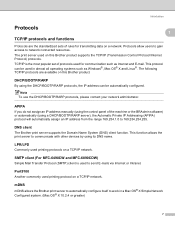
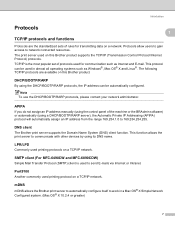
...254.254.255.
This function allows the print server to work in almost all operating systems such as Internet and E-mail....the Brother print server to automatically configure itself to communicate with other devices by using the DHCP/BOOTP/RARP protocols, the IP address can...® X and Linux®. SMTP client (For MFC-6490CW and MFC-6890CDW)
1
Simple Mail Transfer Protocol (SMTP) client is...
Network Users Manual - English - Page 77
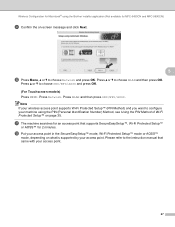
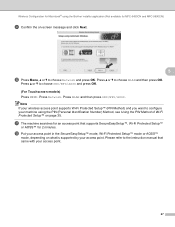
...for MFC-5490CN and MFC-5890CN)
i Confirm the on page 35. Please refer to the instruction manual that supports SecureEasySetup™, Wi-Fi Protected Setup™
or AOSS™ for 2 minutes. Press ... the PIN Method of Wi-Fi Protected Setup™ on -screen message and click Next.
5
j Press Menu, a or b to choose Network and press OK. Note
If your wireless access point supports Wi-Fi Protected...
Network Users Manual - English - Page 90


Control panel setup
For MFC-5490CN
6
a Press Menu, 5, 1, 3. Press OK.
c (For Wired) Press Wired LAN.
(For Wireless) Press WLAN.
a Press Menu.
b Press Network.
Press OK.
f Enter the Subnet Mask address. g Press Stop/Exit.
6
6
Gateway
6
This field displays the current gateway or router address used by the machine. If you are not using DHCP or BOOTP to obtain ...
Network Users Manual - English - Page 93


...to choose WLAN.
b Press Network. f Press Auto or Static. Press OK. g Press Stop/Exit.
a Press Menu. Press OK.
Press OK. Press OK. For Touchscreen models
a Press MENU. g Press Stop/Exit.
b Press a or b to choose Auto or Static.
WINS Config
This selection controls how the machine obtains the IP address of the WINS server. For MFC-5490CN
a Press Menu, 5, 1, 6. Press OK.
Network Users Manual - English - Page 95
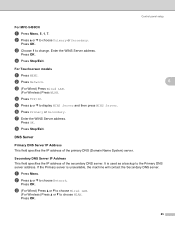
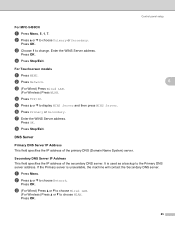
... to display WINS Server and then press WINS Server.
Press OK.
b Press Network.
Control panel setup
For MFC-5490CN
6
a Press Menu, 5, 1, 7. Enter the WINS Server address. Press OK. c (For Wired) Press Wired LAN.
(For Wireless) Press WLAN. d Press TCP/IP. Press OK.
b Press a or b to change. Press OK.
85 d Press Stop/Exit.
f Press Primary or Secondary. Secondary DNS...
Network Users Manual - English - Page 98
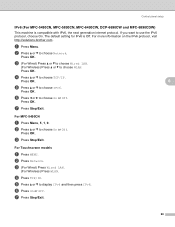
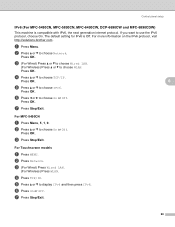
... MFC-5490CN, MFC-5890CN, MFC-6490CW, DCP-6690CW and MFC-6890CDW)
This machine is Off. The default setting for IPv6 is compatible with IPv6, the next generation internet protocol. a Press Menu.
Press OK. d Press a or b to choose On or Off.
Press OK. b Press a or b to choose TCP/IP.
Press OK. c Press Stop/Exit. c (For Wired) Press Wired LAN.
(For Wireless) Press WLAN. g Press Stop/Exit...
Software Users Manual - English - Page 45
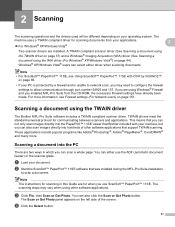
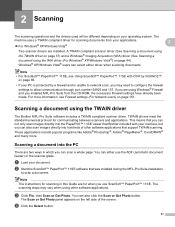
...on page 44). This means that you can not only scan images directly into hundreds of the screen.
If you installed MFL-Pro Suite from your applications.
2
„ For Windows® ... use ScanSoft™ PaperPort™ 11SE. You can also click the Scan or Get Photo button.
The
machine uses a TWAIN compliant driver for communicating between scanners and applications. Windows®...
Users Manual - English - Page 9
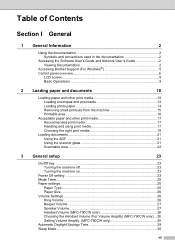
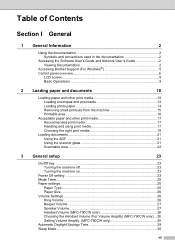
... 2 Viewing Documentation 2
Accessing Brother Support (For Windows 5 Control panel overview 6
LCD screen...8 Basic Operations 9
2 Loading paper and documents
10
Loading paper and other print media...Speaker Volume 27 Handset Volume (MFC-790CW only 28 Choosing the Handset Volume (For Volume Amplify) (MFC-790CW only) ...28 Setting Volume Amplify (MFC-790CW only 29 Automatic Daylight Savings ...
Users Manual - English - Page 11
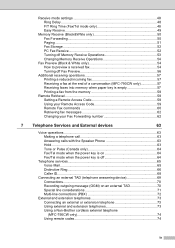
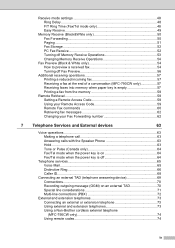
... end of a conversation (MFC-790CW only 57 Receiving faxes into...device 69 Connections 70 Recording outgoing message (OGM) on an external TAD 70 Special line considerations 71 Multi-line connections (PBX 72
External and extension telephones 73 Connecting an external or extension telephone 73 Using external and extension telephones 73 Using a Non-Brother cordless external telephone (MFC-790CW...
Users Manual - English - Page 18
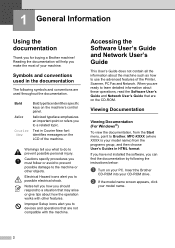
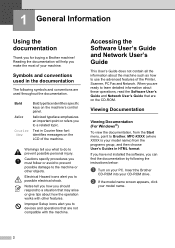
...personal injury. Reading the documentation will help you to devices and operations that may arise or give tips about how the operation works with the machine. Bold
Italics
Courier New
Bold typeface....
Electrical Hazard icons alert you must follow or avoid to prevent possible damage to Brother, MFC-XXXX (where XXXX is your machine.
Accessing the Software User's Guide and Network User's ...
Users Manual - English - Page 23
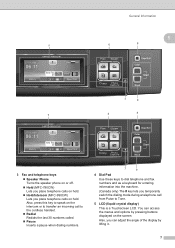
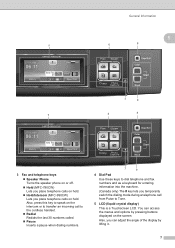
...6
7
9
8
20 71 . 0 1 . 2 0 0 9
06:11
History
Mem. Also, press this key to speak on the intercom or to transfer an incoming call to the cordless handset.
„ ...MFC-790CW) Lets you place telephone calls on the screen.
Also, you can access the menus and options by lifting it.
7 You can adjust the angle of the display by pressing buttons displayed on hold.
„ Hold/Intercom (MFC...
Users Manual - English - Page 25


...the Touchscreen press the MENU or 1
option button you have chosen from 30 Mins to 10 Mins. General Setup LCD Settings Sleep Mode
10 Mins
e Press Sleep Mode. f Press 10 ... LCD screen.
Sleep Mode 1 Min 3 Mins 10 Mins
2 Mins 5 Mins
g Press Stop/Exit.
9
MENU General Setup
Fax Network
c Press General Setup. press the Warning icon to scroll the screen. a Press MENU.
b Press a or...
Users Manual - English - Page 39
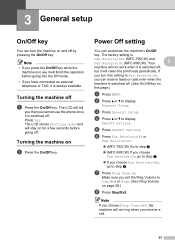
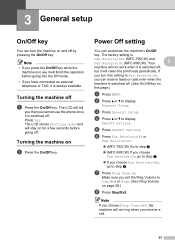
...
Fax Receive:Off (MFC-790CW) and Fax Receive:On (MFC-990CW). e Press PwrOff Setting.
Turning the machine off by pressing the On/Off key.
Make sure you choose Ring Tone:Off, the machine will not work when it will clean the print head periodically.
The LCD will stay on page 26.)
h Press Stop/Exit. Press Yes. g Press Ring Tone:On...
Users Manual - English - Page 79
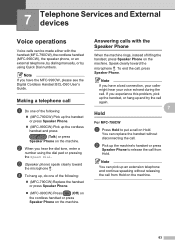
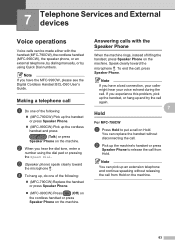
... without disconnecting the call.
Answering calls with the handset (MFC-790CW), the cordless handset (MFC-990CW), the speaker phone, or an external telephone, by dialing manually, or by using the dial pad or pressing the Speed Dial.
Making a telephone call from Hold.
Note
If you hear the dial tone, enter a
number using Quick Dial numbers...
Users Manual - English - Page 80
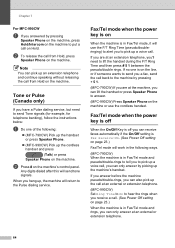
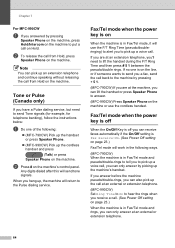
....
(MFC-990CW) Set Ring Tone to On to hear the rings when you receive a call. (See Power Off setting on the machine's control panel. b Press # on...work in Fax/Tel mode and pseudo/double-rings to tell you to pick up a voice call, you to pick up , the machine will use the cordless handset. Fax/Tel mode when the power key is in the following :
„ (MFC-790CW) Pick up the handset or press...
Users Manual - English - Page 90


...Ring off by pressing Black Start. c Press Fax. g Press Remote Codes.
e Press Setup Receive. Press OK, go to step k.
„ If you do not want to send the fax.
k Press Stop/Exit. Telephone ... telephone connected to display Fax.
f Press a or b to the EXT.
Chapter 7
Using a Non-Brother cordless external telephone (MFC-790CW only)
7
If your non-Brother cordless...
Users Manual - English - Page 141
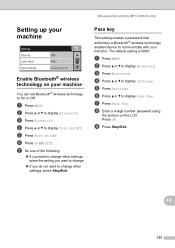
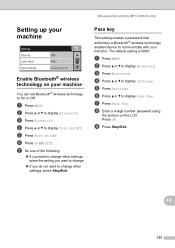
... (MFC-990CW only)
Setting up your machine
15
You can set Bluetooth® wireless technology to display Turn On/Off. a Press MENU. d Press a or b to On or Off. The default setting is 0000. a Press MENU. Mode Device Address
0000 Public xx:xx:xx:xx:xx:xx
Enable Bluetooth® wireless technology on the LCD.
c Press Bluetooth.
i Press Stop...
Users Manual - English - Page 143
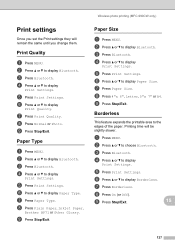
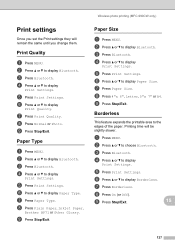
...Type.
i Press Stop/Exit. b Press a or b to display Bluetooth.
g Press Paper Type.
b Press a or b to display Bluetooth. d Press a or b to display
Print Settings. c Press Bluetooth. e Press Print Settings. e Press Print Settings. g Press Borderless. e Press Print Settings. h Press 4"x 6", Letter, 5"x 7" or A4.
c Press Bluetooth. Wireless photo printing (MFC-990CW...
Users Manual - English - Page 156
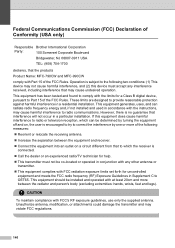
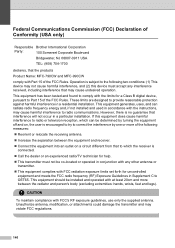
... any interference received, including interference that may cause harmful interference to OET65. If this device must not be installed and operated with the limits for help.
„ This transmitter... 08807-0911 USA
TEL: (908) 704-1700
declares, that the products
Product Name: MFC-790CW and MFC-990CW
comply with FCC's RF exposure guidelines, use only the supplied antenna. However, there...
Quick Setup Guide - English - Page 32
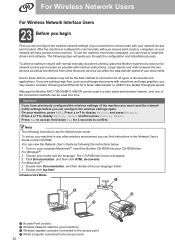
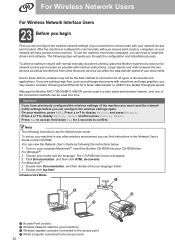
...Brother MFC-790CW/MFC-990CW can be used at a time.
Important If you have access to confirm.
Press a or b to display Network and press Network. To set up your machine in any other electronic devices can ... transfer or USB for 2 seconds to the machine. Large objects and walls between the two devices as well as possible with mixed text and large graphics, you may not be used in...
Similar Questions
I Would Like O Know How To Put The Brother Mfc 790cw In Maintenance Mode
I have the error 46 and cant get my mfc 790cw in maintanance modecan someone help?
I have the error 46 and cant get my mfc 790cw in maintanance modecan someone help?
(Posted by nomail2me 7 years ago)
Brother Printer Black Ink Won't Print Mfc 790cw
(Posted by cenBig 9 years ago)
Brother Multifunction Printer Mfc-465cn Service Manual
(Posted by rafa52 12 years ago)

