Brother International MFC-7860DW Support Question
Find answers below for this question about Brother International MFC-7860DW.Need a Brother International MFC-7860DW manual? We have 5 online manuals for this item!
Question posted by jstokes333 on April 6th, 2013
Cannot Make Printer Default Printer
brother mfc-j430w operation could not be completed 0x000000709
Current Answers
There are currently no answers that have been posted for this question.
Be the first to post an answer! Remember that you can earn up to 1,100 points for every answer you submit. The better the quality of your answer, the better chance it has to be accepted.
Be the first to post an answer! Remember that you can earn up to 1,100 points for every answer you submit. The better the quality of your answer, the better chance it has to be accepted.
Related Brother International MFC-7860DW Manual Pages
Network Users Manual - English - Page 26


... and software necessary for operating your device, please choose Install MFL-Pro Suite from the CD-ROM menu.
21 The machine will print the WLAN Report.
If the connection failed, check the error code on -screen instructions. Configuring your machine for a wireless network (For HL-2280DW, DCP-7070DW and MFC-7860DW)
Windows Vista®...
Network Users Manual - English - Page 29


...-2280DW, DCP-7070DW and MFC-7860DW)
3 Click Connect to a network.
4 You can see the SSID of the wireless machine on the list. are numbers between 1 and 254).
(Macintosh)
1 Click the AirPort status icon in the list. d Follow the screen instructions to continue installing drivers and software necessary for operating your device, please choose Install...
Network Users Manual - English - Page 76


... WLAN report (For HL-2280DW,
9
DCP-7070DW and MFC-7860DW) on page 37.)
If there is an error code ...Printer menu:
(Windows® 2000)
Start, Settings and then Printers.
(Windows® XP)
Start and Printers and Faxes.
(Windows Vista®)
, Control Panel, Hardware and Sound and then Printers.
(Windows® 7)
, Control Panel, Devices and Printers and then Printers and Faxes. The Brother...
Software Users Manual - English - Page 2


...Printing the Print Configuration List (For HL-2280DW and MFC-7860DW 4 Test Print (For HL-2280DW and MFC-7860DW 4 Duplex Print (For HL-2280DW and MFC-7860DW 4 Restoring default printer settings (For HL-2280DW and MFC-7860DW 5
Using the scan keys...6
Section II Windows®
2 Printing
8
Using the Brother printer driver...8 Printing a document...9 Duplex printing...10
Guidelines for printing...
Software Users Manual - English - Page 3


... Blank Page ...26 Print Profiles tab ...27 Editing a print profile ...28 Support ...29 Tray Settings...31 Status Monitor...33 Features in the BR-Script 3 printer driver (For MFC-7860DW) (PostScript® 3™ language emulation 34 Printing Preferences ...34 Advanced options ...36 Ports tab ...38 Status Monitor...39 Monitoring the machine's status ...40
3 Scanning...
Software Users Manual - English - Page 6


... & Fax" section 160
Using Presto! PageManager...163 Features ...163 System requirements for Macintosh 133 Features in the BR-Script 3 printer driver (For MFC-7860DW) (PostScript® 3™ language emulation 134 Choosing printing options ...134 Printer Features...135 Secure Print (Mac OS X 10.5.x to 10.6.x 141 Status Monitor...142 Updating the machine's status ...142 Hiding...
Software Users Manual - English - Page 10


... following features from memory.
After the document is printed, the data will receive print commands in a printer job language or emulation. The machine prints the data. Printer Emulation Support (For HL-2280DW and MFC-7860DW) 1
Your machine will be cleared. The default setting is no secured data in different languages. 1 Using the control panel
1
Using...
Software Users Manual - English - Page 13


...Printer.
Restoring default printer settings (For HL-2280DW and MFC-7860DW) 1
You can return the machine's printer settings to choose Printer. b Press a or b to the factory settings.
d (For MFC Models)
To restore the default... without making a change , press a or b to reset the Printer memory, turn the power switch Off.
5 Press OK. (For DCP Models) To restore the default settings,...
Software Users Manual - English - Page 21


... and Faxes.
(For Windows Vista®)
Click the
button, Control Panel, Hardware and Sound, and then Printers.
(For Windows® 7)
Click the
button and Devices and Printers.
2
2
b Right-click the Brother MFC-XXXX Printer icon (where XXXX is your model name) and select
Properties (Printer properties). c Choose the General tab and then click Printing Preferences... (Preferences...).
13
Software Users Manual - English - Page 33


... information about Secure Function Lock 2.0, see the information of your ID and PIN
in Printer Function: Macro (For HL-2280DW and MFC-7860DW) Density Adjustment Improve Print Output Skip Blank Page
Macro (For HL-2280DW and MFC-7860DW) 2
You can save time and increase printing speed for each time you print...
Software Users Manual - English - Page 39


Click Update to apply the setting to the tray. • Default Source This setting allows you to save your document will automatically pull paper from the drop-down list. The Auto Select setting will be printed from. Right-click the Brother MFC-XXXX Printer icon
2
(where XXXX is used for the tray and manual feed...
Software Users Manual - English - Page 42


The screens on your operating system. Printing Preferences 2
Note You can change the layout setting by clicking Printing Preferences... Printing
Features in the BR-Script 3 printer driver (For MFC-7860DW) (PostScript® 3™ language emulation)
2
Note
2
The screens in the General tab of the Brother MFC-XXXX BR-Script3 Properties dialog box.
Layout tab You can...
Software Users Manual - English - Page 142


... to the Brother Solutions Center at http://solutions.brother.com/ and click Downloads on page 133. For the basic operations of the BR-Script 3 printer driver. Choosing printing options 8
To control special printing features, choose Printer Features from the Print dialog box.
134 Printing and Faxing
Features in the BR-Script 3 printer driver (For MFC-7860DW) (PostScript®...
Users Manual - English - Page 101


...to Fine or S.Fine. Brother's ECM feature should help overcome... crucial to all devices that send and...your Fax Receive
Code (default setting is sending or ...the Advanced User's Guide.)
(For MFC-7860DW) Contact your Secure Function Lock ...operation. Troubleshooting
Sending faxes
Difficulties Poor sending quality. Make a copy to Basic(for VoIP). (See Telephone line interference on page 91.)
Make...
Users Manual - English - Page 102


... R2) Click the Start button and Devices and Printers. Suggestions
Check that the ...Printers. Right-click Brother MFC-XXXX Printer.
Right-click Brother MFC-XXXX Printer. Suggestions
Make sure that Use Printer Offline is unchecked. (Windows® 2000) Click the Start button and choose Settings and then Printers. Black vertical lines on page 48.)
(For MFC-7860DW...
Users Manual - English - Page 103


...; Your computer is Duplex. Adjust the top and bottom margins in the printer driver are the same.
87
Make sure that the paper size setting in the application and in your document ... is chosen as the primary source. Check that the Brother TWAIN driver is not printing or has stopped printing. Cannot scan.
(For MFC-7860DW) Contact your administrator to check your machine.
...
Users Manual - English - Page 106
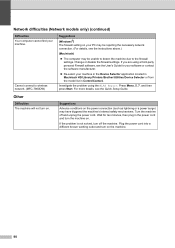
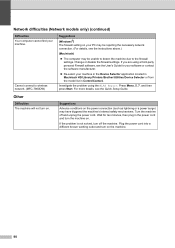
... or a power surge) may be unable to detect the machine due to wireless network. (MFC-7860DW)
Suggestions
(Windows®) The firewall setting on . Other
Difficulties The machine will not turn...software manufacturer.
Re-select your machine in the Device Selector application located in Macintosh HD/Library/Printers/Brother/Utilities/Device Selector or from the model list in the power cord...
Users Manual - English - Page 128


... shown in Bold with an asterisk.
Prints a list of the machine's printer settings. You can see at-aglance how to the original factory default settings.
Prints the Help List so you can also choose long edge or short edge duplex printing. Level 1 4.Printer (MFC-7860DW)
Level 2 1.Emulation
2.Print Options
Level 3 -
1.Internal Font
Options Auto* HP...
Users Manual - English - Page 140


Printer Type
Laser
Print Method...making a copy from one sheet
Dimensions
12.45 in. (316 mm)
Weight 124
15.95 in. (405 mm)
With Consumables:
15.7 in. (398.5 mm)
(MFC-7360N) 11.4 kg (25.1 lb) (MFC-7460DN / MFC-7860DW) 11.6 kg (25.6 lb)
D Specifications
D
General D
Note
This chapter provides a summary of the machines' specifications. For additional specifications visit http://www.brother...
Advanced Users Manual - English - Page 17


... Dial Restrict
Printer (Emulation 1, Duplex 2, Reset Printer)
Network settings (except Status, Mac Address, Scan to FTP 2, Scan to E-mail 2)
Receive Mode Date&Time Station ID Tone/Pulse (Canada only) Dial Tone Dial Prefix Reset
1 For MFC-7860DW 2 For MFC-7460DN and MFC-7860DW
Also, machine settings cannot...
Similar Questions
How To Make Duplex Copies On A 7860dw Brothers Printer
(Posted by blanMADMA 10 years ago)
How Do You Make Duplex Copies On A Mfc 7860dw Brothers Printer
(Posted by JDC3milous 10 years ago)
How To Install Brother Wireless Printer Without Cd. Mfc-j430w
(Posted by roict 10 years ago)
How To Install A Brother Printer Without Disk Mfc 7860dw
(Posted by swenum 10 years ago)
Using Brother Mfc -j430w Printer To Mac
how do you scan using brother MFC - J430W
how do you scan using brother MFC - J430W
(Posted by hnatiw 11 years ago)

