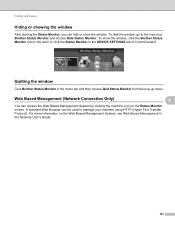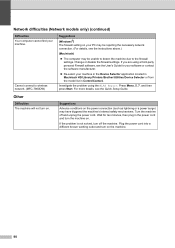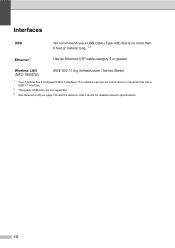Brother International MFC-7860DW Support Question
Find answers below for this question about Brother International MFC-7860DW.Need a Brother International MFC-7860DW manual? We have 5 online manuals for this item!
Question posted by adrovics on November 20th, 2013
How To Set Up Brothers Wireless Laser Mfc-7860dw In Windows 7
The person who posted this question about this Brother International product did not include a detailed explanation. Please use the "Request More Information" button to the right if more details would help you to answer this question.
Current Answers
Related Brother International MFC-7860DW Manual Pages
Similar Questions
How To Set Brother 7860 Printer Profile In Window 7
(Posted by dejugphiz 9 years ago)
How To Install Brother Wireless Printer Mfc-7860dw
(Posted by sinnwalk 9 years ago)
Brother Wireless Printer Mfc-495cw Need Information How To Set Up
(Posted by sbronn 10 years ago)
How To Set Up Brother Wireless Printer Mfc 7360n
(Posted by ornx30 10 years ago)
How To Set Up Wireless For Mfc-7860dw In Mac Os 10.7
(Posted by mrflyaw 10 years ago)