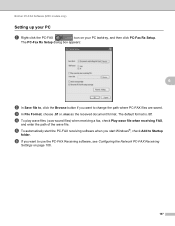Brother International MFC-7860DW Support Question
Find answers below for this question about Brother International MFC-7860DW.Need a Brother International MFC-7860DW manual? We have 5 online manuals for this item!
Question posted by arandyj on March 2nd, 2014
How To Set Up Airprint On Brother Mfc7860dw
The person who posted this question about this Brother International product did not include a detailed explanation. Please use the "Request More Information" button to the right if more details would help you to answer this question.
Current Answers
Related Brother International MFC-7860DW Manual Pages
Similar Questions
Is There A Conserve Toner Setting On Brother Mfc7860dw
(Posted by cybkijan 9 years ago)
How To Set Up Brother Mfc 7860dw For Airprint
(Posted by Deluxjim16 10 years ago)
How To Set Up Airprint Brother Mfc-j430w
(Posted by LRedfvan 10 years ago)
How To Set Up Brother Mfc7860dw Printer To To Scan Multiple In Paperport
(Posted by cosoahma 10 years ago)
How Do I Change To Sort Setting On Brother Mfc-9970cdw
(Posted by g4sarkron 10 years ago)