Brother International MFC-7860DW Support Question
Find answers below for this question about Brother International MFC-7860DW.Need a Brother International MFC-7860DW manual? We have 5 online manuals for this item!
Question posted by buzzoreid on June 11th, 2014
How To Scan From Brother Mfc-7860dw To Mac Via Ethernet
The person who posted this question about this Brother International product did not include a detailed explanation. Please use the "Request More Information" button to the right if more details would help you to answer this question.
Current Answers
There are currently no answers that have been posted for this question.
Be the first to post an answer! Remember that you can earn up to 1,100 points for every answer you submit. The better the quality of your answer, the better chance it has to be accepted.
Be the first to post an answer! Remember that you can earn up to 1,100 points for every answer you submit. The better the quality of your answer, the better chance it has to be accepted.
Related Brother International MFC-7860DW Manual Pages
Network Users Manual - English - Page 4


... Brother installer application
(For HL-2280DW, DCP-7070DW and MFC-7860DW)
22
Before configuring the wireless settings 22 Configure the wireless settings...22
5 Control panel setup
25
Network menu...25 TCP/IP ...25 Ethernet (wired network only)...27 Status (For DCP-7065DN, MFC-7360N, MFC-7460DN and MFC-7860DN)/Wired Status (For HL-2280DW, DCP-7070DW and MFC-7860DW...
Network Users Manual - English - Page 77


... and check that Ethernet Link Status or
9
status of the wireless connection. (For how to print, see Printing the WLAN report (For HL-2280DW, DCP-7070DW and MFC-7860DW) on page 37...continued)
Question
I want to check my network devices are working correctly and connected to the same network as your computer.
Unsuccessful i Your Brother machine is not connected to the same network as...
Software Users Manual - English - Page 21


... Printers and Faxes.
(For Windows Vista®)
Click the
button, Control Panel, Hardware and Sound, and then Printers.
(For Windows® 7)
Click the
button and Devices and Printers.
2
2
b Right-click the Brother MFC-XXXX Printer icon (where XXXX is your model name) and select
Properties (Printer properties).
Software Users Manual - English - Page 42


Printing
Features in the BR-Script 3 printer driver (For MFC-7860DW) (PostScript® 3™ language emulation)
2
Note
2
The screens in the General tab of the Brother MFC-XXXX BR-Script3 Properties dialog box.
Layout tab You can access the Printing Preferences dialog box by choosing the settings for Orientation, Print on ...
Software Users Manual - English - Page 47


...to the taskbar. Printing
Status Monitor 2
The Status Monitor utility is a configurable software tool for more information on Brother genuine supplies. Note (For Windows® 7) If you have set the Enable Status Monitor on startup during ...your taskbar, click the button.
Note • For more devices,
allowing you will appear in Start/All Programs/Brother/MFC-XXXX on your PC.
Software Users Manual - English - Page 50


... Scanner Setup dialog box appears.
Note After you select a document size, you can adjust the scanning area further by clicking the left mouse button and dragging it. Note Choose TWAIN: TW-Brother MFC-XXXX or TWAIN: TW-Brother MFC-XXXX LAN. When scanning is required when you want to scan on the Scan or Get Photo panel.
3
g Click...
Software Users Manual - English - Page 56


... for when you use the scanner glass. (See Pre-Scanning and cropping a portion using from the machine. Note Choose WIA: Brother MFC-XXXX or WIA: Brother MFC-XXXX LAN. b Start the ScanSoft™ PaperPort™ 12SE software that
Brother included with your document.
Note The instructions for scanning in the Scanner Setup dialog box:
Paper source...
Software Users Manual - English - Page 59


... over the portion you want to set Legal size as the default size, use this utility to change the setting.
g Click the Scan button in the Start/All Programs/Brother/MFC-XXXX (where XXXX is used for configuring the WIA scanner driver for resolutions greater than 1200 dpi and for the new settings...
Software Users Manual - English - Page 131


... Brother
MFC-XXXX (where XXXX is your computer while sending or receiving a fax in the Format for Paper Size, Orientation and Scale, then click OK.
8
b From an application such as Apple TextEdit, click File, then Page Setup. a From an application such as Apple TextEdit, click File, then Print to start printing.
(Mac...
Software Users Manual - English - Page 198


... to install the Brother MFL-Pro Suite and
connect the machine to your choice using on page 166.
(SCAN), see ControlCenter4 on page 61 or ControlCenter2
12
190
You can use
(SCAN) on your computer.
If you installed the MFL-Pro Suite from the
(SCAN)
button follows the configuration of the Device Scan Settings screen of...
Software Users Manual - English - Page 204


Network Scanning
Configuring Network Scanning (Windows®) 13
If you are using a different machine than the one ... the
button, Control Panel, Hardware and Sound, then Scanners and Cameras.
(Windows® 7)
Click the
button, All Programs, Brother, MFC-XXXX LAN, Scanner Settings, then Scanners
and Cameras.
13
b Do one that was originally registered to your PC during the installation...
Software Users Manual - English - Page 208


... a folder on your choice using on page 166.
(SCAN), see Configuring Scan button settings on page 71 for Home Mode or Configuring Scan button settings on page 84 for Advanced Mode. Scanning from the
(SCAN)
button follows the configuration of the Device Scan Settings screen of ControlCenter4 or Device Button tab
of your computer. ControlCenter4 or ControlCenter2 will...
Users Manual - English - Page 102


... printout. Vertical black line appears in Fax mode. Right-click Brother MFC-XXXX Printer.
Copy difficulties
Difficulties Cannot make a copy. Right-click Brother MFC-XXXX Printer. Suggestions
If FAX
is online: (Windows® 7 and Windows Server® 2008 R2) Click the Start button and Devices and Printers.
Suggestions
Check that the machine is not...
Users Manual - English - Page 103


... difficulties
Difficulties
Suggestions
TWAIN errors appear while scanning. In
PaperPort™ 12SE, click File, Scan or Get Photo and choose the Brother TWAIN
driver.
Software difficulties
Difficulties Cannot install software or print. The machine is chosen as the primary source.
Cannot scan.
(For MFC-7860DW) Contact your administrator to make sure that you will not...
Users Manual - English - Page 132
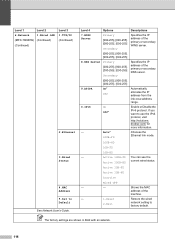
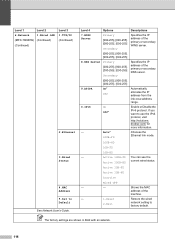
... can see the
Active 100B-HD current wired status.
The factory settings are shown in Bold with an asterisk.
116 Level 1
Level 2
6.Network
1.Wired LAN
(MFC-7860DW) (Continued)
(Continued)
Level 3 1.TCP/IP (Continued)
2.Ethernet
3.Wired Status
4.MAC Address 5.Set to Default See Network User's Guide. brother.com/ for more information.
-
Users Manual - English - Page 135


Level 4 -
0.Network
-
- Restores all network settings to send the scanned data via FTP. Level 1
6.Machine Info.
(MFC-7360N and MFC-7460DN)
7.Machine Info.
(MFC-7860DW)
Level 2 1.Serial No.
Page 102
You can check the serial number of your machine.
Options - Descriptions
You can check the number of a Drum life that ...
Advanced Users Manual - English - Page 17


... (Emulation 1, Duplex 2, Reset Printer)
Network settings (except Status, Mac Address, Scan to FTP 2, Scan to E-mail 2)
Receive Mode Date&Time Station ID Tone/Pulse (Canada only) Dial Tone Dial Prefix Reset
1 For MFC-7860DW 2 For MFC-7460DN and MFC-7860DW
Also, machine settings cannot be changed through the Remote Setup...
Quick Setup Guide - English - Page 19


..., choose Change the Firewall port settings to add the following network ports. For network scanning, add UDP port 54925. For network PC-Fax receiving, add UDP port
54926. ... during the software installation, run the Installation Diagnostics located in Start/All Programs/Brother/MFC-XXXX LAN (where MFC-XXXX is not found over the network, confirm your settings by following the on...
Quick Setup Guide - English - Page 23


...Press 1 twice for the fastest throughput speed.
• Although the Brother MFC-7860DW can be used in both a wired and wireless network, only one...Brother machine as close to the network access point/router as interference from these factors, wireless may want to consider choosing wired Ethernet.... To use the machine from other electronic devices can affect the data transfer speed of your...
Quick Setup Guide - English - Page 36


g Follow the on how to add the following network ports. For network scanning, add UDP port 54925. For network PC-Fax receiving, add UDP port
... Note
If you are not using the Windows® Firewall, see Network menu in Start/All Programs/Brother/MFC-XXXX LAN (where MFC-XXXX is your model name).
22 Install MFL-Pro Suite on -screen instructions until this screen appears. ...
Similar Questions
How To Scan With Brother Mfc-7860dw Mac
(Posted by ishato 9 years ago)
How To Find The Mac Address On A Brother Mfc-7860dw
(Posted by Lukenicodiok 9 years ago)
Can't Scan Brother Mfc 9320cw Mac
(Posted by curtijac 9 years ago)
How To Set Up Wireless Scanning Brother Mfc 7860dw
(Posted by nilmattw 10 years ago)

