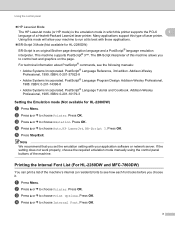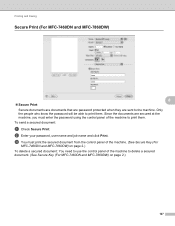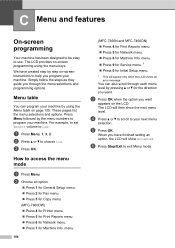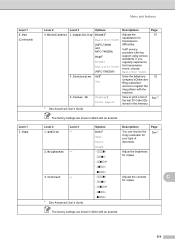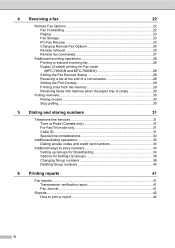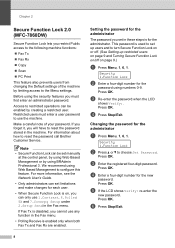Brother International MFC-7860DW Support Question
Find answers below for this question about Brother International MFC-7860DW.Need a Brother International MFC-7860DW manual? We have 5 online manuals for this item!
Question posted by aldoniha on July 24th, 2014
Mfc-7860dw Won't Stop Printing
The person who posted this question about this Brother International product did not include a detailed explanation. Please use the "Request More Information" button to the right if more details would help you to answer this question.
Current Answers
Related Brother International MFC-7860DW Manual Pages
Similar Questions
Mfc-7860dw Shows Error On Print Queue Won't Print
(Posted by bltim 9 years ago)
J410w Only Prints Half Page, And None Stop Printing Half Page.
hi, how are you my j410w only prints half page, and none stop printing half page.
hi, how are you my j410w only prints half page, and none stop printing half page.
(Posted by wdu 9 years ago)
Brother Mfc 7860dw When Receiving Faxes Prints A Blank Page Every Other Page
(Posted by jasotld 10 years ago)