Brother International MFC-7860DW Support Question
Find answers below for this question about Brother International MFC-7860DW.Need a Brother International MFC-7860DW manual? We have 5 online manuals for this item!
Question posted by yaMad on June 23rd, 2014
Mac Lion Cant Connect Mfc-7860dw
The person who posted this question about this Brother International product did not include a detailed explanation. Please use the "Request More Information" button to the right if more details would help you to answer this question.
Current Answers
There are currently no answers that have been posted for this question.
Be the first to post an answer! Remember that you can earn up to 1,100 points for every answer you submit. The better the quality of your answer, the better chance it has to be accepted.
Be the first to post an answer! Remember that you can earn up to 1,100 points for every answer you submit. The better the quality of your answer, the better chance it has to be accepted.
Related Brother International MFC-7860DW Manual Pages
Network Users Manual - English - Page 3


... Auditor (Windows®)...7
3 Configuring your machine for a wireless network
(For HL-2280DW, DCP-7070DW and MFC-7860DW)
8
Overview...8 Step by step chart for wireless network configuration 9
For Infrastructure mode ...9 For Ad-hoc mode...10 Confirm your network environment...11 Connected to a computer with a WLAN access point/router in the network (Infrastructure mode) ...11...
Network Users Manual - English - Page 4


... 28 WLAN Status (wireless network only 28 MAC Address ...29 Set to Default (For HL-2280DW, DCP-7070DW and MFC-7860DW 29 Wired Enable (For HL-2280DW, DCP-7070DW and MFC-7860DW 29 WLAN Enable (For HL-2280DW, DCP-7070DW and MFC-7860DW 29 E-mail / IFAX (For MFC-7460DN, MFC-7860DN and MFC-7860DW (if you download IFAX)) .........29 How to...
Network Users Manual - English - Page 13


.../router as close
to your wireless network. Large objects and walls between the two devices as well as multi-page documents with minimal obstructions. 3 Configuring your machine for a wireless network (For HL-2280DW, DCP-7070DW and MFC-7860DW) 3
Overview 3
To connect your machine to your wireless network, we recommend you to follow the steps...
Network Users Manual - English - Page 14


...Configuring your machine for a wireless network (For HL-2280DW, DCP-7070DW and MFC-7860DW)
Step by step chart for a wireless network. See the Quick Setup See... Infrastructure mode
Ad-hoc mode See page 10
Connected to a computer with a WLAN access or point/router
Connected to a wireless capable computer without a WLAN access point/router
3
3
b Confirm your network...
Network Users Manual - English - Page 15


... capable computer without a WLAN access point/router
Infrastructure mode See page 9
or
Connected to a computer with a WLAN access point/router
3
b Confirm your wireless network setup method...Configure your machine for a wireless network (For HL-2280DW, DCP-7070DW and MFC-7860DW)
For Ad-hoc mode 3
a Confirm your network environment.
Configuring your machine for a wireless network.
Network Users Manual - English - Page 16


...mode.
11 Configuring your machine for a wireless network (For HL-2280DW, DCP-7070DW and MFC-7860DW)
Confirm your network environment
Connected to a computer with a WLAN access point/router in the network (Infrastructure mode)
1... access point.
2 Wireless network machine (your machine) 3 Wireless capable computer connected to the WLAN access point/router 4 Wired computer which is part of network...
Network Users Manual - English - Page 17


...panel menu to configure your machine for a wireless network (For HL-2280DW, DCP-7070DW and MFC-7860DW)
Confirm your wireless network setup method 3
There are four methods to your wireless network. A... Wizard to configure your machine for a wireless network (Recommended)
3
You can easily connect your Brother machine to configure your wireless network machine. You must know your wireless network...
Network Users Manual - English - Page 19


... your Brother machine for a wireless network (For HL-2280DW, DCP-7070DW and MFC-7860DW)
Configuration temporarily using a USB or network cable 3
You can then remotely configure... network using a USB cable (A) 1.
3
A
1 You can temporarily connect the Hub or Router to the machine using a USB cable temporarily connected to configure your wireless network. A
B
14 Ethernet cable method 3 &#...
Network Users Manual - English - Page 20


...-7070DW and MFC-7860DW)
Configuration using the PIN Method of Wi-Fi Protected Setup to configure your machine for a wireless network (Infrastructure mode only)
3
If your WLAN access point/router (A) supports Wi-Fi Protected Setup, you can also configure using the PIN Method of Wi-Fi Protected Setup.
Connection when the WLAN...
Network Users Manual - English - Page 21


.../router supports either Wi-Fi Protected Setup (PBC 1) or AOSS™, you are going to connect your Brother machine to not broadcast the SSID name, see Using the PIN Method
of Wi-Fi...Network, press OK. Configuring your machine for a wireless network (For HL-2280DW, DCP-7070DW and MFC-7860DW)
Configuring your machine for a wireless network (For Infrastructure mode and Ad-hoc mode)
3
IMPORTANT
...
Network Users Manual - English - Page 24


... Yes. p The machine starts to connect to continue installing drivers and software necessary for operating your device, please choose Start Here OSX from the CD-ROM menu.
(Macintosh)
You have completed the wireless network setup. q If your machine for a wireless network (For HL-2280DW, DCP-7070DW and MFC-7860DW)
l Enter the WEP key you...
Network Users Manual - English - Page 25


... your machine for a wireless network (For HL-2280DW, DCP-7070DW and MFC-7860DW)
Using the Brother installer application on the CD-ROM to configure your WLAN access point/router supports Wi-Fi Protected Setup (PIN Method), you can configure the machine easily. Connecting WPS PIN:XXXXXXXX
f Using a computer that is on the brand...
Network Users Manual - English - Page 26


... you want to connect to continue installing drivers and software necessary for operating your device, please choose Install MFL-Pro Suite from the CD-ROM menu.
21 If you would like to , and then click Next.
6 Click Close. Configuring your machine for a wireless network (For HL-2280DW, DCP-7070DW and MFC-7860DW)
Windows Vista...
Network Users Manual - English - Page 29


Wireless configuration using the Brother installer application (For HL-2280DW, DCP-7070DW and MFC-7860DW)
3 Click Connect to a network.
4 You can see the SSID of Wireless Network Connection (SETUP).
7 (Windows® 7)
4
Click Wireless Network Connection (SETUP).
8 Click Details... It may take a few minutes to be shown on screen (where x.x. are numbers between 1 and 254).
(Windows...
Network Users Manual - English - Page 34


...MAC Address 5
The MAC address is more convenient to use Web Based Management and your favorite web browser to configure these settings. (See Web Based Management on page 46.) These settings must be configured for the machine's network interface. Wired Enable (For HL-2280DW, DCP-7070DW and MFC-7860DW...)
If you want to use the wired network connection, set WLAN Enable ...
Network Users Manual - English - Page 42
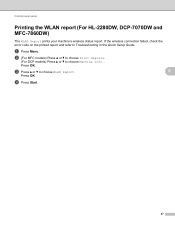
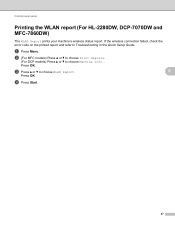
.... d Press Start.
37 If the wireless connection failed, check the error code on the printed report and refer to choose Machine Info..
c Press a or b to choose WLAN Report.
5
Press OK.
a Press Menu.
Control panel setup
Printing the WLAN report (For HL-2280DW, DCP-7070DW and MFC-7860DW)
5
The WLAN Report prints your machine...
Network Users Manual - English - Page 48


Control panel setup
Main menu
Submenu
Menu selections
Options
4.Network
2.WLAN
6.MAC Address -
-
(HL-2280DW and DCP-7070DW)
6.Network
(MFC-7860DW)
(continued)
(continued)
7.Set to values appropriate for your network.
43
Reset
- Exit
1 On connection to the network, the machine will automatically set the IP address and Subnet Mask to Default -
8.WLAN Enable -
3.Scan To...
Software Users Manual - English - Page 6


...-Script 3 printer driver (For MFC-7860DW) (PostScript® 3™ language emulation 134 Choosing printing options ...134 Printer Features...135 Secure Print (Mac OS X 10.5.x to 10.6.x 141 Status Monitor...142 Updating the machine's status ...142 Hiding or showing the window ...143 Quitting the window ...143 Web Based Management (Network Connection Only 143 Sending a fax...
Software Users Manual - English - Page 142


...Emulation to BR-Script 3 by using the control panel before connecting the interface cable. (See Printer Emulation Support (For HL-2280DW and MFC-7860DW) on page 2.)
• The BR-Script 3 printer ... choose Printer Features from the Print dialog box.
134 Printing and Faxing
Features in System Preferences (Mac OS X 10.5.x to remove it and then install the BR-Script 3 printer driver. For...
Users Manual - English - Page 134
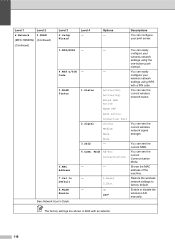
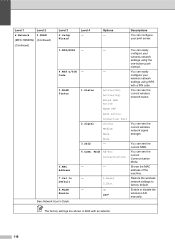
... 1
Level 2
6.Network
2.WLAN
(MFC-7860DW) (Continued)
(Continued)
Level 3 2.Setup Wizard
3.WPS/AOSS
4.WPS w/PIN Code
5.WLAN Status
6.MAC Address
7.Set to factory default.
You can see the current SSID.
You can easily configure your print server.
-
-
-
-
1.Status
2.Signal 3.SSID
Active(11b) Active(11g) Wired LAN Active WLAN OFF AOSS Active Connection Fail Strong Medium...
Similar Questions
Can't Install Brother Mfc 7860dw Mac Lion
(Posted by pasphi 9 years ago)
Won't Load On Mac Brother Wireless Mfc-7860dw
(Posted by beccre 9 years ago)
Cant Print Network Connected Mfc 7860dw
(Posted by xcromusk 10 years ago)
Can The Brother Mfc-7360n Work With The New Mac Lion Os And How?
Can this printer work with the new MAC Lion OS?
Can this printer work with the new MAC Lion OS?
(Posted by evinmartinez 12 years ago)

