Brother International MFC-7860DW Support Question
Find answers below for this question about Brother International MFC-7860DW.Need a Brother International MFC-7860DW manual? We have 5 online manuals for this item!
Question posted by MARYGREENOE on January 20th, 2013
How Do I Install The Scanner
How Do I Install The Scanner. The Printer Is Working But Does Not Scan To My Computer
Current Answers
There are currently no answers that have been posted for this question.
Be the first to post an answer! Remember that you can earn up to 1,100 points for every answer you submit. The better the quality of your answer, the better chance it has to be accepted.
Be the first to post an answer! Remember that you can earn up to 1,100 points for every answer you submit. The better the quality of your answer, the better chance it has to be accepted.
Related Brother International MFC-7860DW Manual Pages
Network Users Manual - English - Page 4


..., DCP-7070DW and MFC-7860DW 29 E-mail / IFAX (For MFC-7460DN, MFC-7860DN and MFC-7860DW (if you download IFAX)) .........29 How to set a new default for Scan to E-mail (E-mail server) (MFC-7460DN, MFC-7860DN and MFC-7860DW (if you download IFAX 32 Scan to FTP (For MFC-7460DN, MFC-7860DN and MFC-7860DW 32 Fax to Server (For MFC-7460DN, MFC-7860DN and MFC-7860DW: available as a download...
Network Users Manual - English - Page 8


...61550; Macintosh The BRAdmin Light software will appear automatically. The opening screen will be installed automatically when you do not have to change your machine's network settings
(IP ... devices. If the language screen appears, choose your computer. It also can configure your CD-ROM drive. If you have already installed the printer driver, you install the printer driver. Installing ...
Network Users Manual - English - Page 14


.... Configuring your machine for a wireless network (For HL-2280DW, DCP-7070DW and MFC-7860DW)
Step by step chart for a wireless network.
See page 11.
... the Quick Setup
Guide
Guide
See page 22
See page 20
Installing drivers and software (See the Quick Setup Guide)
Wireless configuration and installing the printer driver have been completed.
9 Using the Setup Wizard from the...
Network Users Manual - English - Page 15


... for a wireless network (For HL-2280DW, DCP-7070DW and MFC-7860DW)
For Ad-hoc mode 3
a Confirm your network environment.
Configuring your machine for a wireless network.
See page 16
See page 22
Installing drivers and software (See the Quick Setup Guide)
Wireless configuration and installing the printer driver have been completed.
10 See page 16. See...
Network Users Manual - English - Page 24


.... q If your machine for a wireless network (For HL-2280DW, DCP-7070DW and MFC-7860DW)
l Enter the WEP key you have completed the wireless network setup. Go to step o. (For information how to continue installing drivers and software necessary for operating your device, please choose Start Here OSX from the CD-ROM menu.
(Macintosh)
You...
Network Users Manual - English - Page 25


...connection methods
developed by an Enrollee (your machine) to the Registrar (a device that support Wi-Fi Protected Setup have a symbol as the Registrar ...MFC-7860DW)
Using the Brother installer application on the CD-ROM to configure your machine for a wireless network
3
For installation, see Wireless configuration using the Brother installer application (For HL-2280DW, DCP-7070DW and MFC-7860DW...
Network Users Manual - English - Page 26


...-Pro Suite from the CD-ROM menu.
21 If you would like to continue installing drivers and software necessary for a wireless network (For HL-2280DW, DCP-7070DW and MFC-7860DW)
Windows Vista®/Windows® 7 3
If you are using your device, please choose Start Here OSX from the CD-ROM menu.
(Macintosh)
You have...
Network Users Manual - English - Page 28


...the wireless settings on your desktop. 2 Double-click the Utilities icon. 3 Double-click the Wireless Device Setup Wizard. Note
4
• If the window does not appear, use them. When you... the Network and Sharing Center icon.
23 Wireless configuration using the Brother installer application (For HL-2280DW, DCP-7070DW and MFC-7860DW)
b Put the supplied CD-ROM into your CD-ROM drive.
(Windows...
Network Users Manual - English - Page 29


Wireless configuration using the Brother installer application (For HL-2280DW, DCP-7070DW and MFC-7860DW)
3 Click Connect to ...status. If you would like to continue installing drivers and software necessary for operating your device, please choose Install MFL-Pro Suite from 0.0.0.0 to the ... the SSID of the wireless printer in the menu bar.
2 Select SETUP from
0.0.0.0 to the 169.254...
Network Users Manual - English - Page 67


... document face up in the ADF, or face down on the scanner glass. You can scan a black and white or color document and send it directly to choose Change Setting. Internet fax (For MFC-7460DN, MFC-7860DN and MFC-7860DW: available as the scan profile.
62 Note Scan to E-mail (E-mail Server) requires SMTP/POP3 mail server support...
Network Users Manual - English - Page 68


Internet fax (For MFC-7460DN, MFC-7860DN and MFC-7860DW: available as a download)
Using One Touch or Speed Dial number 7
You can also scan a document directly to an address you registered in
a One Touch or Speed Dial number.
7
63 The machine starts the scanning process. b Press
(SCAN). c Choose One Touch or Speed Dial number.
Note
You can be...
Software Users Manual - English - Page 17


... begins printing by changing the right and left margins in your application software.
9 If any other printer drivers are installed on your computer, choose Brother MFC-XXXX* as your model name.)
Note (Macintosh) See Features in the printer driver (Macintosh) on page 121. b Your computer sends the data to begin
printing.
*(Where XXXX is...
Software Users Manual - English - Page 44
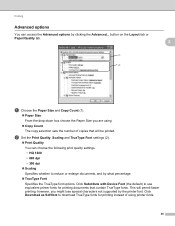
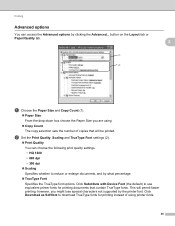
...TrueType Font settings (2).
Print Quality You can access the Advanced options by the printer font. Printing
Advanced options
You can choose the following print quality settings. • ...the number of using printer fonts.
36 Click Download as Softfont to download TrueType fonts for printing documents that will permit faster printing; Click Substitute with Device Font (the default...
Software Users Manual - English - Page 50


... the Available Scanners list. e Choose the scanner you can adjust the scanning area further by clicking the left mouse button and dragging it.
This is finished, click Cancel to return to scan on the Scan or Get Photo panel.
3
g Click Scan. Note Choose TWAIN: TW-Brother MFC-XXXX or TWAIN: TW-Brother MFC-XXXX LAN. When scanning is required...
Software Users Manual - English - Page 56


... Get Photo panel appears on the Scan or Get Photo panel. g Click Scan.
The Scanner Setup dialog box appears. If you want to scan and then crop a portion of a page after pre-scanning the document, you can scan images directly into any other application that was installed during the MFL-Pro Suite installation
to use ScanSoft™ PaperPort...
Software Users Manual - English - Page 61
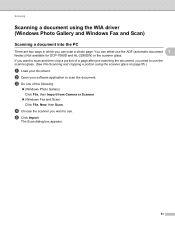
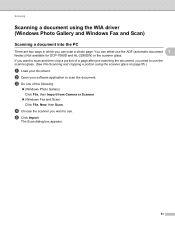
...; (Windows Photo Gallery) Click File, then Import from Camera or Scanner.
(Windows Fax and Scan) Click File, New, then Scan. The Scan dialog box appears.
53 e Click Import. b Open your document. d Choose the scanner you want to use. You can scan a whole page. Scanning
Scanning a document using the scanner glass on page 55.)
a Load your software application to...
Software Users Manual - English - Page 176


...61550; File
Lets you scan directly to configure the hardware SCAN key on your machine and the
ControlCenter2 Software button for each of the
SCAN buttons.
168 PageManager installed on your Macintosh. ...machine choose the Device Button (click each of the ControlCenter buttons while holding down the control key and choose Device Button) in the configuration menu for each scan feature. To...
Software Users Manual - English - Page 217
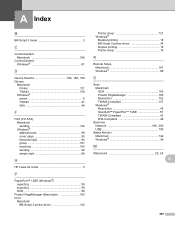
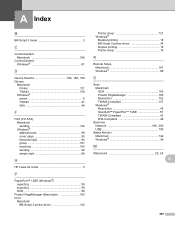
...®
Booklet printing 18 BR-Script 3 printer driver 34 Duplex printing 18 Printer driver 14
R
Remote Setup Macintosh 187 Windows 89
S
Scan Macintosh OCR 163 Presto! A Index
B
BR-Script 3 mode 3
C
ControlCenter2 Macintosh 166
ControlCenter4 Windows 61
D
Device Selector 150, 188, 199
Drivers Macintosh Printer 121 TWAIN 150 Windows® printer 8 TWAIN 41 WIA 48
F
FAX (PC...
Users Manual - English - Page 65
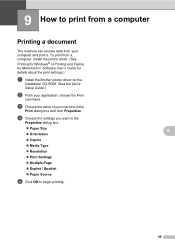
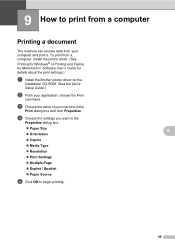
...
Multiple Page Duplex / Booklet Paper Source
e Click OK to print from a computer 9
Printing a document 9
The machine can receive data from a computer, install the printer driver. (See
Printing for Windows® or Printing and Faxing for Macintosh in the
Print dialog box and click Properties. c Choose the name of your...
Users Manual - English - Page 102


...
Check that the correct printer driver has been installed and chosen.
Check to...scanner in Fax mode.
Suggestions
If FAX
is online: (Windows® 7 and Windows Server® 2008 R2) Click the Start button and Devices and Printers. Right-click Brother MFC-XXXX Printer. Make sure that the machine is not illuminated, press it to turn on page 48.)
(For MFC-7860DW...
Similar Questions
Mfc 7860dw How To Auto Size The Scan Legal
(Posted by steinni 10 years ago)
How To Install Brother Printer Driver Mfc 7860dw On Windows 8 Network?
(Posted by gehus 10 years ago)
Brother Mfc-7860dw Printer Will Not Scan To Pdf
(Posted by staoneal 10 years ago)
Brother Mfc-7860dw Wireless Will Not Work
(Posted by nahapstr 10 years ago)
Can,'t Insatll Disk For Mfc-7860dw Says Iám Working In Safe Mode Or Window I
(Posted by kuko56 12 years ago)

