Brother International MFC-7860DW Support Question
Find answers below for this question about Brother International MFC-7860DW.Need a Brother International MFC-7860DW manual? We have 5 online manuals for this item!
Question posted by bob30513 on September 5th, 2013
Can I Hook Up The Mfc-7860dw To My Airport Extreme Router
If so, since I have a extenting airport express hooked up wirelessly, I will need to hard wire from printer to airport extreme.
Do i do that by usb or network cable?
Bob
Bob Coffey
Current Answers
There are currently no answers that have been posted for this question.
Be the first to post an answer! Remember that you can earn up to 1,100 points for every answer you submit. The better the quality of your answer, the better chance it has to be accepted.
Be the first to post an answer! Remember that you can earn up to 1,100 points for every answer you submit. The better the quality of your answer, the better chance it has to be accepted.
Related Brother International MFC-7860DW Manual Pages
Network Users Manual - English - Page 4


...
5 Control panel setup
25
Network menu...25 TCP/IP ...25 Ethernet (wired network only)...27 Status (For DCP-7065DN, MFC-7360N, MFC-7460DN and MFC-7860DN)/Wired Status (For HL-2280DW, DCP-7070DW and MFC-7860DW 28 Setup Wizard (wireless network only 28 WPS or AOSS™ (wireless network only 28 WPS w/PIN Code (wireless network only 28 WLAN Status (wireless network only 28 MAC Address ...29...
Network Users Manual - English - Page 13


... • Before configuring wireless settings, you will need to know your Network name: (SSID, ESSID) and Network Key.
8 3 Configuring your machine for a wireless network (For HL-2280DW, DCP-7070DW and MFC-7860DW) 3
Overview 3
To connect your machine to your wireless network. Please read this method, you to follow the steps in both a wired and wireless network, only one connection method...
Network Users Manual - English - Page 14


... your machine for a wireless network (For HL-2280DW, DCP-7070DW and MFC-7860DW)
Step by step chart for a wireless network.
See page 11.
Infrastructure mode
Ad-hoc mode See page 10
Connected to a computer with a WLAN access or point/router
Connected to a wireless capable computer without a WLAN access point/router
3
3
b Confirm your network environment. Using the...
Network Users Manual - English - Page 16


... capable computer
Note We do not guarantee the wireless network connection with each other. Configuring your machine for a wireless network (For HL-2280DW, DCP-7070DW and MFC-7860DW)
Confirm your network environment
Connected to a computer with a WLAN access point/router in the network (Infrastructure mode)
1
4 2
3
3
3
3
1 WLAN access point/router 1
1 If your computer supports Intel® MWT...
Network Users Manual - English - Page 19


...or network cable to the machine using a USB cable temporarily connected to a wired or wireless computer. USB method 3
You can remotely configure the machine from a computer on the same network as the WLAN access point (A), you can temporarily connect the Hub or Router to configure your Brother machine for your machine for a wireless network (For HL-2280DW, DCP-7070DW and MFC-7860DW...
Network Users Manual - English - Page 20


A C
1 The Registrar is used as a computer is a device that manages the wireless LAN.
15 Configuring your machine for a wireless network (For HL-2280DW, DCP-7070DW and MFC-7860DW)
Configuration using the PIN Method of Wi-Fi Protected Setup to configure your machine for a wireless network (Infrastructure mode only)
3
If your WLAN access point/router (A) supports Wi-Fi Protected Setup, you...
Network Users Manual - English - Page 25


... your WLAN access point/router.
20 Configuring your machine for a wireless network (For HL-2280DW, DCP-7070DW and MFC-7860DW)
Using the Brother installer application on the CD-ROM to the Registrar and follow the on-screen instructions.
1 The Registrar is normally the WLAN access point/router. Using the PIN Method of the device that support Wi...
Network Users Manual - English - Page 26


... a wireless network (For HL-2280DW, DCP-7070DW and MFC-7860DW)
Windows Vista®/Windows® 7 3
If you are using your computer as a Registrar, follow the
steps in the Quick Setup Guide for installation.
1 (Windows Vista®)
Click the button and then Network. (Windows® 7) Click the button and then Devices and Printers.
2 (Windows Vista®)
Click Add a wireless device...
Network Users Manual - English - Page 27


...a USB cable or an Ethernet (LAN) cable during configuration.
• You must reset the network LAN settings before you can print please re-enable your firewall.
• You need this installation. The machine will
need to choose Network, press OK. 4 Wireless configuration using the Brother installer application (For HL-2280DW, DCP-7070DW and MFC-7860DW) 4
Before configuring the wireless...
Network Users Manual - English - Page 34


... "192.000.000.001")
29 E-mail / IFAX (For MFC-7460DN, MFC-7860DN and MFC-7860DW (if you to reset each wired or wireless settings to configure these settings. (See Web Based Management on page 52.) You can also access the character you want by plugging or unplugging the network cable. Set to Default (For HL-2280DW, DCP-7070DW...
Network Users Manual - English - Page 49
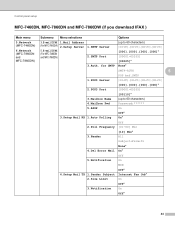
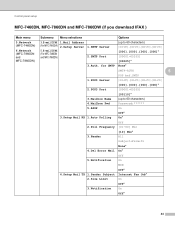
... Limit
On
Off*
3.Notification
On
Off*
44 Control panel setup
MFC-7460DN, MFC-7860DN and MFC-7860DW (if you download IFAX ) 5
Main menu
Submenu Menu selections
Options
5.Network (MFC-7460DN)
6.Network (MFC-7860DN and MFC-7860DW)
3.E-mail/IFAX 1.Mail Address (For MFC-7860DW) 2.Setup Server
5.E-mail/IFAX (For MFC-7460DN and MFC-7860DN)
1.SMTP Server 2.SMTP Port
(up to 60 characters...
Network Users Manual - English - Page 72
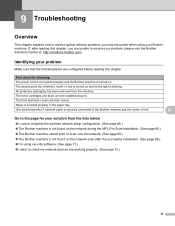
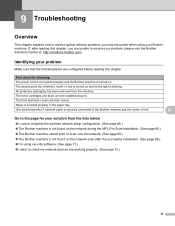
...want to check my network devices are working properly. (See page 72.)
67 All protective packaging has been removed from the lists below 9
I cannot complete the wireless network setup configuration. (See ...(For wired networks) A network cable is securely connected to the Brother machine and the router or hub.
9
Go to the page for wireless), router or hub is turned on the network even ...
Software Users Manual - English - Page 97


... displayed, enter the correct data again and then click OK.
Cancel Lets you configure many machine and network settings from a Windows® application. You can upload them directly to the machine. 5 Remote Setup (MFC models only)
5
Remote Setup 5
The Remote Setup program lets you exit the Remote Setup application without uploading...
Software Users Manual - English - Page 103


... click the cover page
icon to send the fax. f Click Start to create or edit a cover page. Brother PC-FAX Software (MFC models only)
c Choose Brother PC-FAX as your printer, and then click Print. Note • If you want to cancel the fax, click Stop. • If you make a mistake, click...
Software Users Manual - English - Page 195
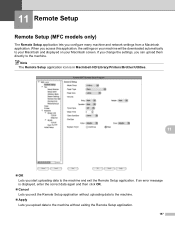
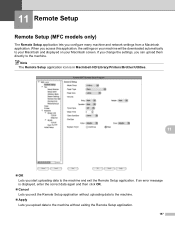
...Remote Setup application without exiting the Remote Setup application.
187
If an error message is in Macintosh HD/Library/Printers/Brother/Utilities.
11
OK Lets you access this application, the settings on your machine will be ... on your Macintosh screen. 11 Remote Setup
11
Remote Setup (MFC models only) 11
The Remote Setup application lets you configure many machine and...
Users Manual - English - Page 133
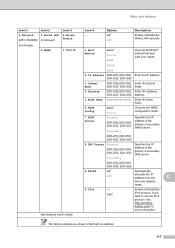
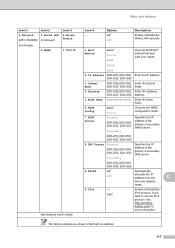
...Enable or Disable the Wired LAN manually.
1.Boot Method
Auto* Static RARP
Chooses the BOOT method that best suits your needs. The factory settings ...or Disable the IPv6 protocol. Menu and features
Level 1
Level 2
6.Network
1.Wired LAN
(MFC-7860DW) (Continued)
(Continued)
2.WLAN
Level 3 6.Wired Enable
1.TCP/IP
See Network User's Guide.
Level 4 - Enter the Subnet [000-255]. [000...
Advanced Users Manual - English - Page 48


.... 6 Network Config Lists your network settings. 7 WLAN Report (MFC-7860DW) Prints the result of the report you want to print. c Press Start.
For example, press 2 to print a report 6
a For MFC-7360N and MFC-7460DN,
press Menu, 4. d Press Stop/Exit.
42 How to print the Help List.
For MFC-7860DW, press Menu, 5. Press OK.
Enter the number of wireless...
Quick Setup Guide - English - Page 24
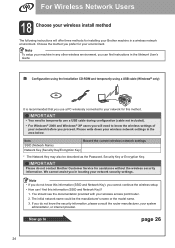
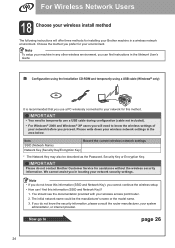
... machine in any other wireless environment, you can I find instructions in the Network User's Guide.
The initial network name could be described as the Password, Security Key or Encryption Key. a Configuration using the Installation CD-ROM and temporarily using a USB cable (Windows® only)
It is recommended that you use a USB cable during configuration (cable not included).
•...
Quick Setup Guide - English - Page 31
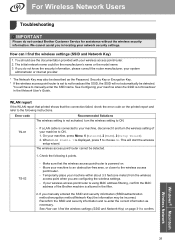
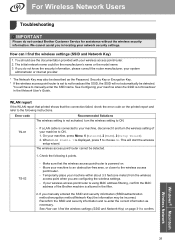
...® Macintosh Wireless Network
31 The initial network name could be detected.
1. You will start the wireless setup wizard.
If a LAN cable is not broadcast in the Network User's Guide.
We cannot assist you do not contact Brother Customer Service for assistance without the wireless security information.
is set to ON. The wireless access point/router cannot be the...
Quick Setup Guide - English - Page 33


... WPS or AOSS™, you would like to avoid interference from other access points. Windows® Macintosh Wireless Network
33
If you must operate both your network administrator. Confirm that only one wireless access point/router within range has the WPS or AOSS™ method active and try starting again after a few minutes in order...
Similar Questions
How To Hook Brother Mfc-8480dn To My Laptop By Wireless Router
(Posted by Sunnyar 9 years ago)
Brother Mfc-7860dw Can't Connect To Wireless Network
(Posted by chju 10 years ago)
Brother Mfc-7860dw How To Set Up Wireless Windows 7
(Posted by sfsAlo41 10 years ago)
Brother Mfc-7860dw Will Not Print In Wireless Mode
(Posted by duTomm 10 years ago)
Brother Mfc 7860dw Will Not Connect To Wireless Network
(Posted by vedlsanch 10 years ago)

