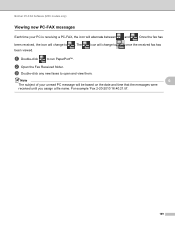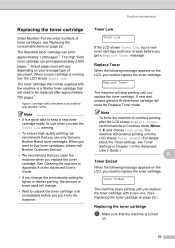Brother International MFC-7860DW Support Question
Find answers below for this question about Brother International MFC-7860DW.Need a Brother International MFC-7860DW manual? We have 5 online manuals for this item!
Question posted by jtersal on December 9th, 2013
How To Fix Low Toner Message On Brother 7860dw
The person who posted this question about this Brother International product did not include a detailed explanation. Please use the "Request More Information" button to the right if more details would help you to answer this question.
Current Answers
Related Brother International MFC-7860DW Manual Pages
Similar Questions
How To Reset Low Toner Message Brother Mfc 9120cn Printer
(Posted by honom 9 years ago)
How To Reset Replace Toner Message Brother Mfc-7860dw
(Posted by kgrocm 10 years ago)
How To Reset Mfc-7860dw Low Toner Message
(Posted by billelo 10 years ago)
How To Reset Low Toner Message Brother Mfc-7360n
(Posted by jhakknenen 10 years ago)
How To Reset Toner Drum Message Brother 7860dw
(Posted by LSMIgiesen 10 years ago)