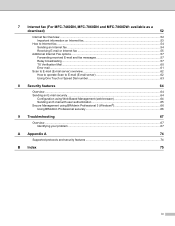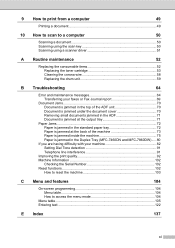Brother International MFC-7860DW Support Question
Find answers below for this question about Brother International MFC-7860DW.Need a Brother International MFC-7860DW manual? We have 5 online manuals for this item!
Question posted by dhgehanisaga on June 22nd, 2023
Duplex Scanning
Current Answers
Answer #1: Posted by SonuKumar on June 22nd, 2023 11:27 PM
- Place the document you want to scan face-up in the Automatic Document Feeder (ADF) or face-down on the scanner glass.
- Make sure your Brother MFC-7860DW is connected to your computer and turned on.
- Open the scanning software on your computer. If you haven't installed the Brother scanner software, you can download it from the Brother support website and install it.
- In the scanning software, locate the scan settings or options. The exact location and appearance of these settings may vary depending on the software you are using. Look for options such as "Scan Mode," "Scan Type," or "Scan Settings."
- Within the scan settings, look for an option related to duplex scanning. It may be labeled as "Duplex," "Two-sided," or "Double-sided." Enable this option to enable duplex scanning.
- Configure any additional scan settings you require, such as the scan resolution, file format, or destination folder for the scanned document.
- Start the scanning process by clicking the "Scan" or "Start" button in the scanning software.
- The scanner will now scan the first side of the document. Once it has finished scanning the first side, it will prompt you to flip the document or reload it in the ADF for scanning the second side.
- Follow the on-screen instructions to flip the document or reload it in the ADF, ensuring that the second side is facing the correct orientation.
- Once the document is reloaded, the scanner will automatically scan the second side.
- After both sides of the document are scanned, the scanning software may provide options for saving or processing the scanned document. Choose the desired options and save the scanned document.
By following these steps, you should be able to perform duplex scanning on your Brother MFC-7860DW printer. If you encounter any issues or if the specific options mentioned above are not available in your scanning software, consult the printer's user manual or contact Brother customer support for further assistance.
Please respond to my effort to provide you with the best possible solution by using the "Acceptable Solution" and/or the "Helpful" buttons when the answer has proven to be helpful.
Regards,
Sonu
Your search handyman for all e-support needs!!