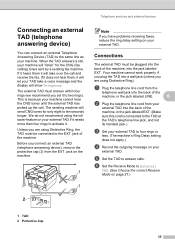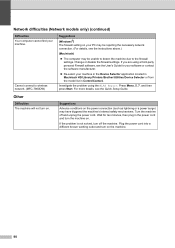Brother International MFC-7860DW Support Question
Find answers below for this question about Brother International MFC-7860DW.Need a Brother International MFC-7860DW manual? We have 5 online manuals for this item!
Question posted by jleinrgaree on September 21st, 2013
How To Connect Mfc7860dw To A Wireless Printer
The person who posted this question about this Brother International product did not include a detailed explanation. Please use the "Request More Information" button to the right if more details would help you to answer this question.
Current Answers
Related Brother International MFC-7860DW Manual Pages
Similar Questions
I Connected My Wireless Printer Mfc7860dw To Network But I Can't Find It
(Posted by SRT8MRACE 10 years ago)
Cant Connect My Wireless Printer Mfc 9325cw
(Posted by kcpepen 10 years ago)
How To Configure Wireless Printer On Brother Mfc-7860dw
(Posted by Linthi 10 years ago)
How To Connect Brother Laser Printer Mfc-7860dw To Wireless Network
(Posted by addaris 10 years ago)
Control Panel Cannot Connect With Wireless Printer.
Error Msg-failed To Connect
(Posted by heiser144 11 years ago)