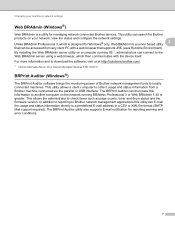Brother International MFC-7860DW Support Question
Find answers below for this question about Brother International MFC-7860DW.Need a Brother International MFC-7860DW manual? We have 5 online manuals for this item!
Question posted by VocLhyn on May 14th, 2014
How To Connect Brother Mfc-7860dw To Wifi
The person who posted this question about this Brother International product did not include a detailed explanation. Please use the "Request More Information" button to the right if more details would help you to answer this question.
Current Answers
Related Brother International MFC-7860DW Manual Pages
Similar Questions
How To Connect Brother Mfc-7860dw Wirelessly To Mac
(Posted by zacskill 10 years ago)
Connect Brother Mfc 7860dw Win8 Cannot Find Driver
(Posted by hammliljch 10 years ago)
How To Connect Brother Mfc-7360n To Wifi
(Posted by UsEmeral 10 years ago)
How To Connect Brother Mfc J430w To Mac Via Wifi
(Posted by Cuzzjq 10 years ago)
My Brother Mfc - 7860dw Prints Gibberish One Line Per Paper.
This happens whenever I turn my computers and my printer,
This happens whenever I turn my computers and my printer,
(Posted by saijaz 11 years ago)