Brother International MFC-7860DW Support Question
Find answers below for this question about Brother International MFC-7860DW.Need a Brother International MFC-7860DW manual? We have 5 online manuals for this item!
Question posted by willsgome on September 11th, 2014
How To Configure A Brother 7860dw For Wireless Manually Through The Control
panel
Current Answers
There are currently no answers that have been posted for this question.
Be the first to post an answer! Remember that you can earn up to 1,100 points for every answer you submit. The better the quality of your answer, the better chance it has to be accepted.
Be the first to post an answer! Remember that you can earn up to 1,100 points for every answer you submit. The better the quality of your answer, the better chance it has to be accepted.
Related Brother International MFC-7860DW Manual Pages
Network Users Manual - English - Page 3


... mask and Gateway 3 Using the control panel...3 Using the BRAdmin Light utility ...3
Other Management Utilities ...6 Web Based Management (web browser 6 BRAdmin Professional 3 utility (Windows 6 Web BRAdmin (Windows®) ...7 BRPrint Auditor (Windows®)...7
3 Configuring your machine for a wireless network
(For HL-2280DW, DCP-7070DW and MFC-7860DW)
8
Overview...8 Step by step chart...
Network Users Manual - English - Page 4


4 Wireless configuration using the Brother installer application
(For HL-2280DW, DCP-7070DW and MFC-7860DW)
22
Before configuring the wireless settings 22 Configure the wireless settings...22
5 Control panel setup
25
Network menu...25 TCP/IP ...25 Ethernet (wired network only)...27 Status (For DCP-7065DN, MFC-7360N, MFC-7460DN and MFC-7860DN)/Wired Status (For HL-2280DW, DCP-7070DW and MFC-...
Network Users Manual - English - Page 13


... between the two devices as well as multi-page documents with minimal obstructions. For information on TCP/IP settings, see How to change your machine's network settings (IP address, Subnet mask and Gateway) on how to configure the wireless network settings. 3 Configuring your machine for the fastest throughput speed. • Although the Brother machine can...
Network Users Manual - English - Page 14


Using the Setup Wizard from the
control panel
(Recommended)
Using WPS/AOSS™ from the control panel menu
(Push Button Configuration)
Using the Brother installer application
Using the PIN Method of Wi-Fi Protected Setup
Using WPS/AOSS™, a USB or network cable
c Configure your machine for wireless network configuration 3
For Infrastructure mode
a Confirm your network environment....
Network Users Manual - English - Page 15


... mode See page 9
or
Connected to a computer with a WLAN access point/router
3
b Confirm your machine for a wireless network (For HL-2280DW, DCP-7070DW and MFC-7860DW)
For Ad-hoc mode 3
a Confirm your network environment. Using the Setup Wizard from the control panel (Recommended)
Using the Brother installer application
c Configure your wireless network setup method.
See page 12...
Network Users Manual - English - Page 17


... (For HL-2280DW, DCP-7070DW and MFC-7860DW)
Confirm your wireless network setup method 3
There are four methods to your wireless network. You must know your wireless network settings before you can use WPS or AOSS™ from the control panel menu, the Brother installer application on your network environment.
3 Configuration using the control panel Setup Wizard function, you proceed with...
Network Users Manual - English - Page 21


...-7070DW and MFC-7860DW)
Configuring your machine for a wireless network (For Infrastructure mode and Ad-hoc mode)
3
IMPORTANT
• If you are configuring your machine using Wi-Fi Protected Setup (PIN Method), see Using the PIN Method
of Wi-Fi Protected Setup on page 20. Other methods of configuration from the control panel:
• To configure your machine...
Network Users Manual - English - Page 28


... your desktop. 2 Double-click the Utilities icon. 3 Double-click the Wireless Device Setup Wizard. If the model name screen appears, choose your language.
2 The CD-ROM main menu will appear automatically. Wireless configuration using the Brother installer application (For HL-2280DW, DCP-7070DW and MFC-7860DW)
b Put the supplied CD-ROM into your CD-ROM drive.
(Windows...
Network Users Manual - English - Page 29


....254.x.x IP address to be shown on screen (where x.x. Wireless configuration using the Brother installer application (For HL-2280DW, DCP-7070DW and MFC-7860DW)
3 Click Connect to a network.
4 You can see the SSID of the wireless machine on the list. Choose SETUP and click Connect.
6 Check the Wireless Network Connection status.
If you would like to continue...
Network Users Manual - English - Page 59


... you wish to manually enter the Internet ...MFC-7460DN, MFC-7860DN and MFC-7860DW: available as a download)
How to Internet fax 7
Before using your machine on your network, the machine's IP address has been configured... an Internet fax, you can configure the following items from the control panel, Web Based Management or Remote Setup...configure your Brother machine to change into the machine.
Network Users Manual - English - Page 62
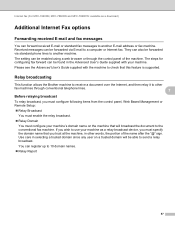
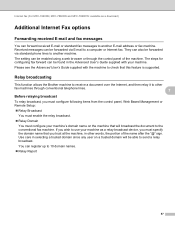
... 7
This function allows the Brother machine to receive a document over the Internet, and then relay it to other words, the portion of the machine. Internet fax (For MFC-7460DN, MFC-7860DN and MFC-7860DW: available as a relay broadcast device, you must specify the domain name that you must configure following items from the control panel, Web Based Management or...
Network Users Manual - English - Page 65
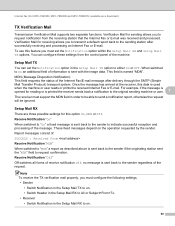
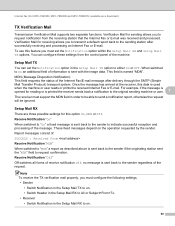
...For MFC-7460DN, MFC-7860DN and MFC-7860DW: ... report, otherwise the request will be able to request notification from the control panel of information is sent with the image data. When switched to the ...supports two separate functions.
Note To receive the TX verification mail properly, you must configure the following settings. • Sender
• Switch Notification in the Setup Mail ...
Network Users Manual - English - Page 73
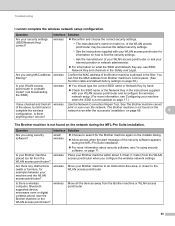
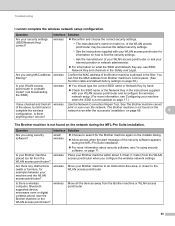
.... Is there
anything else I have checked and tried all the devices away from the WLAN access point/router when you configure the wireless network settings.
Are there any obstructions (walls or furniture, for information on how to find the MAC address from Brother machine's control panel. (See Function table and default factory settings on page 38...
Software Users Manual - English - Page 80


It can also
search for initial setup of the Brother network connected devices. If you require more advanced machine management, use the latest version of BRAdmin Professional
3 utility that is designed for Brother products in a TCP/IP environment, view the status and configure basic network settings,
such as a download from the installation CD-ROM, see...
Software Users Manual - English - Page 93


...of BRAdmin Professional 3 utility
that is designed for Brother products in a TCP/IP environment, view the status and configure basic network settings,
such as a download from the....
If you require more advanced machine management, use the latest version of the Brother network connected devices. ControlCenter4
Launching the BRAdmin utility 4
If you have installed both BRAdmin Light and...
Software Users Manual - English - Page 192


ControlCenter2
DEVICE SETTINGS 10
You can configure or check the machine settings. Remote Setup (MFC models only)
Lets you open the Remote Setup Program. (See Remote Setup on page 187.) Quick-Dial (MFC models only)
Lets you open the Set Quick-Dial window of Remote Setup. (See Remote Setup on page 187.) Status Monitor
Allows you to open the Status Monitor Utility.
10
184
Users Manual - English - Page 11
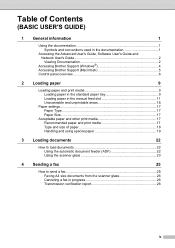
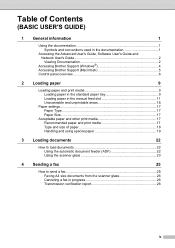
... User's Guide, Software User's Guide and Network User's Guide 2 Viewing Documentation 2
Accessing Brother Support (Windows 4 Accessing Brother Support (Macintosh 5 Control panel overview 6
2 Loading paper
9
Loading paper and print media 9 Loading paper in the standard paper tray 9 Loading paper in the manual feed slot 11 Unscannable and unprintable areas 16
Paper settings...17 Paper...
Users Manual - English - Page 43
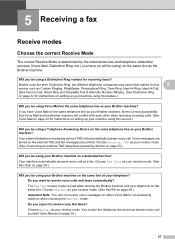
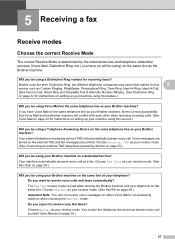
...? Your external telephone answering device (TAD) will automatically answer every call yourself. (See Manual on the same telephone line as your Brother machine?
If you have ...control the telephone line and must answer every call .
5 Receiving a fax
5
Receive modes 5
Choose the correct Receive Mode 5
The correct Receive Mode is a strong possibility that Voice Mail and the Brother...
Advanced Users Manual - English - Page 14
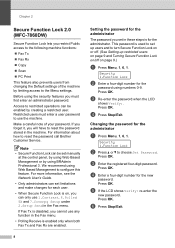
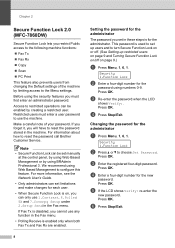
...password call Brother Customer Service. We recommend using numbers 0-9.
Security 1.Function Lock
b Press a or b to configure this ... the administrator. Press OK.
Chapter 2
Secure Function Lock 2.0 (MFC-7860DW)
2
Secure Function Lock lets you restrict Public access to the...for the administrator
2
The password you set manually at the control panel, by using Web Based Management or by using...
Quick Setup Guide - English - Page 8
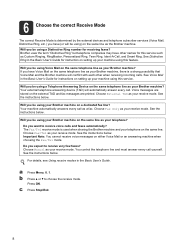
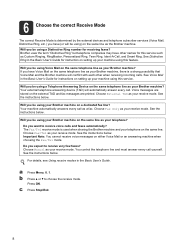
... using Voice Mail on the same line as the Brother machine. See the instructions below . You control the telephone line and must answer every call yourself.
See the instructions below . 6 Choose the correct Receive Mode
The correct Receive Mode is determined by the external devices and telephone subscriber services (Voice Mail, Distinctive Ring...
Similar Questions
How To Connect Mfc Brother 7860dw Wireless To Computer With Xp
(Posted by scota 9 years ago)
Can I Connect Brother 7860dw Wireless Wired Lan
(Posted by jksham 10 years ago)
How To Set Up Wireless Brother 7860dw Mfc Printer On Mac
(Posted by alpinSoko 10 years ago)
Reset Toner Indicator On Brother Mfc9325cw Wireless Color Printer
How do you reset toner indicator on Brother MFC9325CW Wireless Color Printer?
How do you reset toner indicator on Brother MFC9325CW Wireless Color Printer?
(Posted by Anonymous-110890 11 years ago)
How To Configure Brother 8910dw For Both Wired And Wireless.
i will be using this machine wired; another person in the office will use it wirelessly. It is curre...
i will be using this machine wired; another person in the office will use it wirelessly. It is curre...
(Posted by emontanari 11 years ago)

