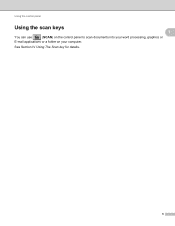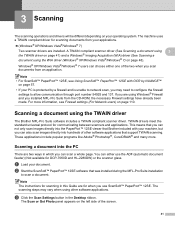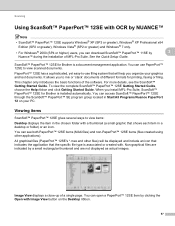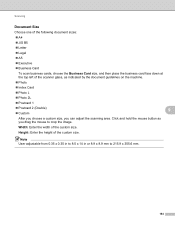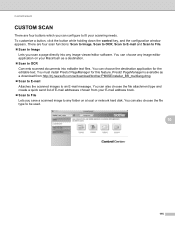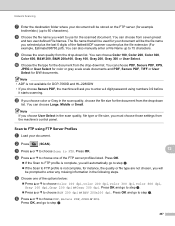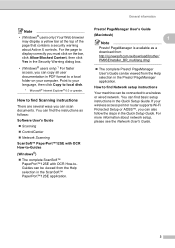Brother International MFC-7860DW Support Question
Find answers below for this question about Brother International MFC-7860DW.Need a Brother International MFC-7860DW manual? We have 5 online manuals for this item!
Question posted by bobmf on May 7th, 2014
Cc4 Will Not Open So That I Can Scan A Document
The person who posted this question about this Brother International product did not include a detailed explanation. Please use the "Request More Information" button to the right if more details would help you to answer this question.
Current Answers
Related Brother International MFC-7860DW Manual Pages
Similar Questions
How To Scan Documents On Brothers Mfc J410w Into Pdf Files
(Posted by DDa15sam19 10 years ago)
How To Scan Documents From Mfc 7860dw
(Posted by bonZrot 10 years ago)
Can't Scan Documents From Mfc 7860dw To Windows 7
(Posted by cminganto 10 years ago)
Where Do My Scanned Documents Go Brother Mfc-j430w
(Posted by haedms 10 years ago)
How To Set Up The Machine For 'scanning' Documents To My Computer.
I have followed the instructions on page 50 of your manual but my computer DOES NOT open to the Cont...
I have followed the instructions on page 50 of your manual but my computer DOES NOT open to the Cont...
(Posted by dl 12 years ago)