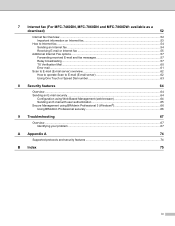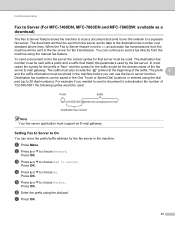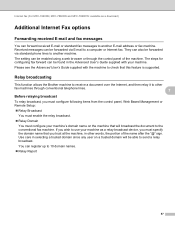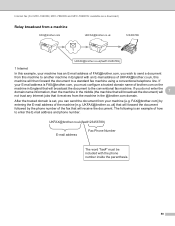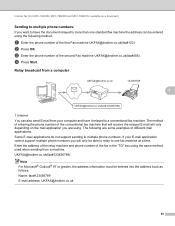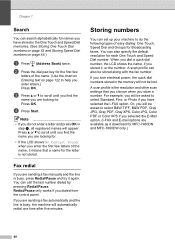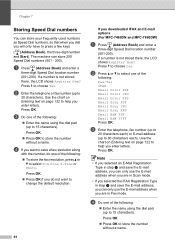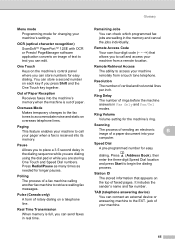Brother International MFC-7860DW Support Question
Find answers below for this question about Brother International MFC-7860DW.Need a Brother International MFC-7860DW manual? We have 5 online manuals for this item!
Question posted by Con16gio on April 23rd, 2014
How To Add Fax Numbers To Mfc 7860dw
The person who posted this question about this Brother International product did not include a detailed explanation. Please use the "Request More Information" button to the right if more details would help you to answer this question.
Current Answers
Related Brother International MFC-7860DW Manual Pages
Similar Questions
How To Reset Fax Number Mfc-8220 How To Reset Fax Number
(Posted by mbwhol 9 years ago)
How To Turn Off Auto Receive On Fax For Mfc-7860dw
(Posted by pxtoseff 10 years ago)
How To Cancel Incoming Fax Brother Mfc-7860dw
(Posted by jugig 10 years ago)
How To Add A Brother Mfc-7860dw On Mac Osx 8
(Posted by JDALYerik 10 years ago)
How To Send A Pc Fax Using Mfc-7860dw Brother Windows 7
(Posted by surarawrit 10 years ago)