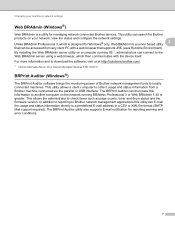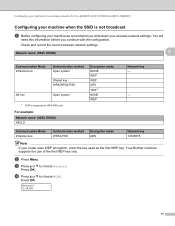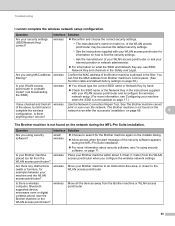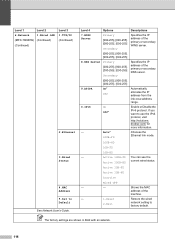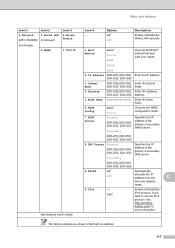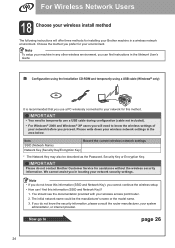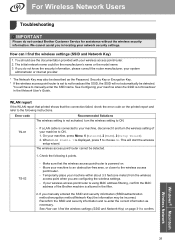Brother International MFC-7860DW Support Question
Find answers below for this question about Brother International MFC-7860DW.Need a Brother International MFC-7860DW manual? We have 5 online manuals for this item!
Question posted by foca on January 26th, 2014
7860dw How To Check Network Key
The person who posted this question about this Brother International product did not include a detailed explanation. Please use the "Request More Information" button to the right if more details would help you to answer this question.
Current Answers
Related Brother International MFC-7860DW Manual Pages
Similar Questions
Brother Mfc 7860dw How To Put The Number 0 In The Network Key ?
(Posted by aljfhome 9 years ago)
How To Enter The Network Key On Brother Mfc 7860dw
(Posted by Lol99o 9 years ago)
Where Do I Find A Network Key For Brother Mfc-7860dw Wireless
(Posted by tawffash 10 years ago)
How To Reset The Network Key For Printer Mfc J430w
(Posted by Ephhass 10 years ago)
I Am Trying To Put Network Key But 0(zero) Is Not Coming
brother 7860dw suggest me how to enter Zero (0) as numeric to compete the network key input , becau...
brother 7860dw suggest me how to enter Zero (0) as numeric to compete the network key input , becau...
(Posted by prkohli2025 11 years ago)