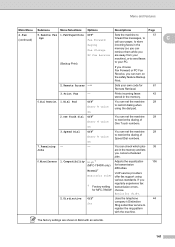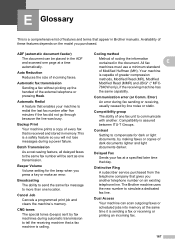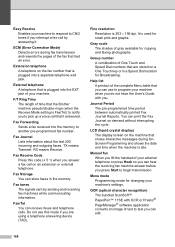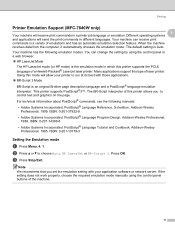Brother International MFC7840W Support Question
Find answers below for this question about Brother International MFC7840W - B/W Laser - All-in-One.Need a Brother International MFC7840W manual? We have 5 online manuals for this item!
Question posted by jamescbowen on November 26th, 2011
Number Of Rings
How do you set the number of rings before the fax machine will answer.
Current Answers
Related Brother International MFC7840W Manual Pages
Similar Questions
How To Reset Mfc 7840w Laser
(Posted by Irakcarl 9 years ago)
Brother Mfc-7840w Cannot Find Device Selector On Mac
(Posted by olMWATTS 9 years ago)
How To Reset A Phone Number On A Brother Mfc 7840w Fax Machine
(Posted by jrmidd 10 years ago)
How To Delete A Programed Phone Number Brother Fax Machine 7860dw
(Posted by niirfa 10 years ago)
How Do I Reset A New Fax Number For My Machine. Thanks!
reset a new phone number for my fax. thanks
reset a new phone number for my fax. thanks
(Posted by ramonchapajr 12 years ago)