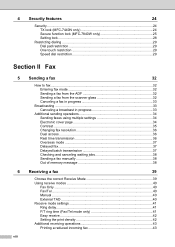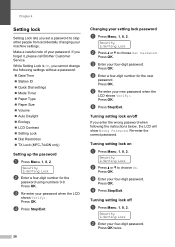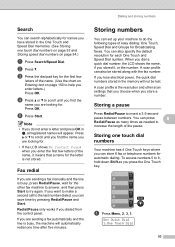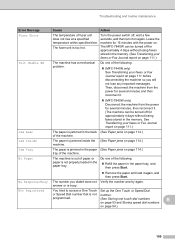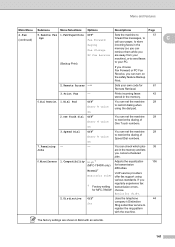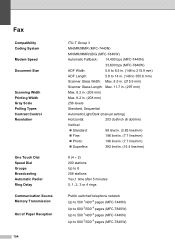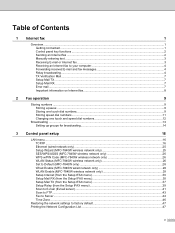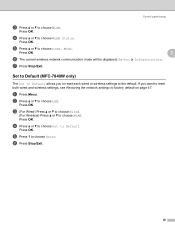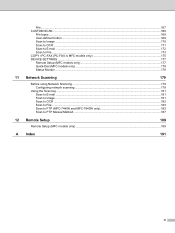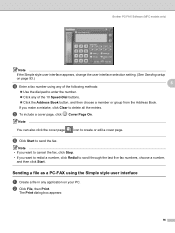Brother International MFC7840W Support Question
Find answers below for this question about Brother International MFC7840W - B/W Laser - All-in-One.Need a Brother International MFC7840W manual? We have 5 online manuals for this item!
Question posted by Insiciba on September 15th, 2014
How Do I Set Up Speed Dial On Mfc-7840w Printer
The person who posted this question about this Brother International product did not include a detailed explanation. Please use the "Request More Information" button to the right if more details would help you to answer this question.
Current Answers
Related Brother International MFC7840W Manual Pages
Similar Questions
How To Set Up Brother Mfc-7840w With Answering Machine
(Posted by ajohcr 9 years ago)
How Do I Set Fax Speed Dial In My Brother Mfc 7840w?
(Posted by lovintjhar 9 years ago)
How To Set Up A Mfc-8890dw Printer For Air Print
(Posted by nbNainA 10 years ago)
How To Set Up Brother Wireless 7840w Printer With Att Router
(Posted by naazara 10 years ago)
Setting Speed Dial
How do I set the speed dials for the brother MFC 8890dw fax
How do I set the speed dials for the brother MFC 8890dw fax
(Posted by deswhalen 12 years ago)