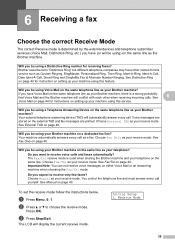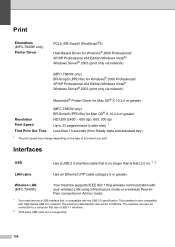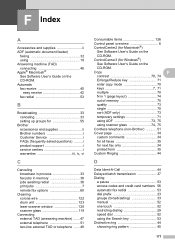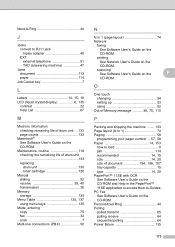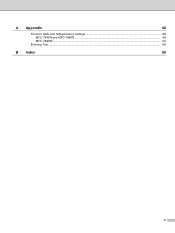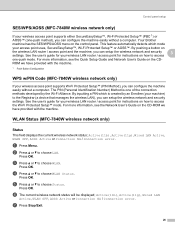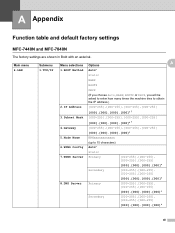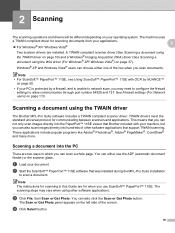Brother International MFC7840W Support Question
Find answers below for this question about Brother International MFC7840W - B/W Laser - All-in-One.Need a Brother International MFC7840W manual? We have 5 online manuals for this item!
Question posted by ajohcr on August 30th, 2014
How To Set Up Brother Mfc-7840w With Answering Machine
The person who posted this question about this Brother International product did not include a detailed explanation. Please use the "Request More Information" button to the right if more details would help you to answer this question.
Current Answers
Related Brother International MFC7840W Manual Pages
Similar Questions
How To Re-set Brother Mfc 7220 Toner Says Life Toner Ends?
(Posted by Diamokumu 9 years ago)
How To Turn The Ringer Down A Brothers Mfc 7840w Fax Machine
(Posted by casokie 9 years ago)
How To Reset Brother Mfc 7840w Toner Messgae
(Posted by nicgyte 10 years ago)
How To Reset A Phone Number On A Brother Mfc 7840w Fax Machine
(Posted by jrmidd 10 years ago)
How Do Set Brother Mfc-7360n To Airprint
(Posted by Ilovetank2004 10 years ago)