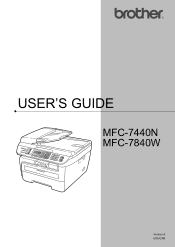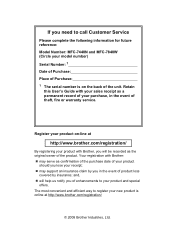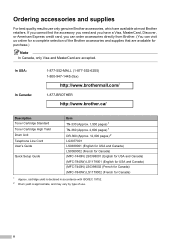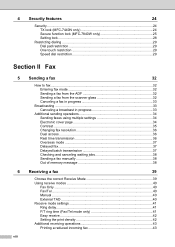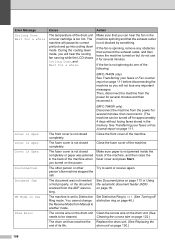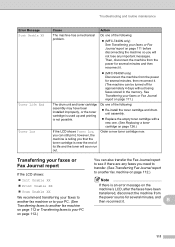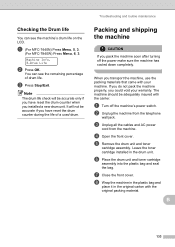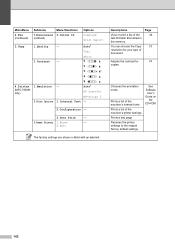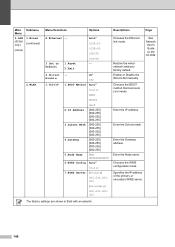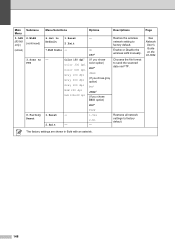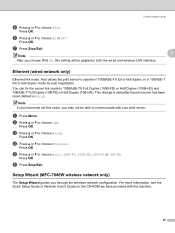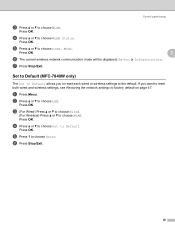Brother International MFC7840W Support Question
Find answers below for this question about Brother International MFC7840W - B/W Laser - All-in-One.Need a Brother International MFC7840W manual? We have 5 online manuals for this item!
Question posted by Crisidro on May 23rd, 2014
Mfc-7840w Won't Reset Toner
The person who posted this question about this Brother International product did not include a detailed explanation. Please use the "Request More Information" button to the right if more details would help you to answer this question.
Current Answers
Related Brother International MFC7840W Manual Pages
Similar Questions
How Do You Reset Toner For 7065dn Laser
(Posted by lxvik 9 years ago)
How To Reset Toner Cartridge Brother Mfc-9120cn
(Posted by joejza 9 years ago)
How To Reset Toner For Brother Mfc-7840w
(Posted by dmoDel 9 years ago)
How To Reset Toner Cartridge Brother Mfc 7840w
(Posted by ayaabm 10 years ago)
How To Reset Toner Cartridge Brother Mfc-7840w
(Posted by kriRe 10 years ago)