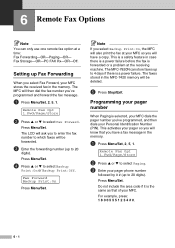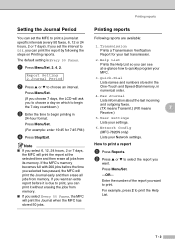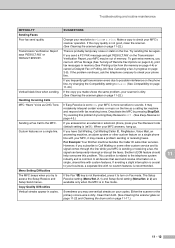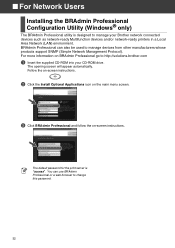Brother International MFC 7820N Support Question
Find answers below for this question about Brother International MFC 7820N - Network Monochrome Laser Multifunction Center.Need a Brother International MFC 7820N manual? We have 6 online manuals for this item!
Question posted by westboca56 on December 12th, 2011
Recieving Faxes...
I can send but not recieve a fax unless I press the "Hook" option. Is there an auto recieve method?
Current Answers
Answer #1: Posted by freginold on December 22nd, 2011 4:25 AM
It sounds like you have the machine set to "Manual" mode. Go into the fax settings and change it to "Fax Only" mode, and the machine will automatically answer every call that comes in on that line so you don't have to manually tell it to receive.
Related Brother International MFC 7820N Manual Pages
Similar Questions
Brother Mfc-7820n How To Clear Fax In Memory
(Posted by Valefirefi 9 years ago)
Brother Mfc 7420- Sending/receiving Fax From Pc
I don't have the CD that was included with my Brother MFC-7420. How can I activate send/receive by p...
I don't have the CD that was included with my Brother MFC-7420. How can I activate send/receive by p...
(Posted by farised 12 years ago)
Brother Multifunction Printer Mfc-465cn Service Manual
(Posted by rafa52 12 years ago)