Brother International MFC-7460DN Support Question
Find answers below for this question about Brother International MFC-7460DN.Need a Brother International MFC-7460DN manual? We have 5 online manuals for this item!
Question posted by chuck52822 on February 15th, 2012
Scan Single Page Pdf
set to scan to pdf but scan all docs from ADF into one file. need single page s
Current Answers
There are currently no answers that have been posted for this question.
Be the first to post an answer! Remember that you can earn up to 1,100 points for every answer you submit. The better the quality of your answer, the better chance it has to be accepted.
Be the first to post an answer! Remember that you can earn up to 1,100 points for every answer you submit. The better the quality of your answer, the better chance it has to be accepted.
Related Brother International MFC-7460DN Manual Pages
Network Users Manual - English - Page 4


...-2280DW, DCP-7070DW and MFC-7860DW 29 E-mail / IFAX (For MFC-7460DN, MFC-7860DN and MFC-7860DW (if you download IFAX)) .........29 How to set a new default for Scan to E-mail (E-mail server) (MFC-7460DN, MFC-7860DN and MFC-7860DW (if you download IFAX 32 Scan to FTP (For MFC-7460DN, MFC-7860DN and MFC-7860DW 32 Fax to Server (For MFC-7460DN, MFC-7860DN and MFC-7860DW: available as...
Network Users Manual - English - Page 5
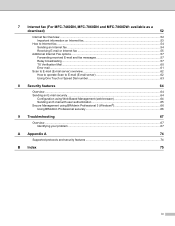
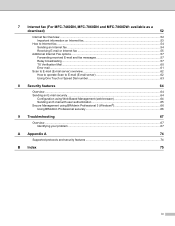
7 Internet fax (For MFC-7460DN, MFC-7860DN and MFC-7860DW: available as a
download)
52
Internet fax Overview...52 Important information on Internet fax ... E-mail and fax messages 57 Relay broadcasting...57 TX Verification Mail...60 Error mail ...61
Scan to E-mail (E-mail server) overview 62 How to operate Scan to E-mail (E-mail server 62 Using One Touch or Speed Dial number 63
8 Security ...
Network Users Manual - English - Page 7


..., you have to configure the necessary machine settings by restricting the use of the latest network security and encryption protocols available. (See Security features on page 64.)
Fax to Server (MFC-7460DN, MFC-7860DN and MFC-7860DW: available as a download) 1
The Fax to Server feature allows the machine to scan a document and send it over the...
Network Users Manual - English - Page 37


... the machine. Please note: In order to use this function, you download IFAX))
5
You can choose the default color and file type for all Relay Broadcasts. How to set a new default for Scan to E-mail (E-mail server) (MFC-7460DN, MFC-7860DN and MFC-7860DW (if you must assign the relay domain in the Software User's Guide.)
32
Network Users Manual - English - Page 38
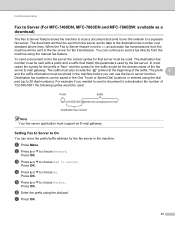
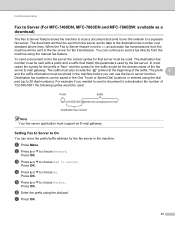
...=" and the syntax for the prefix is set to On all automatic fax transmissions from the server as a download)
5
The Fax to Server feature allows the machine to scan a document and send it over standard phone... then be used by the fax server. Control panel setup
Fax to Server (For MFC-7460DN, MFC-7860DN and MFC-7860DW: available as fax data to the destination fax number over the network to a...
Network Users Manual - English - Page 44


Exit
1 On connection to the network, the machine will automatically set the IP address and Subnet Mask to values appropriate for your network.
39
Color 100 dpi* (If you choose Color option)
(For MFC-7460DN and MFC-7860DN)
Color 200 dpi Color 300 dpi
PDF* Secure PDF
Color 600 dpi JPEG
Gray 100 dpi
XPS
Gray 200...
Network Users Manual - English - Page 48


...
1 On connection to the network, the machine will automatically set the IP address and Subnet Mask to Default -
8.WLAN Enable -
3.Scan To FTP - (For MFC-7860DW)
Color 100 dpi* Color 200 dpi
Reset Exit On Off* (If you choose Color option) PDF*
Color 300 dpi Secure PDF
Color 600 dpi JPEG
5
Gray 100 dpi XPS...
Network Users Manual - English - Page 50


... dpi
JPEG XPS
5
Gray 200 dpi
(If you choose Gray option)
Gray 300 dpi
PDF*
B&W 200 dpi
Secure PDF
B&W 200x100 dpi JPEG
XPS (If you choose B&W option)
PDF*
Secure PDF
TIFF
5.Scan To FTP - (For MFC-7860DW)
7.Scan To FTP (For MFC-7460DN and MFC-7860DN)
Color 100 dpi* Color 200 dpi Color 300 dpi Color 600 dpi Gray 100...
Network Users Manual - English - Page 67


... (E-mail server) 7
a Put the document face up in the ADF, or face down on the scanner glass. i The LCD prompts you...scanning process. Internet fax (For MFC-7460DN, MFC-7860DN and MFC-7860DW: available as the scan profile.
62 b Press
(SCAN).
Press OK.
Press OK and go to choose Change Setting.
Press OK. Note If you choose Secure PDF, the machine will ask you can choose PDF...
Software Users Manual - English - Page 4


...
PC-Copy tab ...80 Printing the scanned image ...80
PC-FAX tab (MFC models only) ...81 Sending an image file from your computer 81 Sending a scanned image ...81 Viewing and printing received PC-FAX data 82
Device Settings tab...83 Configuring Remote Setup ...83 Accessing Quick Dial...83 Configuring Scan button settings...84 Launching the BRAdmin utility...85...
Software Users Manual - English - Page 56


...scan and then crop a portion of the scanned picture (3)
48 d Click Select button. Note Choose WIA: Brother MFC-XXXX or WIA: Brother MFC-XXXX LAN. The Scanner Setup dialog box appears.
h Adjust the following settings, if needed...after pre-scanning the document, you need to use the ADF (automatic document feeder) (Not available for DCP-7060D and HL-2280DW) or the scanner glass.
Scanning a ...
Software Users Manual - English - Page 61
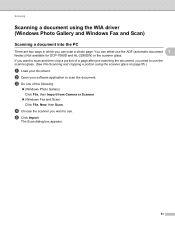
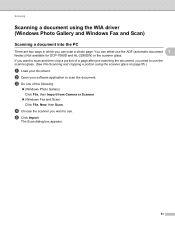
... of a page after pre-scanning the document, you need to scan and then crop a portion of the following:
(Windows Photo Gallery) Click File, then Import from Camera or Scanner.
(Windows Fax and Scan) Click File, New, then Scan. d Choose the scanner you want to use the scanner glass. (See Pre-Scanning and cropping a portion using the...
Software Users Manual - English - Page 67
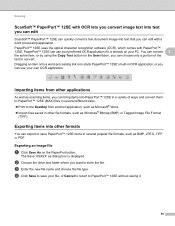
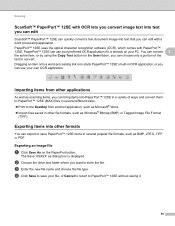
... drive and folder where you want to the Desktop from other file formats, such as BMP, JPEG, TIFF or PDF. d Click Save to save PaperPort™ 12SE items in other applications 3
As well as dialog box is already on your PC.
Scanning
ScanSoft™ PaperPort™ 12SE with OCR lets you convert image...
Software Users Manual - English - Page 174


...appear on the model number of your choice. (1)
b Custom Scan buttons let you quickly and easily access your machine. 10 ...device. (3)
d Access the settings available to a file, E-mail, word processor or graphics application of your often used applications. Using ControlCenter2 eliminates the need to meet your own application needs. (2)
c Access the Copy features available via your device...
Software Users Manual - English - Page 185


Choose the type of scan from the Scan Action field.
10
Settings tab Choose the Target Application, File Type, Resolution, Scan Type, Document Size, Show Scanner Interface, Brightness and Contrast settings.
177 ControlCenter2
Scan to Image 10 General tab Enter a name in Name for Custom (up to 30 characters) to create the button name.
Software Users Manual - English - Page 187


... The Scan to OCR function is available for English, French, German, Dutch, Italian, Spanish, Portuguese,
10
Danish, Swedish, Japanese, Korean, Traditional Chinese and Simplified Chinese.
179 ControlCenter2
Settings tab Choose the Target Application, File Type, OCR Software, OCR Language, Resolution, Scan Type, Document Size, Show Scanner Interface, Brightness and Contrast settings.
Software Users Manual - English - Page 209


... scroll bar on the Device Scan Settings screen of ControlCenter4 or Device Button tab of the ControlCenter2 configuration screen. (For Windows®, see SCAN on page 168.) • If you want to use this function, please download the necessary software from the machine. Scan to E-mail (E-mail Server) (For MFC-7460DN and MFC-7860DW) 13
MFC-7460DN and MFC-7860DW can be...
Users Manual - English - Page 56
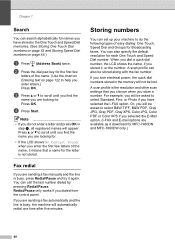
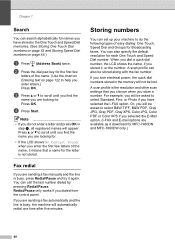
...the resolution and other scan settings that a name for each One Touch and Speed Dial number. A scan profile can also be...dialing: One Touch, Speed Dial and Groups for MFC-7460DN and MFC-7860DW only.)
40 You can set up your machine to scroll until you find the
...to select B&W TIFF, B&W PDF, Gray JPG, Gray PDF, Gray XPS, Color JPG, Color PDF or Color XPS if you selected the E-Mail option....
Users Manual - English - Page 58


...5 to 8, hold down Shift as needed to increase the length of the following ...keys where you are in Scan mode.
42
Press OK.
Press OK to
20 characters). If you downloaded I-FAX and E-mail options (For MFC-7460DN and MFC-7860DW)
a Press the ...: Fax/Tel IFAX Email Color PDF Email Color JPG Email Color XPS Email Gray PDF Email Gray JPG Email Gray XPS Email B&W PDF Email B&W TIFF Press OK. ...
Users Manual - English - Page 60
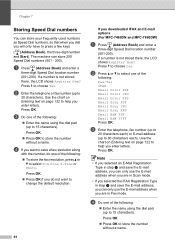
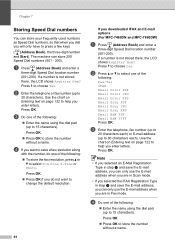
... : Fax/Tel IFAX Email Color PDF Email Color JPG Email Color XPS Email Gray PDF Email Gray JPG Email Gray XPS Email B&W PDF Email B&W TIFF Press OK.
d If you downloaded IFAX and E-mail options (For MFC-7460DN and MFC-7860DW)
a Press (Address Book)...001-200). b Enter the telephone or fax number (up to help you are in Scan mode.
• If you selected the IFAX Registration Type in Fax mode.
Similar Questions
Scanning Docs To Pdf
I'm able to scan docs to jpeg, but not PDF. What do I do to get scanner to scan docs to PDF?
I'm able to scan docs to jpeg, but not PDF. What do I do to get scanner to scan docs to PDF?
(Posted by mtessmer 8 years ago)
How To Set Up My Brother Mfc-7460dn Printer So It Scans In Pdf
(Posted by parobbi 9 years ago)
Does The Brother Mfc 7460dn Scan To Pdf
(Posted by dhanivy0 10 years ago)
Brother Mfc 7460dn Won't Scan To Pdf
(Posted by chaqeric 10 years ago)
Scanning To One File
When scanning from the sheet feeder, how do you set the scanner to scan to one file?
When scanning from the sheet feeder, how do you set the scanner to scan to one file?
(Posted by stevewestbrook 12 years ago)

