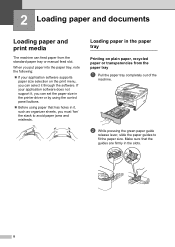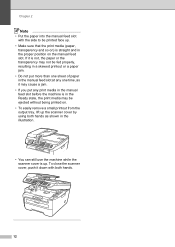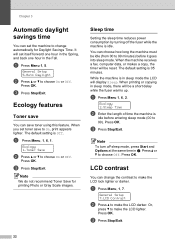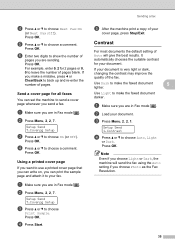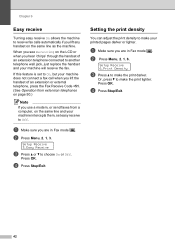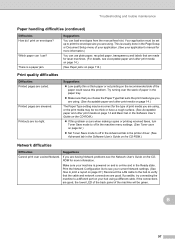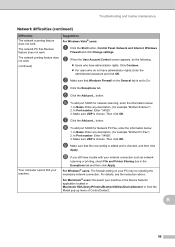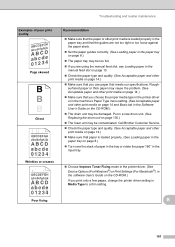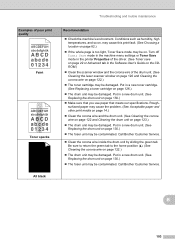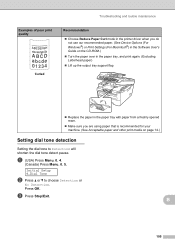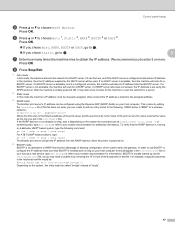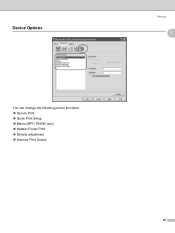Brother International MFC 7440N Support Question
Find answers below for this question about Brother International MFC 7440N - B/W Laser - All-in-One.Need a Brother International MFC 7440N manual? We have 9 online manuals for this item!
Question posted by patriciarush on November 25th, 2014
How To Make Printer Output Darker
The person who posted this question about this Brother International product did not include a detailed explanation. Please use the "Request More Information" button to the right if more details would help you to answer this question.
Current Answers
Answer #1: Posted by waelsaidani1 on December 21st, 2014 8:25 AM
Hello refer here for help: http://www.brother-usa.com/FAQs/Solution.aspx?FAQID=200000024506&ProductID=MFC9120CN&Keyword=#.VJbmG14gwA
Related Brother International MFC 7440N Manual Pages
Similar Questions
Is There A Way To Darken Printed Output On The Hp 7440n Laser Printer?
(Posted by patriciarush 9 years ago)
How Can I Make The Print Darker?
checked print density, contrast, tonersaver settings.
checked print density, contrast, tonersaver settings.
(Posted by Anonymous-145906 9 years ago)
How To Make Two -sided Copies On Model Hl 22400
(Posted by GBOYLE 9 years ago)
How To Reset The Toner Life On A Brother Mfc-7440n Printer
(Posted by hoarai 10 years ago)
How To Change Printer Output From 1 Or 10 To 10 Of 1 On The Brother Mfc-j825dw
printer
printer
(Posted by alexjsluk 10 years ago)