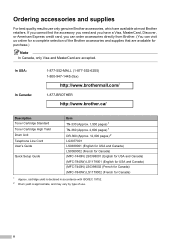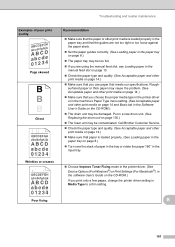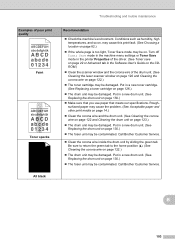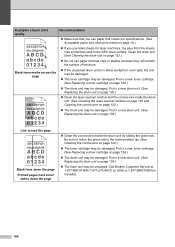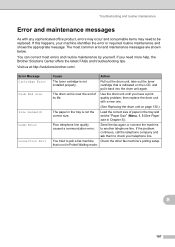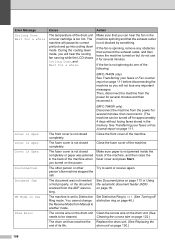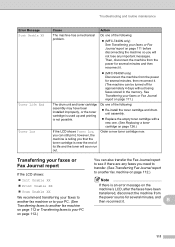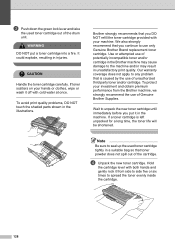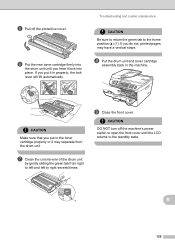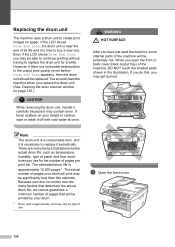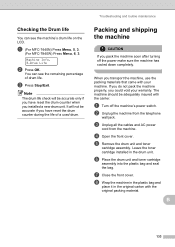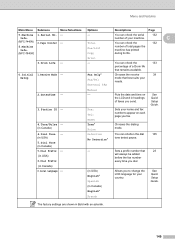Brother International MFC 7440N Support Question
Find answers below for this question about Brother International MFC 7440N - B/W Laser - All-in-One.Need a Brother International MFC 7440N manual? We have 9 online manuals for this item!
Question posted by marcumcarol on November 7th, 2011
Put In A New Drum And Toner But Is Still Saying Drum End Soon How Do I Reset
Current Answers
Answer #1: Posted by kevingumpp on August 13th, 2012 6:40 PM
If your machine does not have the clear back button then its the options button.
The display should read: Replace Drum?
1. for yes
2. for no
Pressed the desired answer and close the door.
Related Brother International MFC 7440N Manual Pages
Similar Questions
i've rplaced my toner 3 times and still i see the message "drum end soon.." how can i remove that no...