Brother International MFC-7360N Support Question
Find answers below for this question about Brother International MFC-7360N.Need a Brother International MFC-7360N manual? We have 6 online manuals for this item!
Question posted by crmi on February 4th, 2014
Can You Set Up An Mfc7360-n To Send Scan To Different Email Addresses?
The person who posted this question about this Brother International product did not include a detailed explanation. Please use the "Request More Information" button to the right if more details would help you to answer this question.
Current Answers
There are currently no answers that have been posted for this question.
Be the first to post an answer! Remember that you can earn up to 1,100 points for every answer you submit. The better the quality of your answer, the better chance it has to be accepted.
Be the first to post an answer! Remember that you can earn up to 1,100 points for every answer you submit. The better the quality of your answer, the better chance it has to be accepted.
Related Brother International MFC-7360N Manual Pages
Network Users Manual - English - Page 63
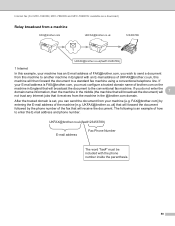
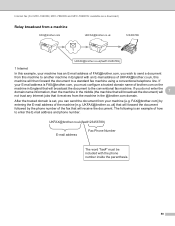
...telephone line.
After the trusted domain is set, you can send the document from this machine to another ...MFC-7460DN, MFC-7860DN and MFC-7860DW: available as a download)
Relay broadcast from a machine 7
[email protected]
[email protected]
123456789
1
[email protected](fax#123456789)
1 Internet
In this example, your machine has an E-mail address of [email protected], you wish to send...
Network Users Manual - English - Page 74
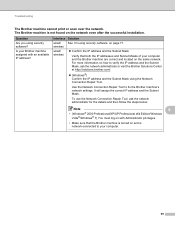
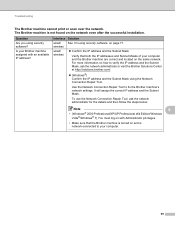
... the Network Connection Repair Tool. The Brother machine is turned on how to fix the Brother machine's network settings. Troubleshooting
The Brother machine cannot print or scan over the network. wireless
wired/ wireless
Confirm the IP address and the Subnet Mask
Verify that the Brother machine is not found on page 71.
Software Users Manual - English - Page 4


... 67 Using the OCR feature ...67
PC-FAX tab (MFC models only) ...68 Sending an image file from your computer 69 Sending a scanned image ...69 Viewing and printing received PC-FAX data 69
Device Settings tab...70 Configuring Remote Setup ...70 Accessing Quick Dial...71 Configuring Scan button settings...71 Launching the BRAdmin utility...72
Support tab ...73...
Software Users Manual - English - Page 59


... Scanner Utility is your application window). g Click the Scan button in the Start/All Programs/Brother/MFC-XXXX (where XXXX is used for configuring the WIA scanner... driver for resolutions greater than 1200 dpi and for the new settings to change the setting.
Click OK after you want to scan.
3
f If you need advanced settings...
Software Users Manual - English - Page 74


.... Select your chosen folder. Click OK.
b Configure the settings in the image viewer.
4
d Click Save. g The image will appear. b Click the Scan button. a Select the Scan tab. c Click the Scan button. d Confirm and edit (if necessary) the scanned image in the PC Scan setting area. f Configure the print settings and then click Start Printing. f The image will be...
Software Users Manual - English - Page 75
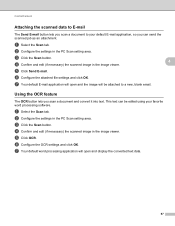
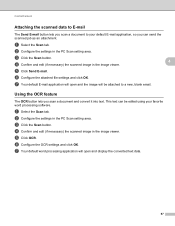
... converted text data.
67 Using the OCR feature 4
The OCR button lets you scan a document and convert it into text. e Click OCR. a Select the Scan tab.
a Select the Scan tab. b Configure the settings in the image viewer. e Click Send E-mail. ControlCenter4
Attaching the scanned data to E-mail 4
The Send E-mail button lets you scan a document to a new, blank email.
Software Users Manual - English - Page 76
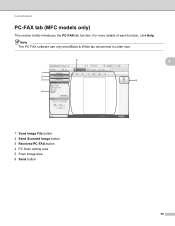
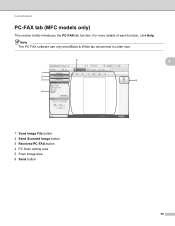
ControlCenter4
PC-FAX tab (MFC models only) 4
This section briefly introduces the PC-FAX tab function. For more details of each function, click Help. Note
The PC-FAX software can only send Black & White fax documents in Letter size.
4
1 Send Image File button 2 Send Scanned Image button 3 Received PC-FAX button 4 PC Scan setting area 5 Scan Image area 6 Send button
68
Software Users Manual - English - Page 77
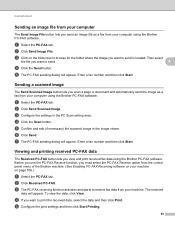
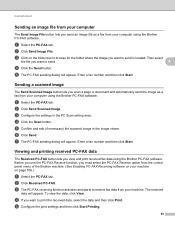
... tab. e Confirm and edit (if necessary) the scanned image in the PC Scan setting area. g The PC-FAX sending dialog will appear. Enter a fax number and then click Start.
Enter a fax number and then click Start. Sending a scanned image 4
The Send Scanned Image button lets you scan a page or document and automatically send the image as a fax from the control...
Software Users Manual - English - Page 89


... from your computer using the Brother PC-FAX software. Sending a scanned image 4
The Send Scanned Image button lets you want to send. b If you want to preview and configure the scanned image, check Pre Scan. If
you want to change the scan settings, right-click Send Scanned Image and then change settings. c Click Send Scanned Image. c Click on the folder tree to browse for...
Software Users Manual - English - Page 107


....
Click OK to add a member. Brother PC-FAX Software (MFC models only)
Brother Address Book 6
a Click the Start button, All Programs, Brother, MFC-XXXX or MFC-XXXX LAN (where XXXX is a required field. Name is your
model name), PC-FAX Sending, then PC-FAX Address Book.
The Brother Address Book Member Setup dialog box appears:
6
6
b In the...
Software Users Manual - English - Page 163


... also enter a value in a word processor or other graphics application, try different settings for the Resolution, Scan Type, Brightness and Contrast to lighten or darken the image.
You can set a lower Brightness level and scan the document again.
Note
9
The Brightness setting is too light, set the Brightness level by moving the slide bar to the left...
Software Users Manual - English - Page 199


... b to be addressed. The machine starts scanning the document, creates a file attachment, and launches your E-mail application, displaying the new message waiting to choose E-mail. Scanning (For USB cable users)
Scan to change between color and black and white scanning, choose color or black and white in the scan type option on the Device Scan Settings screen of ControlCenter4...
Software Users Manual - English - Page 200


... scroll bar on the Device Scan Settings screen of ControlCenter4 or Device Button tab of the ControlCenter2 configuration screen. (For Windows®, see SCAN on page 168.)
• If you want to change between color and black and white scanning, choose color or black and white in the scan type option on the Device Scan Settings screen of ControlCenter4 or...
Software Users Manual - English - Page 201


... can use ScanSoft™ PaperPort™ 12SE or Presto! Press OK.
PageManager on the settings of the Device Scan Settings screen of ControlCenter4 or Device Button tab of ControlCenter4. (See Configuring Scan button settings on page 71 for Home Mode or Configuring Scan button settings on page 84 for English, French, German, Dutch, Italian, Spanish, Portuguese, Danish, Swedish, Japanese...
Software Users Manual - English - Page 202


... depends on the settings of the Device Scan Settings screen of ControlCenter4 or Device Button tab of the ControlCenter2 configuration screen.
• If you have chosen in the Device Scan Settings screen of ControlCenter4 or Scan to File screen of ControlCenter2. (For Windows®, see Configuring Scan button settings on page 71 for Home Mode or Configuring Scan button settings on page 84...
Software Users Manual - English - Page 209


... or JPEG for color.
13
201 You can scan a black and white or color document and send it directly to an E-mail address from the Brother Solutions Center (http://solutions.brother.com/).
Network Scanning
Note • Scan type depends on the settings of the Device Scan Settings screen of ControlCenter4 or Device
Button tab of the ControlCenter2 configuration screen. •...
Software Users Manual - English - Page 210


... size, choose your preferred size by moving the scroll bar on the
13
Device Scan Settings screen of ControlCenter4 or Device Button tab of the
ControlCenter2 configuration screen. (For Windows®, see
SCAN on page 168.) • If you want to send to. b Press
(SCAN). e Press a or b to choose the destination computer you to enter a PIN number...
Software Users Manual - English - Page 211


... want to send to.
PageManager to scan the document and convert it into a text file which can use ScanSoft™ PaperPort™ 12SE or Presto! a Load your PC.
(Macintosh) •
You must have Presto!
b Press
(SCAN).
f Press Start. PageManager installed on the control panel. Press OK. PageManager on the settings of the Device Scan Settings screen...
Software Users Manual - English - Page 212


... moving the scroll bar on the Device Scan Settings screen of ControlCenter4 or Device Button tab of the ControlCenter2 configuration screen.
• If you want to send to. c Press a or b to choose Scan to choose File.
f Press Start. Note
• Scan type depends on the settings of the Device Scan Settings screen of ControlCenter4 or Device Button tab of the ControlCenter2 configuration...
Users Manual - English - Page 100


...your fax line. If receiving problems recur after resetting the ring delay, then a person, device, or subscriber service is a feature that allows you to receive a fax even if ...MFC-7860DW) Contact your administrator to Manual, DO NOT adjust the ring delay setting. For example: "After the beep, leave a message or press l51 and Start to send a fax."
5 Set your answering machine to answer calls.
6 Set...
Similar Questions
How To Set Up A Speed Email Address In Brother Mfc 8860dn
(Posted by BUTCHlipt 9 years ago)
How To Send Scan To Email Using Brother Mfc-9970cdw
(Posted by humkha 10 years ago)
How To Setup Scan To Email On Brother Mfc 7360n
(Posted by Jaydaro 10 years ago)
How To Change Email Address On Mfc-7360n
(Posted by ismcrog 10 years ago)
How Do I Set Up Scan To Email On A Brother Mfc 7360 N
(Posted by SlimShadMRT 10 years ago)

