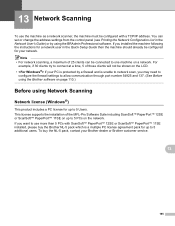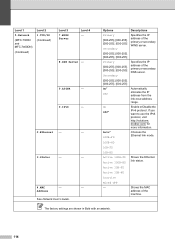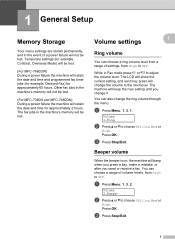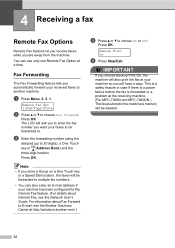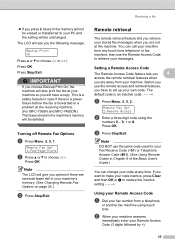Brother International MFC-7360N Support Question
Find answers below for this question about Brother International MFC-7360N.Need a Brother International MFC-7360N manual? We have 6 online manuals for this item!
Question posted by ismcrog on September 5th, 2013
How To Change Email Address On Mfc-7360n
The person who posted this question about this Brother International product did not include a detailed explanation. Please use the "Request More Information" button to the right if more details would help you to answer this question.
Current Answers
Related Brother International MFC-7360N Manual Pages
Similar Questions
How To Add An Email Address To 7360n
(Posted by sirfaflac 10 years ago)
How Can I Change My Brother Mfc-7360n Scan From Jpeg To Pdf
(Posted by reza3jarell 10 years ago)
How To Change Default Country Mfc 7360n
(Posted by LysgerRikiP 10 years ago)
Can U Give Me A Link On How To Change Toner On Mfc-7360n
I bought a new printer and dont know how to change the toner. can ugive me an easy link to show me ...
I bought a new printer and dont know how to change the toner. can ugive me an easy link to show me ...
(Posted by rutiroseng 12 years ago)