Brother International MFC-7360N Support Question
Find answers below for this question about Brother International MFC-7360N.Need a Brother International MFC-7360N manual? We have 6 online manuals for this item!
Question posted by bardtyme on May 16th, 2014
How To Set Mfc 7460 To Sort Permanently
The person who posted this question about this Brother International product did not include a detailed explanation. Please use the "Request More Information" button to the right if more details would help you to answer this question.
Current Answers
There are currently no answers that have been posted for this question.
Be the first to post an answer! Remember that you can earn up to 1,100 points for every answer you submit. The better the quality of your answer, the better chance it has to be accepted.
Be the first to post an answer! Remember that you can earn up to 1,100 points for every answer you submit. The better the quality of your answer, the better chance it has to be accepted.
Related Brother International MFC-7360N Manual Pages
Network Users Manual - English - Page 10


Windows®
Macintosh
2
Note • If the print server is set to print the Network Configuration List on your print server.) You can find the ...List on page 36 for information on how to its factory default settings (if you are not using a DHCP/BOOTP/RARP server),
the device will see the Brother print server in the device list.
5 Windows®
Macintosh
e Click OK.
Enter the IP...
Network Users Manual - English - Page 13


... methods on how to configure the wireless network settings. If you are printing large files, such as interference from other electronic devices can affect the data transfer speed of documents ...and walls between the two devices as well as multi-page documents with minimal obstructions. 3 Configuring your machine for a wireless network (For HL-2280DW, DCP-7070DW and MFC-7860DW) 3
Overview 3...
Network Users Manual - English - Page 24


...
text, see the Quick Setup Guide.)
o To apply the settings, choose Yes. If you wrote down in step a and press OK.
Apply Settings? 1.Yes 2.No
Do one of the following: If you ...7070DW and MFC-7860DW)
l Enter the WEP key you would like to step g. The machine will print the WLAN Report. If you wrote down in step a. Configuring your machine for operating your device, please choose...
Network Users Manual - English - Page 25


...Method is different, depending on the brand of the device that manages the wireless LAN), you can setup the WLAN network and security settings. Note Routers or access points that is normally the...For installation, see Wireless configuration using the Brother installer application (For HL-2280DW, DCP-7070DW and MFC-7860DW) on page 22.
e The LCD will show an 8 digit PIN and the machine ...
Network Users Manual - English - Page 28


... the wireless settings on your desktop. 2 Double-click the Utilities icon. 3 Double-click the Wireless Device Setup Wizard.
When you choose No, you have the ability to configure the wireless setting in four ...automatically. Wireless configuration using the Brother installer application (For HL-2280DW, DCP-7070DW and MFC-7860DW)
b Put the supplied CD-ROM into your machine. or No and then ...
Network Users Manual - English - Page 29


...continue installing drivers and software necessary for operating your device, please choose Install MFL-Pro Suite from 0.0.0.0 ... It may take a few minutes to configure the wireless settings.
You have completed the wireless network setup. Choose SETUP ... using the Brother installer application (For HL-2280DW, DCP-7070DW and MFC-7860DW)
3 Click Connect to a network.
4 You can see the...
Network Users Manual - English - Page 62
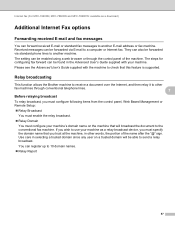
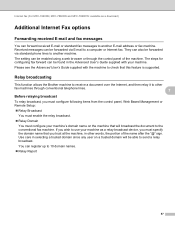
The setting can be able to a computer or Internet fax. If you wish to check that you trust at the machine, in other
fax machines through the control panel of the name after the "@" sign. Internet fax (For MFC-7460DN, MFC-7860DN and MFC-7860DW: available as a relay broadcast device, you must configure your machine's domain...
Network Users Manual - English - Page 76


... machine to print, see Printing the WLAN report (For HL-2280DW,
9
DCP-7070DW and MFC-7860DW) on page 37.)
If there is an error code on the printed WLAN report, ...when using security software. To allow access, see Troubleshooting in the Printer menu:
(Windows® 2000)
Start, Settings and then Printers.
(Windows® XP)
Start and Printers and Faxes.
(Windows Vista®)
, Control ...
Network Users Manual - English - Page 77


...67. I find the Brother wired/ machine's network settings, wireless such as your Brother machine assigned with an available IP address?
on page 36. Where can I want to check my network devices are working correctly and connected to fix the IP ... to print, see Printing the WLAN report (For HL-2280DW, DCP-7070DW and MFC-7860DW) on page 37.) If there is an error code on page 67.
Software Users Manual - English - Page 4


... image ...79
PC-Copy tab ...80 Printing the scanned image ...80
PC-FAX tab (MFC models only) ...81 Sending an image file from your computer 81 Sending a scanned image ...81 Viewing and printing received PC-FAX data 82
Device Settings tab...83 Configuring Remote Setup ...83 Accessing Quick Dial...83 Configuring Scan button...
Software Users Manual - English - Page 7


... Size ...176 User-defined button ...176 Scan to Image ...177 Scan to OCR ...178 Scan to E-mail ...180 Scan to File...181
COPY / PC-FAX (MFC models only) ...182 DEVICE SETTINGS ...184
Remote Setup (MFC models only 185 Quick-Dial (MFC models only)...186 Status Monitor ...186
11 Remote Setup
187
Remote Setup...
Software Users Manual - English - Page 21


...)
Click Start, Settings and then Printers.
(For Windows® XP and Windows Server®) Click Start, and then Printers and Faxes.
(For Windows Vista®)
Click the
button, Control Panel, Hardware and Sound, and then Printers.
(For Windows® 7)
Click the
button and Devices and Printers.
2
2
b Right-click the Brother MFC-XXXX Printer...
Software Users Manual - English - Page 47


...Supplies website button for monitoring the status of one or more devices,
allowing you will appear in Start/All Programs/Brother/MFC-XXXX on your taskbar, click the button. Then drag the...software tool for more information on your PC. Note (For Windows® 7) If you have set the Enable Status Monitor on startup during installation, you to get immediate notification of error messages such...
Software Users Manual - English - Page 71


... the OCR feature on page 73.
4
4
63 Device Settings (See Device Settings tab on page 70.) See Configuring Remote Setup... on page 70. See Accessing Quick Dial on page 71. See Configuring Scan button settings on page 71. See Launching the BRAdmin utility on page 69. PC-FAX (See PC-FAX tab (MFC...
Software Users Manual - English - Page 79


....
For Address Book configuration, see Remote Setup (MFC
models only) on page 89.
4
Configuring Scan button settings 4
The Device Scan Settings button lets you open the Address Book window in the Remote Setup Program. a Select the Device Settings tab. d Click OK.
71
You can then easily register or change settings of each Scan button function. c The Address...
Software Users Manual - English - Page 83


Device Settings (See Device Settings tab on page 83.) See Configuring Remote Setup on page 83. See Accessing Quick Dial on page 83. See Configuring Scan button settings on page ...84. See Launching the BRAdmin utility on page 80. PC-Copy (See PC-Copy tab on page 80.) See Printing the scanned image on page 85. PC-FAX (See PC-FAX tab (MFC...
Software Users Manual - English - Page 91


For Remote Setup configuration, see Remote Setup (MFC
models only) on page 89. a Select the Device Settings tab. b Click Quick Dial.
Configuring Remote Setup 4
The Remote Setup button lets you open the Remote Setup Program window to configure most machine and network setting menus. You can then easily register or change the Quick Dial numbers...
Software Users Manual - English - Page 92


c The Device Scan Settings dialog will appear. d Click OK.
84 b Click Device Scan Settings. You can change settings of each Scan button function. ControlCenter4
Configuring Scan button settings
The Device Scan Settings button lets you configure your machine's SCAN key settings.
4
4
a Select the Device Settings tab.
Software Users Manual - English - Page 192


ControlCenter2
DEVICE SETTINGS 10
You can configure or check the machine settings. Remote Setup (MFC models only)
Lets you open the Remote Setup Program. (See Remote Setup on page 187.) Quick-Dial (MFC models only)
Lets you open the Set Quick-Dial window of Remote Setup. (See Remote Setup on page 187.) Status Monitor
Allows you to open the Status Monitor Utility.
10
184
Software Users Manual - English - Page 202


...Press OK. Press OK.
Note
• Scan type depends on the settings of the Device Scan Settings screen of ControlCenter4 or Device Button tab of the ControlCenter2 configuration screen.
• If you want ... window after scanning the document, select Show Folder on the Device Scan Settings screen of ControlCenter4 or Device Button tab of the ControlCenter2
12
configuration screen.
• ...
Similar Questions
How Do I Set Mfc 8460n To Receive Faxes On My Pc
(Posted by ofpol 10 years ago)
How Do I Set Mfc-j430w To Print 4 X 6
(Posted by umbralan 10 years ago)

