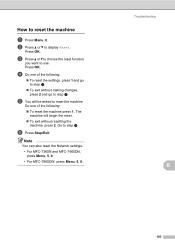Brother International MFC-7360N Support Question
Find answers below for this question about Brother International MFC-7360N.Need a Brother International MFC-7360N manual? We have 6 online manuals for this item!
Question posted by klaukjaybe on February 24th, 2014
How To Set Up My Brother Mfc-7360n Scanner
The person who posted this question about this Brother International product did not include a detailed explanation. Please use the "Request More Information" button to the right if more details would help you to answer this question.
Current Answers
Answer #1: Posted by bengirlxD on February 24th, 2014 1:39 PM
Here is th link to the quick setup guide:
Feel free to resubmit the question if you didn't find it useful.
Related Brother International MFC-7360N Manual Pages
Similar Questions
How To Set Brother Mfc-7360n To My Router
(Posted by jonamrbi 9 years ago)
How To Set Brother Mfc-j6710dw Scanner Resolution
(Posted by thcharl 9 years ago)
How To Set Brother Mfc-7360n To My Router In Windows
(Posted by cerbmcorn 9 years ago)
How To Set Brother Mfc- 7360n Printer Without Using Usb Code
(Posted by Spjer 10 years ago)
How Do Set Brother Mfc-7360n To Airprint
(Posted by Ilovetank2004 10 years ago)