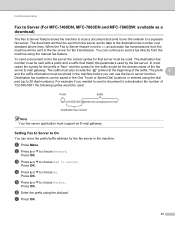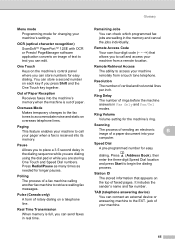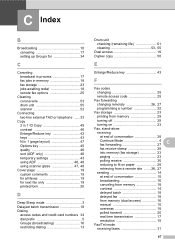Brother International MFC-7360N Support Question
Find answers below for this question about Brother International MFC-7360N.Need a Brother International MFC-7360N manual? We have 6 online manuals for this item!
Question posted by lifestylefurniture on October 3rd, 2011
How Do I Set The Brother Mfc-7360 To Real Time Transmission Off
The person who posted this question about this Brother International product did not include a detailed explanation. Please use the "Request More Information" button to the right if more details would help you to answer this question.
Current Answers
Related Brother International MFC-7360N Manual Pages
Similar Questions
How To Re-set Brother Mfc 7220 Toner Says Life Toner Ends?
(Posted by Diamokumu 9 years ago)
Brother Mfc 7360 Cannot Change File Settings
(Posted by rinlukpa 9 years ago)
How To Set Brother Mfc- 7360n Printer Without Using Usb Code
(Posted by Spjer 10 years ago)
How To Set Brother Mfc 8480dn To Fax Forward
(Posted by jawShep74 10 years ago)
How Do Set Brother Mfc-7360n To Airprint
(Posted by Ilovetank2004 10 years ago)