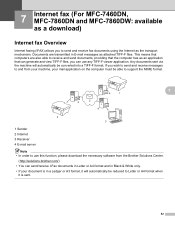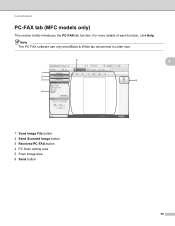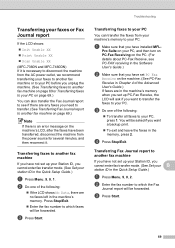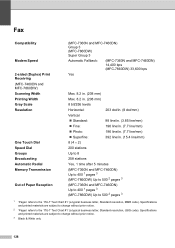Brother International MFC-7360N Support Question
Find answers below for this question about Brother International MFC-7360N.Need a Brother International MFC-7360N manual? We have 6 online manuals for this item!
Question posted by tomlagun on February 6th, 2014
How Do You Scan In Black And White With The Mfc 7360n
The person who posted this question about this Brother International product did not include a detailed explanation. Please use the "Request More Information" button to the right if more details would help you to answer this question.
Current Answers
Related Brother International MFC-7360N Manual Pages
Similar Questions
Mfc-9970cdw Won't Scan Black & White
(Posted by knatoa 10 years ago)
How Do I Crop Scanned Images Brother Mfc-7360n
(Posted by firestephe 10 years ago)
Making Pdf Files On Scanning On Brother Mfc-7360n
how can you make one document if it it is a multi-page document when i scan a multi-page document...
how can you make one document if it it is a multi-page document when i scan a multi-page document...
(Posted by ehacstl 13 years ago)