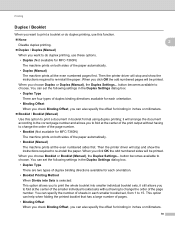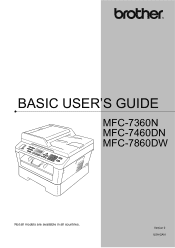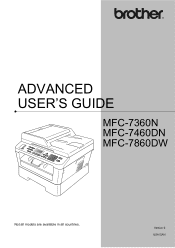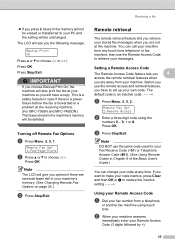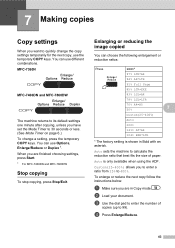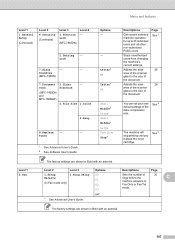Brother International MFC-7360N Support Question
Find answers below for this question about Brother International MFC-7360N.Need a Brother International MFC-7360N manual? We have 6 online manuals for this item!
Question posted by chphn on December 7th, 2013
How To Re-change Default Country For Mfc 7360n
The person who posted this question about this Brother International product did not include a detailed explanation. Please use the "Request More Information" button to the right if more details would help you to answer this question.
Current Answers
Related Brother International MFC-7360N Manual Pages
Similar Questions
Brother Mfc 9560cdw Change Default Paper Setting To Thick On Printer Does Not
change default on software
change default on software
(Posted by adiStar 10 years ago)
How Can I Change My Brother Mfc-7360n Scan From Jpeg To Pdf
(Posted by reza3jarell 10 years ago)
How To Change Default Country Mfc 7360n
(Posted by LysgerRikiP 10 years ago)
Can U Give Me A Link On How To Change Toner On Mfc-7360n
I bought a new printer and dont know how to change the toner. can ugive me an easy link to show me ...
I bought a new printer and dont know how to change the toner. can ugive me an easy link to show me ...
(Posted by rutiroseng 11 years ago)