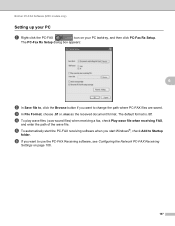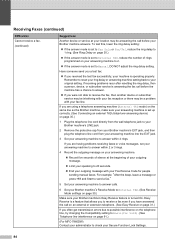Brother International MFC-7360N Support Question
Find answers below for this question about Brother International MFC-7360N.Need a Brother International MFC-7360N manual? We have 6 online manuals for this item!
Question posted by Lbb7punks on March 12th, 2014
How To Change Get And Set For Snmp For A Brother 7360n
The person who posted this question about this Brother International product did not include a detailed explanation. Please use the "Request More Information" button to the right if more details would help you to answer this question.
Current Answers
Related Brother International MFC-7360N Manual Pages
Similar Questions
Cannot Change Settings On Brother Dcp 7065dn
(Posted by ricksrlacru 9 years ago)
How To Change Fax Settings On Brother Mfc 7360n
(Posted by parded55 10 years ago)
Can You Change Print Quality Brother 7360n
(Posted by Phiscam 10 years ago)
How Do I Change Setting For Reduce Paper Curl On Mfc 8890dw
(Posted by Jeviper7 10 years ago)
How To Set A Brother Mfc 7360n To Copier Default Rather Than Fax Default
how can I set my brother MFC 7360n buttons to copier default rather than fax default
how can I set my brother MFC 7360n buttons to copier default rather than fax default
(Posted by free2b1 12 years ago)