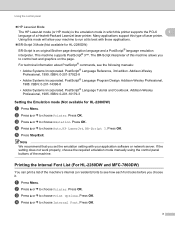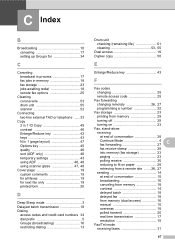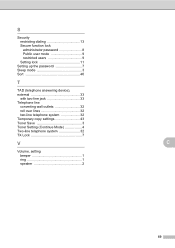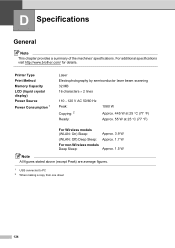Brother International MFC-7360N Support Question
Find answers below for this question about Brother International MFC-7360N.Need a Brother International MFC-7360N manual? We have 6 online manuals for this item!
Question posted by denfdub on October 9th, 2013
How To Get A Brother Mfc Printer Out Of Deep Sleep Mode
The person who posted this question about this Brother International product did not include a detailed explanation. Please use the "Request More Information" button to the right if more details would help you to answer this question.
Current Answers
Related Brother International MFC-7360N Manual Pages
Similar Questions
How Do I Wake Up My Mfc 9325 Cw Printer From Sleep Mode?
How do I wake up from sleep my mfc 9325 CW printer from sleep mode
How do I wake up from sleep my mfc 9325 CW printer from sleep mode
(Posted by brenda42763 9 years ago)
How To Turn Off Brother Mfc-7360n Printer Deep Sleep
(Posted by Ducoo 10 years ago)
How To Turn Off Deep Sleep Mode On Brother Mfc-7360n Printer
(Posted by tx75vlado 10 years ago)
How To Get Brother Mfc 7360n Out Of Deep Sleep Mode
(Posted by steamattw 10 years ago)