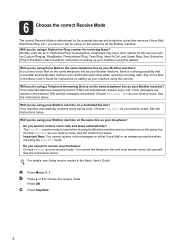Brother International MFC-7360N Support Question
Find answers below for this question about Brother International MFC-7360N.Need a Brother International MFC-7360N manual? We have 6 online manuals for this item!
Question posted by coshah on June 9th, 2014
Brother Mfc 7360 Wont Print
The person who posted this question about this Brother International product did not include a detailed explanation. Please use the "Request More Information" button to the right if more details would help you to answer this question.
Current Answers
Related Brother International MFC-7360N Manual Pages
Similar Questions
My Brother Mfc 7360 N Printer Wont Print Documents In Quie
(Posted by Jehandim 10 years ago)
Brother Mfc 7360 Wont Scan Low Printer
(Posted by haImCo 10 years ago)
My Brother Mfc J435w Wont Print In Black With New Cartridge Installed
(Posted by Anonymous-107401 11 years ago)
Brother Mfc 7840w Wont Print Directly From P
wont print directly from P wont print directly from P C a page on adobe reader
wont print directly from P wont print directly from P C a page on adobe reader
(Posted by baianatwo 11 years ago)
Brother Mfc-7360 What Are The 'fax Receipt Print' Instructions For This?
Please give instructions: I need a fax receipt print. Thanks.
Please give instructions: I need a fax receipt print. Thanks.
(Posted by haaslaw 11 years ago)