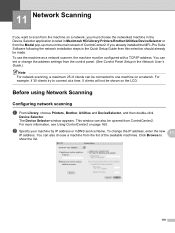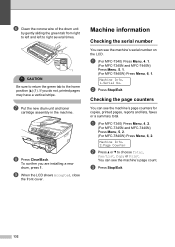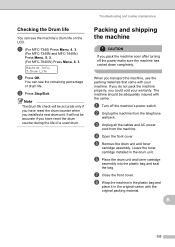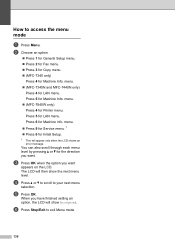Brother International MFC 7340 Support Question
Find answers below for this question about Brother International MFC 7340 - B/W Laser - All-in-One.Need a Brother International MFC 7340 manual? We have 6 online manuals for this item!
Question posted by swoda on April 29th, 2014
How To Reset Page Counter On Brother Mfc-7340 Printer
The person who posted this question about this Brother International product did not include a detailed explanation. Please use the "Request More Information" button to the right if more details would help you to answer this question.
Current Answers
Related Brother International MFC 7340 Manual Pages
Similar Questions
How To Factory Reset Of Brother Mfc 7340
(Posted by driegADI13 9 years ago)
How To Reset Counter Brother Mfc 9325cw
(Posted by rajalnun 10 years ago)
How Reset Cartridge Brother Mfc-7340
(Posted by hokosi 10 years ago)
How To Refill/reset Brother Mfc-7340 Printer Toner
(Posted by fasnsi 10 years ago)
How Do I Reset A Brother Mfc 290c
Printer Back To Original Factory Settings?
Reset - Brother printer.
Reset - Brother printer.
(Posted by rls50 12 years ago)