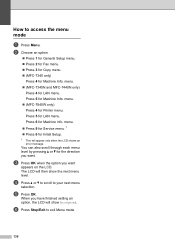Brother International MFC 7340 Support Question
Find answers below for this question about Brother International MFC 7340 - B/W Laser - All-in-One.Need a Brother International MFC 7340 manual? We have 6 online manuals for this item!
Question posted by trac21cel on August 30th, 2014
How To Prevent My Brother Mfc-7340 Printer From Going Offline
The person who posted this question about this Brother International product did not include a detailed explanation. Please use the "Request More Information" button to the right if more details would help you to answer this question.
Current Answers
Related Brother International MFC 7340 Manual Pages
Similar Questions
How To Reset Setting On Brother Mfc 7340 Printer
(Posted by doggypudre6 10 years ago)
How To Refill/reset Brother Mfc-7340 Printer Toner
(Posted by fasnsi 10 years ago)
I Have Brother Mfc-7340 Printer. Lcd Messege ' Jam Paper' But There Is No Paper
(Posted by jaspalsingh24 11 years ago)
Why Does My Brother Mfc-j825dw Keep Going Offline?
Why does my brother MFC-J825DW keep going offline?
Why does my brother MFC-J825DW keep going offline?
(Posted by chrisskamp 11 years ago)